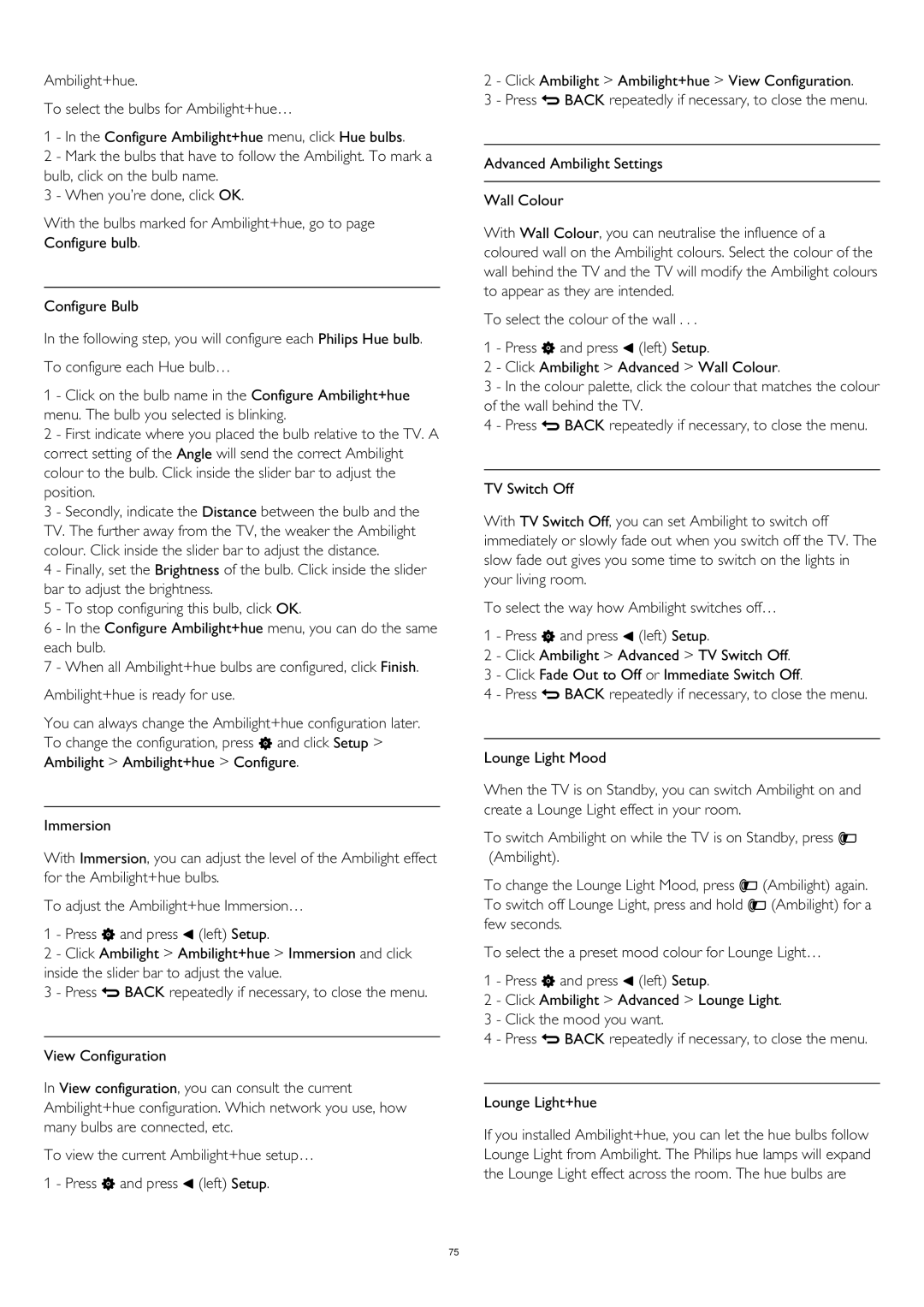Ambilight+hue.
To select the bulbs for Ambilight+hue…
1 - In the Configure Ambilight+hue menu, click Hue bulbs.
2 - Mark the bulbs that have to follow the Ambilight. To mark a bulb, click on the bulb name.
3 - When you’re done, click OK.
With the bulbs marked for Ambilight+hue, go to page Configure bulb.
Configure Bulb
In the following step, you will configure each Philips Hue bulb. To configure each Hue bulb…
1 - Click on the bulb name in the Configure Ambilight+hue menu. The bulb you selected is blinking.
2 - First indicate where you placed the bulb relative to the TV. A correct setting of the Angle will send the correct Ambilight colour to the bulb. Click inside the slider bar to adjust the position.
3 - Secondly, indicate the Distance between the bulb and the TV. The further away from the TV, the weaker the Ambilight colour. Click inside the slider bar to adjust the distance.
4 - Finally, set the Brightness of the bulb. Click inside the slider bar to adjust the brightness.
5 - To stop configuring this bulb, click OK.
6 - In the Configure Ambilight+hue menu, you can do the same each bulb.
7 - When all Ambilight+hue bulbs are configured, click Finish. Ambilight+hue is ready for use.
You can always change the Ambilight+hue configuration later. To change the configuration, press and click Setup > Ambilight > Ambilight+hue > Configure.
Immersion
With Immersion, you can adjust the level of the Ambilight effect for the Ambilight+hue bulbs.
To adjust the Ambilight+hue Immersion…
1 - Press and press (left) Setup.
2 - Click Ambilight > Ambilight+hue > Immersion and click inside the slider bar to adjust the value.
3 - Press BACK repeatedly if necessary, to close the menu.
View Configuration
In View configuration, you can consult the current Ambilight+hue configuration. Which network you use, how many bulbs are connected, etc.
To view the current Ambilight+hue setup… 1 - Press and press (left) Setup.
2 - Click Ambilight > Ambilight+hue > View Configuration.
3 - Press BACK repeatedly if necessary, to close the menu.
Advanced Ambilight Settings
Wall Colour
With Wall Colour, you can neutralise the influence of a coloured wall on the Ambilight colours. Select the colour of the wall behind the TV and the TV will modify the Ambilight colours to appear as they are intended.
To select the colour of the wall . . .
1 - Press and press (left) Setup.
2 - Click Ambilight > Advanced > Wall Colour.
3 - In the colour palette, click the colour that matches the colour of the wall behind the TV.
4 - Press BACK repeatedly if necessary, to close the menu.
TV Switch Off
With TV Switch Off, you can set Ambilight to switch off immediately or slowly fade out when you switch off the TV. The slow fade out gives you some time to switch on the lights in your living room.
To select the way how Ambilight switches off… 1 - Press and press (left) Setup.
2 - Click Ambilight > Advanced > TV Switch Off.
3 - Click Fade Out to Off or Immediate Switch Off.
4 - Press BACK repeatedly if necessary, to close the menu.
Lounge Light Mood
When the TV is on Standby, you can switch Ambilight on and create a Lounge Light effect in your room.
To switch Ambilight on while the TV is on Standby, press (Ambilight).
To change the Lounge Light Mood, press (Ambilight) again. To switch off Lounge Light, press and hold (Ambilight) for a few seconds.
To select the a preset mood colour for Lounge Light… 1 - Press and press (left) Setup.
2 - Click Ambilight > Advanced > Lounge Light.
3 - Click the mood you want.
4 - Press BACK repeatedly if necessary, to close the menu.
Lounge Light+hue
If you installed Ambilight+hue, you can let the hue bulbs follow Lounge Light from Ambilight. The Philips hue lamps will expand the Lounge Light effect across the room. The hue bulbs are
75