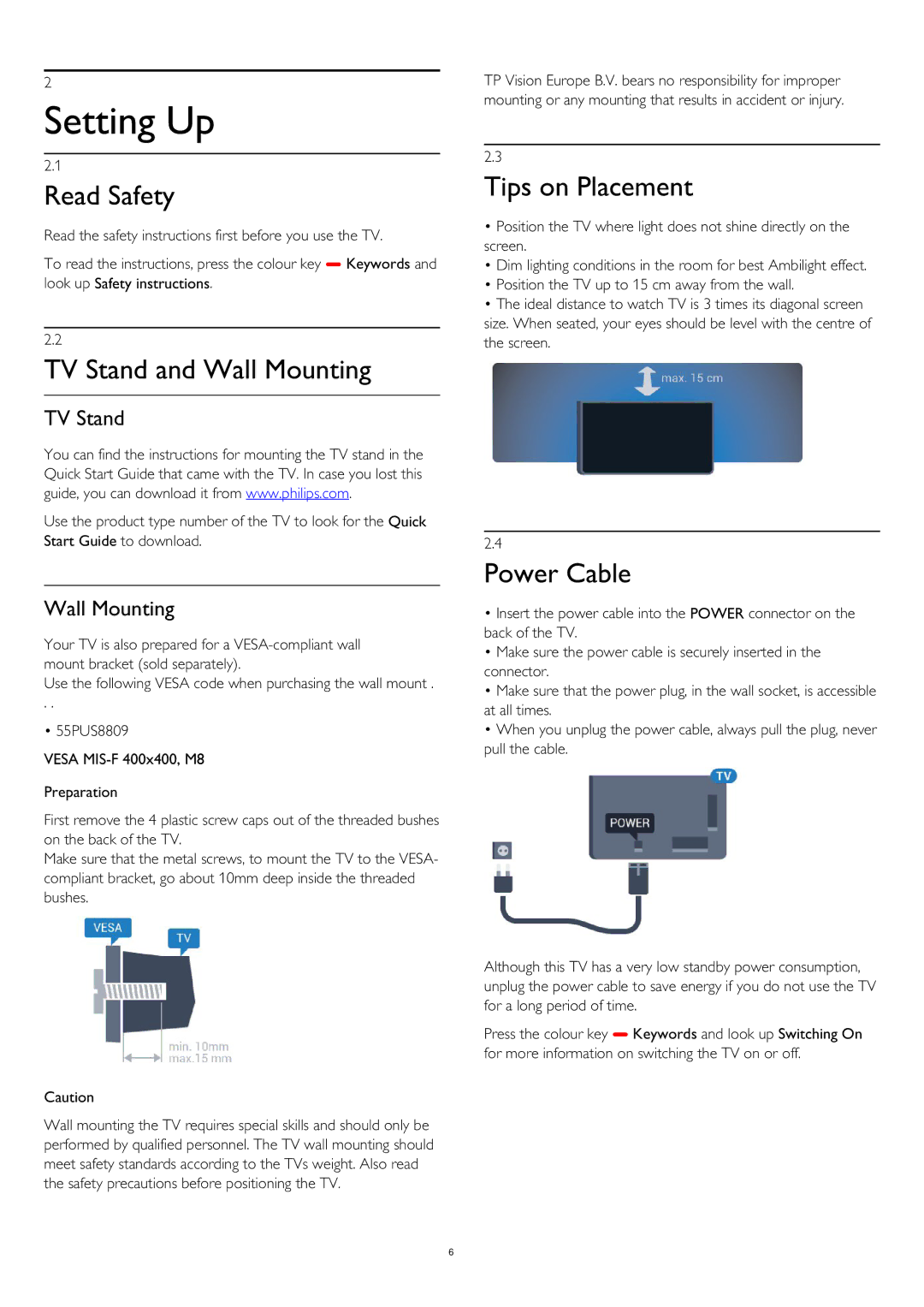2
Setting Up
2.1
Read Safety
Read the safety instructions first before you use the TV.
To read the instructions, press the colour key Keywords and look up Safety instructions.
2.2
TV Stand and Wall Mounting
TV Stand
You can find the instructions for mounting the TV stand in the Quick Start Guide that came with the TV. In case you lost this guide, you can download it from www.philips.com.
Use the product type number of the TV to look for the Quick Start Guide to download.
Wall Mounting
Your TV is also prepared for a
Use the following VESA code when purchasing the wall mount .
. .
• 55PUS8809
VESA
Preparation
First remove the 4 plastic screw caps out of the threaded bushes on the back of the TV.
Make sure that the metal screws, to mount the TV to the VESA- compliant bracket, go about 10mm deep inside the threaded bushes.
Caution
Wall mounting the TV requires special skills and should only be performed by qualified personnel. The TV wall mounting should meet safety standards according to the TVs weight. Also read the safety precautions before positioning the TV.
TP Vision Europe B.V. bears no responsibility for improper mounting or any mounting that results in accident or injury.
2.3
Tips on Placement
•Position the TV where light does not shine directly on the screen.
•Dim lighting conditions in the room for best Ambilight effect.
•Position the TV up to 15 cm away from the wall.
•The ideal distance to watch TV is 3 times its diagonal screen size. When seated, your eyes should be level with the centre of the screen.
2.4
Power Cable
•Insert the power cable into the POWER connector on the back of the TV.
•Make sure the power cable is securely inserted in the connector.
•Make sure that the power plug, in the wall socket, is accessible at all times.
•When you unplug the power cable, always pull the plug, never pull the cable.
Although this TV has a very low standby power consumption, unplug the power cable to save energy if you do not use the TV for a long period of time.
Press the colour key Keywords and look up Switching On for more information on switching the TV on or off.
6