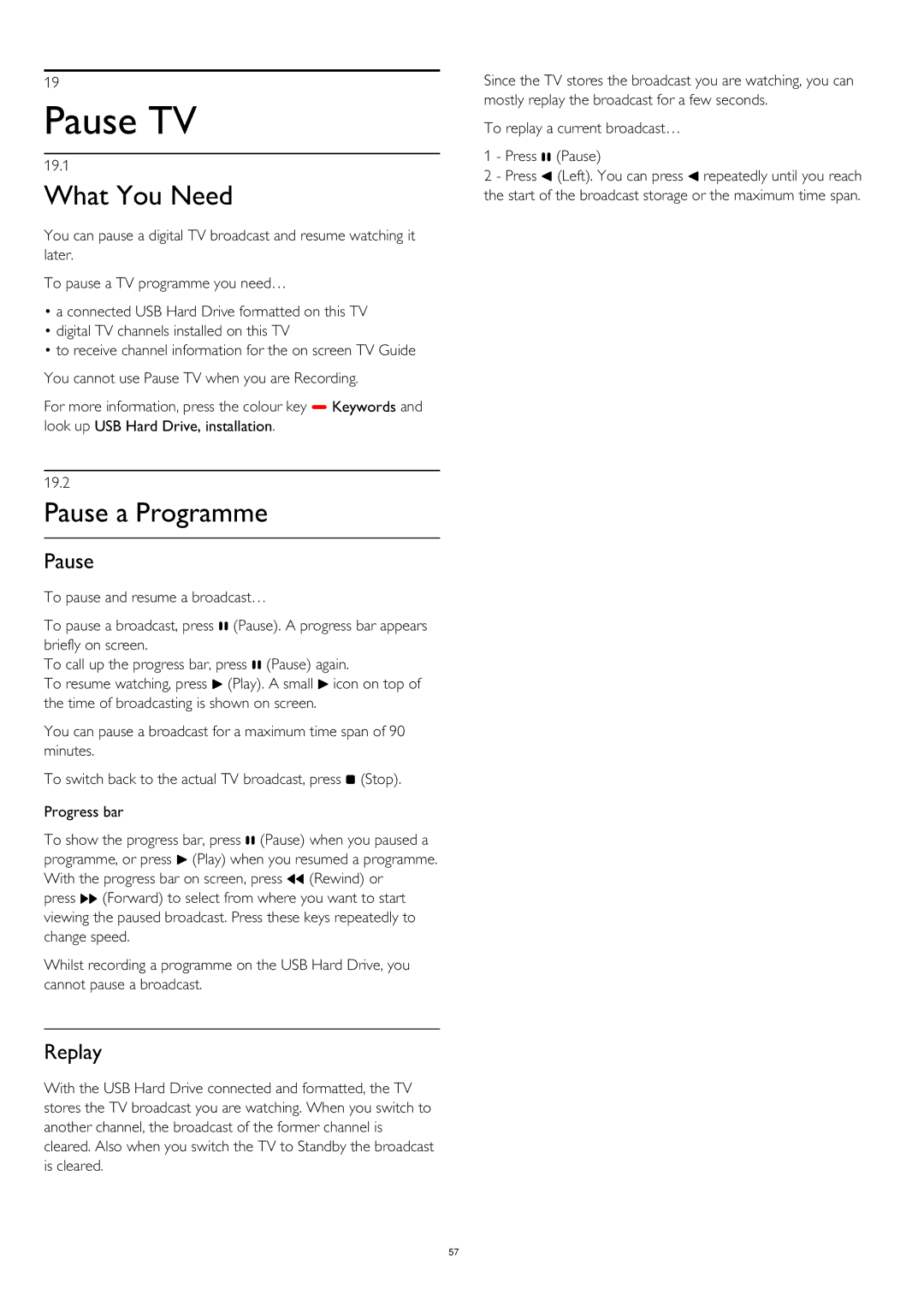19
Pause TV
19.1
What You Need
You can pause a digital TV broadcast and resume watching it later.
To pause a TV programme you need…
•a connected USB Hard Drive formatted on this TV
•digital TV channels installed on this TV
•to receive channel information for the on screen TV Guide
You cannot use Pause TV when you are Recording.
For more information, press the colour key Keywords and look up USB Hard Drive, installation.
19.2
Pause a Programme
Pause
To pause and resume a broadcast…
To pause a broadcast, press (Pause). A progress bar appears briefly on screen.
To call up the progress bar, press (Pause) again.
To resume watching, press (Play). A small icon on top of the time of broadcasting is shown on screen.
You can pause a broadcast for a maximum time span of 90 minutes.
To switch back to the actual TV broadcast, press (Stop).
Progress bar
To show the progress bar, press (Pause) when you paused a programme, or press (Play) when you resumed a programme. With the progress bar on screen, press (Rewind) or
press (Forward) to select from where you want to start viewing the paused broadcast. Press these keys repeatedly to change speed.
Whilst recording a programme on the USB Hard Drive, you cannot pause a broadcast.
Replay
With the USB Hard Drive connected and formatted, the TV stores the TV broadcast you are watching. When you switch to another channel, the broadcast of the former channel is cleared. Also when you switch the TV to Standby the broadcast is cleared.
Since the TV stores the broadcast you are watching, you can mostly replay the broadcast for a few seconds.
To replay a current broadcast…
1 - Press (Pause)
2 - Press (Left). You can press repeatedly until you reach the start of the broadcast storage or the maximum time span.
57