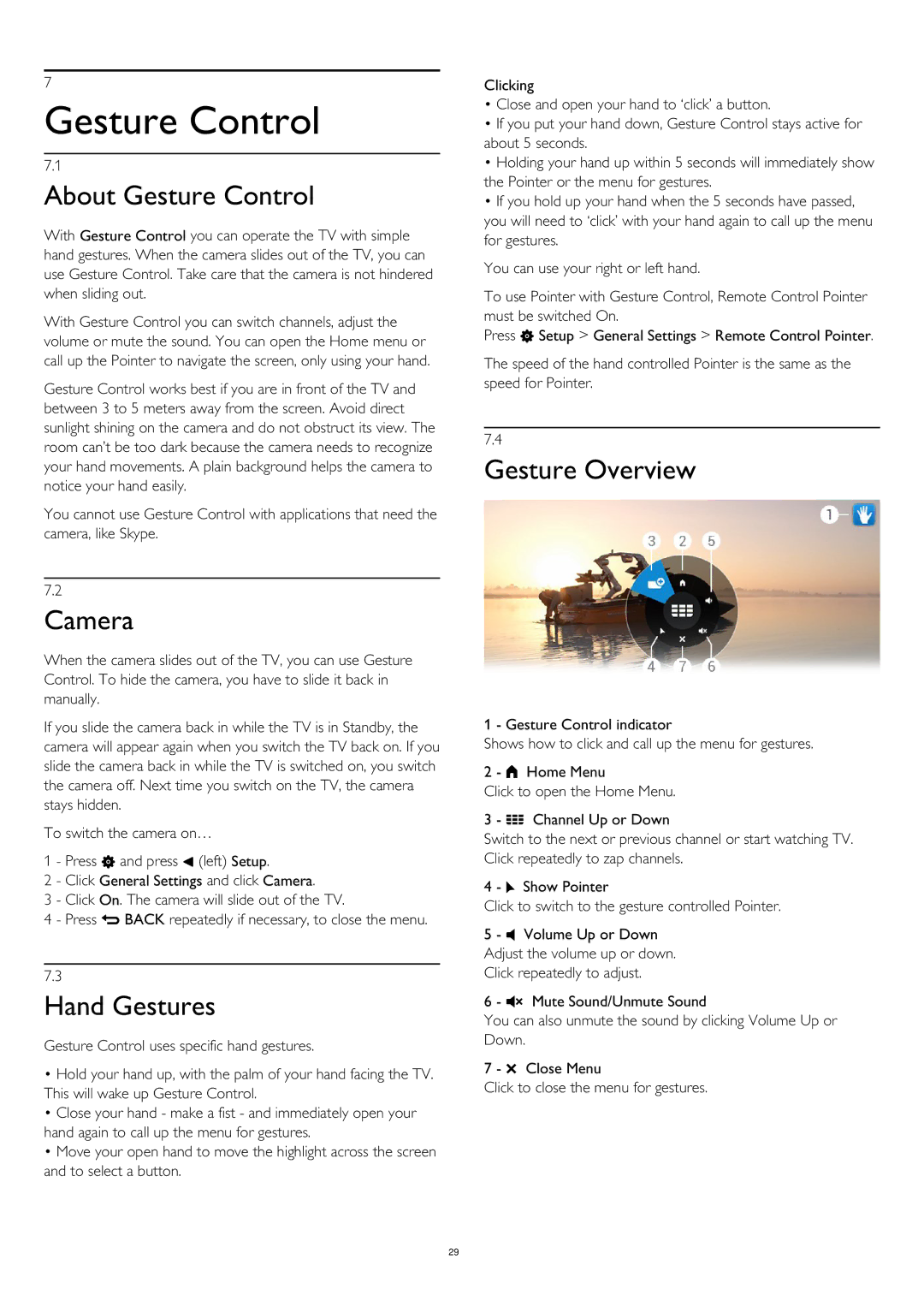7
Gesture Control
7.1
About Gesture Control
With Gesture Control you can operate the TV with simple hand gestures. When the camera slides out of the TV, you can use Gesture Control. Take care that the camera is not hindered when sliding out.
With Gesture Control you can switch channels, adjust the volume or mute the sound. You can open the Home menu or call up the Pointer to navigate the screen, only using your hand.
Gesture Control works best if you are in front of the TV and between 3 to 5 meters away from the screen. Avoid direct sunlight shining on the camera and do not obstruct its view. The room can’t be too dark because the camera needs to recognize your hand movements. A plain background helps the camera to notice your hand easily.
You cannot use Gesture Control with applications that need the camera, like Skype.
7.2
Camera
When the camera slides out of the TV, you can use Gesture Control. To hide the camera, you have to slide it back in manually.
If you slide the camera back in while the TV is in Standby, the camera will appear again when you switch the TV back on. If you slide the camera back in while the TV is switched on, you switch the camera off. Next time you switch on the TV, the camera stays hidden.
To switch the camera on…
1 - Press and press (left) Setup.
2 - Click General Settings and click Camera.
3 - Click On. The camera will slide out of the TV.
4 - Press BACK repeatedly if necessary, to close the menu.
7.3
Hand Gestures
Gesture Control uses specific hand gestures.
•Hold your hand up, with the palm of your hand facing the TV. This will wake up Gesture Control.
•Close your hand - make a fist - and immediately open your hand again to call up the menu for gestures.
•Move your open hand to move the highlight across the screen and to select a button.
Clicking
•Close and open your hand to ‘click’ a button.
•If you put your hand down, Gesture Control stays active for about 5 seconds.
•Holding your hand up within 5 seconds will immediately show the Pointer or the menu for gestures.
•If you hold up your hand when the 5 seconds have passed, you will need to ‘click’ with your hand again to call up the menu for gestures.
You can use your right or left hand.
To use Pointer with Gesture Control, Remote Control Pointer must be switched On.
Press Setup > General Settings > Remote Control Pointer.
The speed of the hand controlled Pointer is the same as the speed for Pointer.
7.4
Gesture Overview
1 - Gesture Control indicator
Shows how to click and call up the menu for gestures.
2 - Home Menu
Click to open the Home Menu.
3 - Channel Up or Down
Switch to the next or previous channel or start watching TV. Click repeatedly to zap channels.
4 - Show Pointer
Click to switch to the gesture controlled Pointer.
5 - Volume Up or Down Adjust the volume up or down. Click repeatedly to adjust.
6 - Mute Sound/Unmute Sound
You can also unmute the sound by clicking Volume Up or Down.
7 - Close Menu
Click to close the menu for gestures.
29