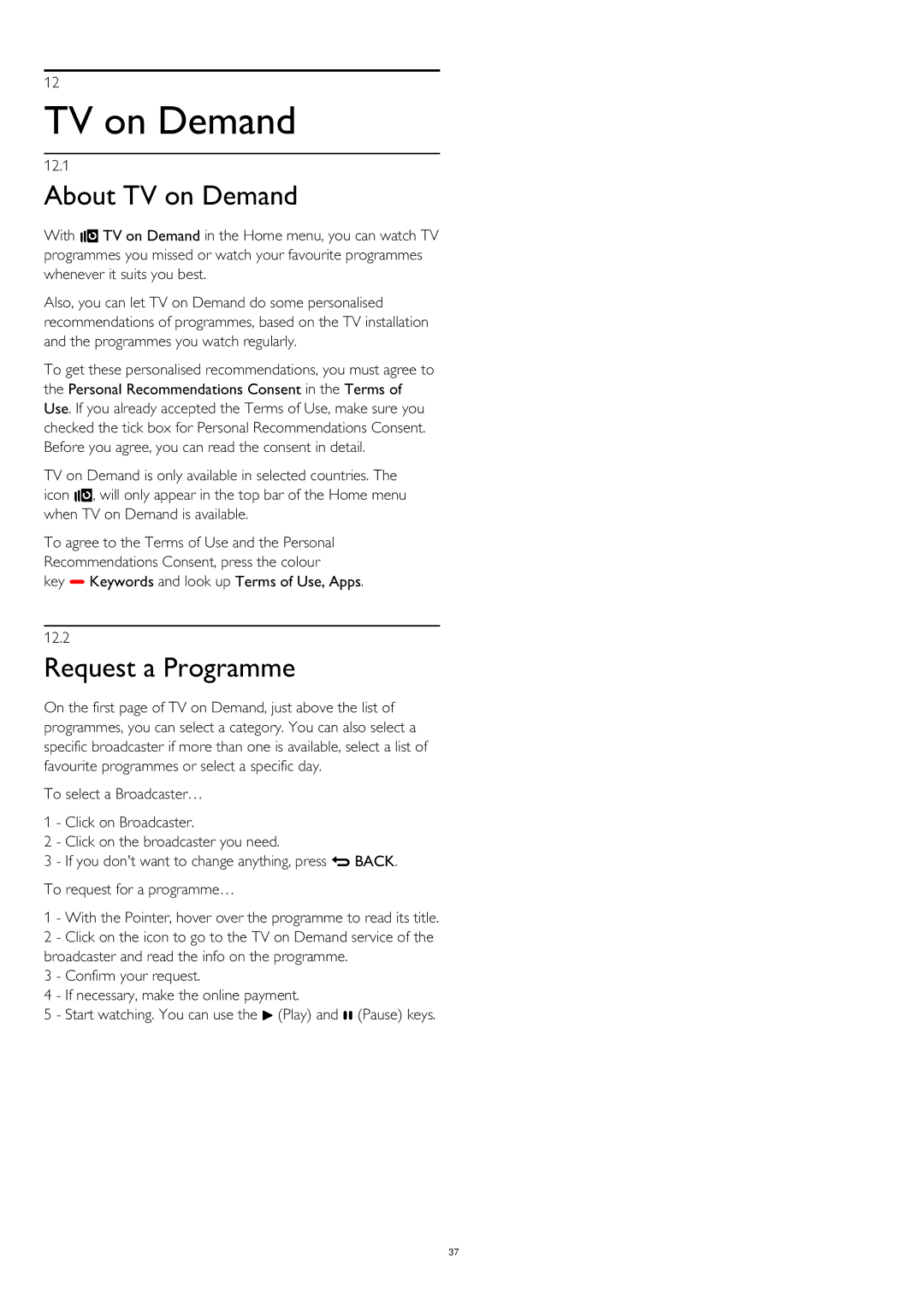12
TV on Demand
12.1
About TV on Demand
With TV on Demand in the Home menu, you can watch TV programmes you missed or watch your favourite programmes whenever it suits you best.
Also, you can let TV on Demand do some personalised recommendations of programmes, based on the TV installation and the programmes you watch regularly.
To get these personalised recommendations, you must agree to the Personal Recommendations Consent in the Terms of Use. If you already accepted the Terms of Use, make sure you checked the tick box for Personal Recommendations Consent. Before you agree, you can read the consent in detail.
TV on Demand is only available in selected countries. The icon , will only appear in the top bar of the Home menu when TV on Demand is available.
To agree to the Terms of Use and the Personal
Recommendations Consent, press the colour
key Keywords and look up Terms of Use, Apps.
12.2
Request a Programme
On the first page of TV on Demand, just above the list of programmes, you can select a category. You can also select a specific broadcaster if more than one is available, select a list of favourite programmes or select a specific day.
To select a Broadcaster…
1 - Click on Broadcaster.
2 - Click on the broadcaster you need.
3 - If you don't want to change anything, press BACK. To request for a programme…
1 - With the Pointer, hover over the programme to read its title. 2 - Click on the icon to go to the TV on Demand service of the broadcaster and read the info on the programme.
3 - Confirm your request.
4 - If necessary, make the online payment.
5 - Start watching. You can use the (Play) and (Pause) keys.
37