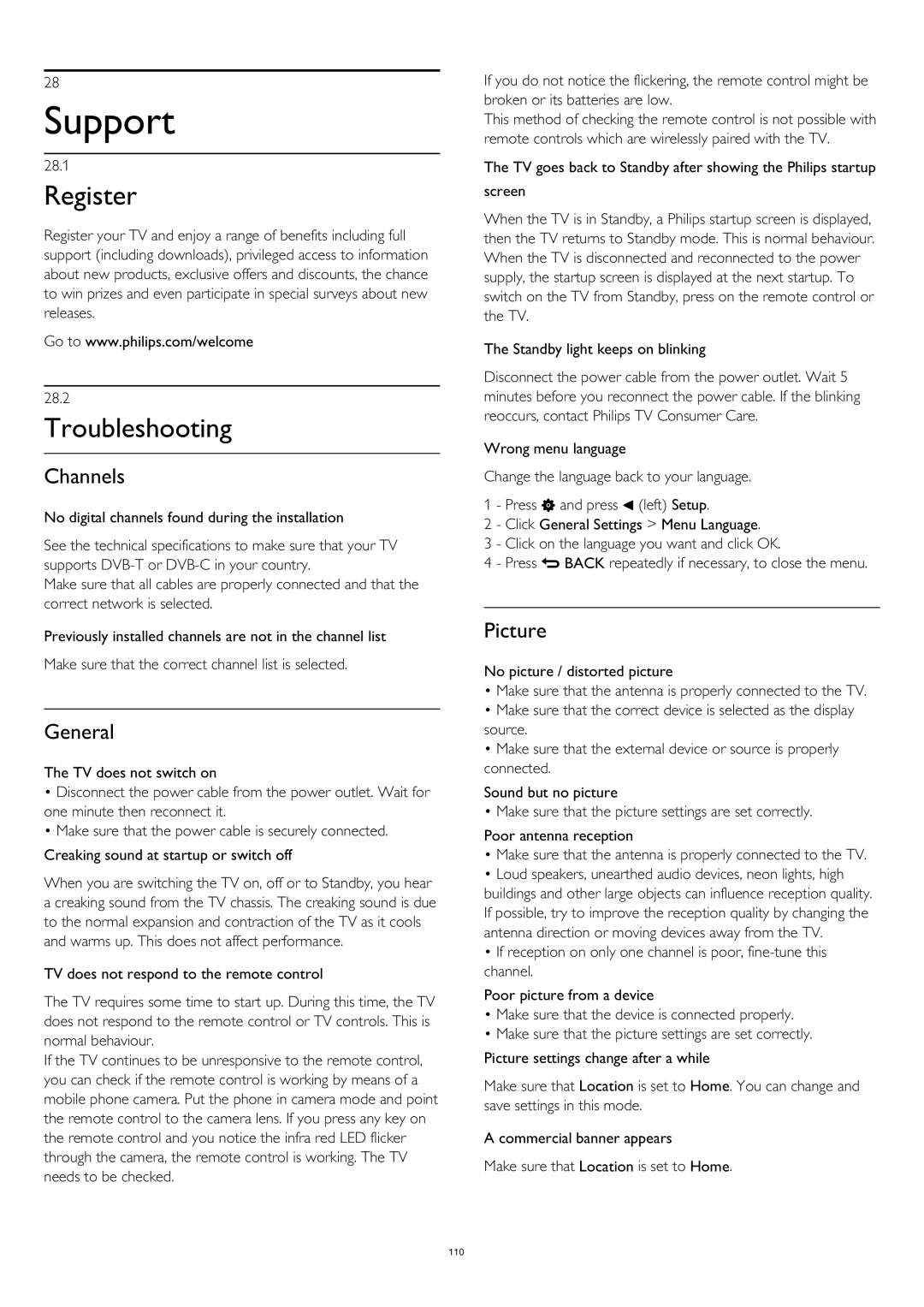28
Support
28.1
Register
Register your TV and enjoy a range of benefits including full support (including downloads), privileged access to information about new products, exclusive offers and discounts, the chance to win prizes and even participate in special surveys about new releases.
Go to www.philips.com/welcome
28.2
Troubleshooting
Channels
No digital channels found during the installation
See the technical specifications to make sure that your TV supports
Make sure that all cables are properly connected and that the correct network is selected.
Previously installed channels are not in the channel list
Make sure that the correct channel list is selected.
General
The TV does not switch on
•Disconnect the power cable from the power outlet. Wait for one minute then reconnect it.
•Make sure that the power cable is securely connected. Creaking sound at startup or switch off
When you are switching the TV on, off or to Standby, you hear a creaking sound from the TV chassis. The creaking sound is due to the normal expansion and contraction of the TV as it cools and warms up. This does not affect performance.
TV does not respond to the remote control
The TV requires some time to start up. During this time, the TV does not respond to the remote control or TV controls. This is normal behaviour.
If the TV continues to be unresponsive to the remote control, you can check if the remote control is working by means of a mobile phone camera. Put the phone in camera mode and point the remote control to the camera lens. If you press any key on the remote control and you notice the infra red LED flicker through the camera, the remote control is working. The TV needs to be checked.
If you do not notice the flickering, the remote control might be broken or its batteries are low.
This method of checking the remote control is not possible with remote controls which are wirelessly paired with the TV.
The TV goes back to Standby after showing the Philips startup screen
When the TV is in Standby, a Philips startup screen is displayed, then the TV returns to Standby mode. This is normal behaviour. When the TV is disconnected and reconnected to the power supply, the startup screen is displayed at the next startup. To switch on the TV from Standby, press on the remote control or the TV.
The Standby light keeps on blinking
Disconnect the power cable from the power outlet. Wait 5 minutes before you reconnect the power cable. If the blinking reoccurs, contact Philips TV Consumer Care.
Wrong menu language
Change the language back to your language. 1 - Press and press (left) Setup.
2 - Click General Settings > Menu Language.
3 - Click on the language you want and click OK.
4 - Press BACK repeatedly if necessary, to close the menu.
Picture
No picture / distorted picture
•Make sure that the antenna is properly connected to the TV.
•Make sure that the correct device is selected as the display source.
•Make sure that the external device or source is properly connected.
Sound but no picture
• Make sure that the picture settings are set correctly.
Poor antenna reception
•Make sure that the antenna is properly connected to the TV.
•Loud speakers, unearthed audio devices, neon lights, high buildings and other large objects can influence reception quality. If possible, try to improve the reception quality by changing the antenna direction or moving devices away from the TV.
•If reception on only one channel is poor,
Poor picture from a device
•Make sure that the device is connected properly.
•Make sure that the picture settings are set correctly.
Picture settings change after a while
Make sure that Location is set to Home. You can change and save settings in this mode.
A commercial banner appears
Make sure that Location is set to Home.
110