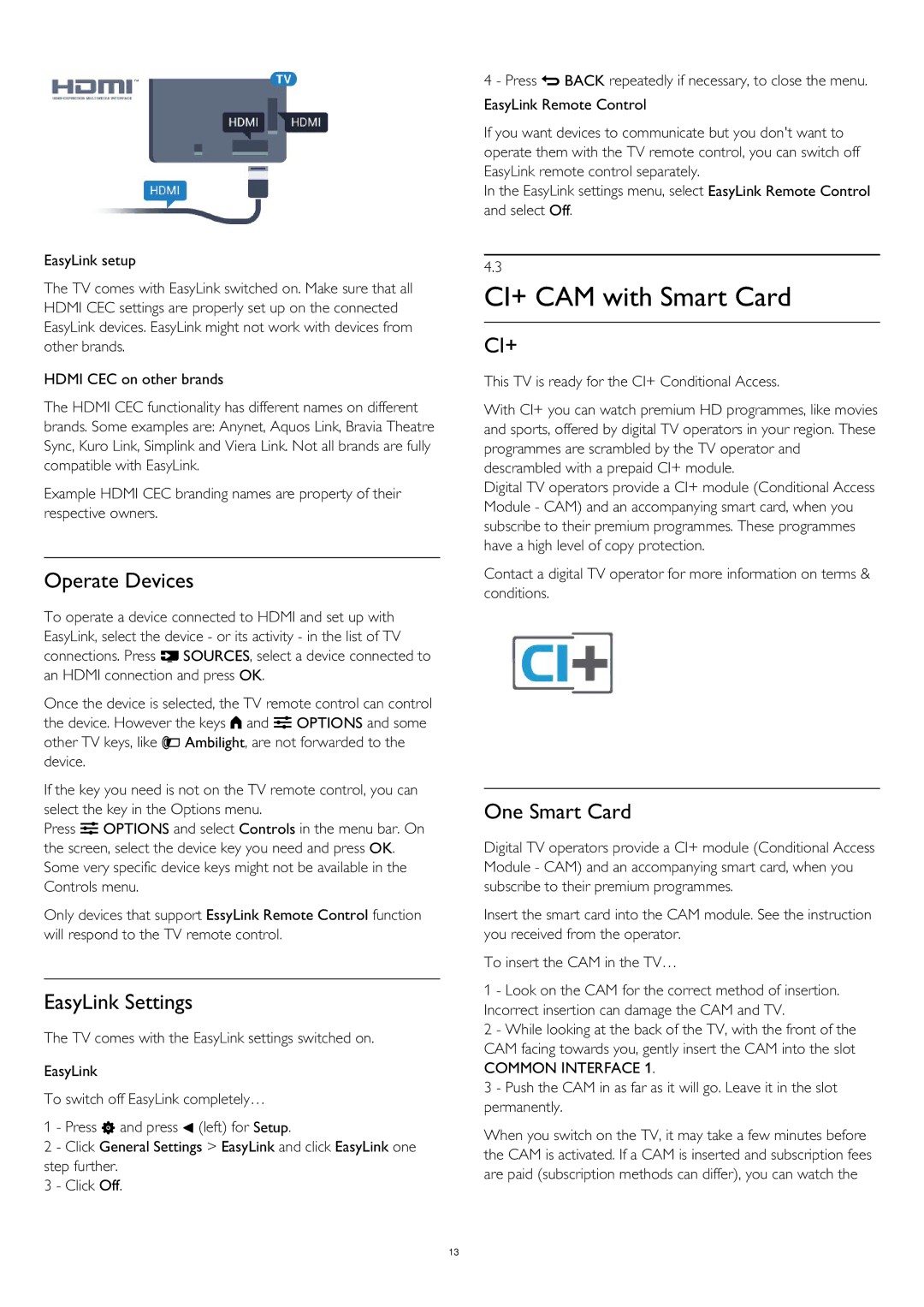EasyLink setup
The TV comes with EasyLink switched on. Make sure that all HDMI CEC settings are properly set up on the connected EasyLink devices. EasyLink might not work with devices from other brands.
HDMI CEC on other brands
The HDMI CEC functionality has different names on different brands. Some examples are: Anynet, Aquos Link, Bravia Theatre Sync, Kuro Link, Simplink and Viera Link. Not all brands are fully compatible with EasyLink.
Example HDMI CEC branding names are property of their respective owners.
Operate Devices
To operate a device connected to HDMI and set up with EasyLink, select the device - or its activity - in the list of TV connections. Press SOURCES, select a device connected to an HDMI connection and press OK.
Once the device is selected, the TV remote control can control the device. However the keys and OPTIONS and some other TV keys, like Ambilight, are not forwarded to the device.
If the key you need is not on the TV remote control, you can select the key in the Options menu.
Press OPTIONS and select Controls in the menu bar. On the screen, select the device key you need and press OK. Some very specific device keys might not be available in the Controls menu.
Only devices that support EssyLink Remote Control function will respond to the TV remote control.
EasyLink Settings
The TV comes with the EasyLink settings switched on.
EasyLink
To switch off EasyLink completely…
1 - Press and press (left) for Setup.
2 - Click General Settings > EasyLink and click EasyLink one step further.
3 - Click Off.
4 - Press BACK repeatedly if necessary, to close the menu.
EasyLink Remote Control
If you want devices to communicate but you don't want to operate them with the TV remote control, you can switch off EasyLink remote control separately.
In the EasyLink settings menu, select EasyLink Remote Control and select Off.
4.3
CI+ CAM with Smart Card
CI+
This TV is ready for the CI+ Conditional Access.
With CI+ you can watch premium HD programmes, like movies and sports, offered by digital TV operators in your region. These programmes are scrambled by the TV operator and descrambled with a prepaid CI+ module.
Digital TV operators provide a CI+ module (Conditional Access Module - CAM) and an accompanying smart card, when you subscribe to their premium programmes. These programmes have a high level of copy protection.
Contact a digital TV operator for more information on terms & conditions.
One Smart Card
Digital TV operators provide a CI+ module (Conditional Access Module - CAM) and an accompanying smart card, when you subscribe to their premium programmes.
Insert the smart card into the CAM module. See the instruction you received from the operator.
To insert the CAM in the TV…
1 - Look on the CAM for the correct method of insertion. Incorrect insertion can damage the CAM and TV.
2 - While looking at the back of the TV, with the front of the CAM facing towards you, gently insert the CAM into the slot
COMMON INTERFACE 1.
3 - Push the CAM in as far as it will go. Leave it in the slot permanently.
When you switch on the TV, it may take a few minutes before the CAM is activated. If a CAM is inserted and subscription fees are paid (subscription methods can differ), you can watch the
13