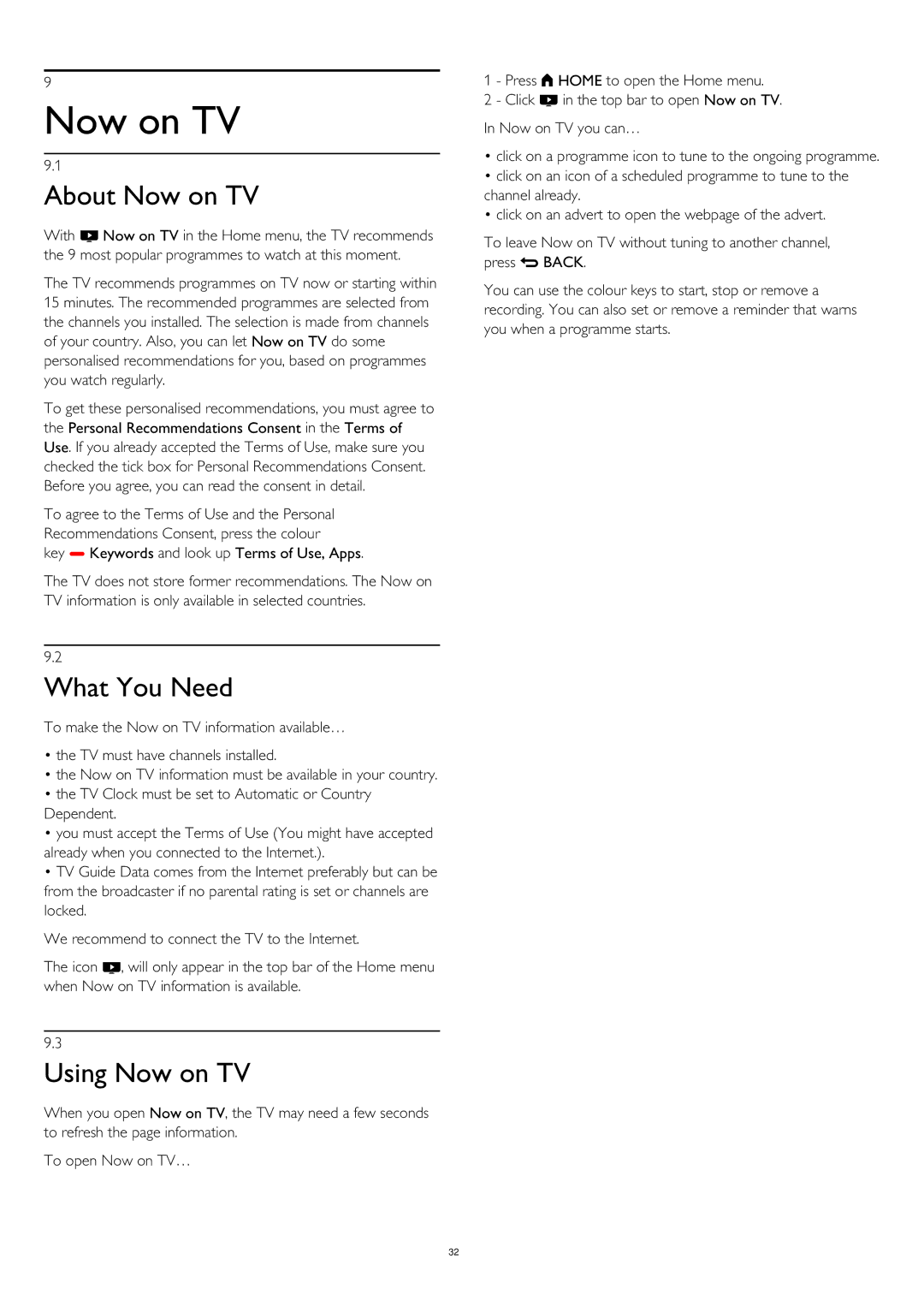9
Now on TV
9.1
About Now on TV
With Now on TV in the Home menu, the TV recommends the 9 most popular programmes to watch at this moment.
The TV recommends programmes on TV now or starting within 15 minutes. The recommended programmes are selected from the channels you installed. The selection is made from channels of your country. Also, you can let Now on TV do some personalised recommendations for you, based on programmes you watch regularly.
To get these personalised recommendations, you must agree to the Personal Recommendations Consent in the Terms of Use. If you already accepted the Terms of Use, make sure you checked the tick box for Personal Recommendations Consent. Before you agree, you can read the consent in detail.
To agree to the Terms of Use and the Personal
Recommendations Consent, press the colour
key Keywords and look up Terms of Use, Apps.
The TV does not store former recommendations. The Now on TV information is only available in selected countries.
9.2
What You Need
To make the Now on TV information available…
•the TV must have channels installed.
•the Now on TV information must be available in your country.
•the TV Clock must be set to Automatic or Country Dependent.
•you must accept the Terms of Use (You might have accepted already when you connected to the Internet.).
•TV Guide Data comes from the Internet preferably but can be from the broadcaster if no parental rating is set or channels are locked.
We recommend to connect the TV to the Internet.
The icon , will only appear in the top bar of the Home menu when Now on TV information is available.
9.3
Using Now on TV
When you open Now on TV, the TV may need a few seconds to refresh the page information.
To open Now on TV…
1 - Press HOME to open the Home menu.
2 - Click in the top bar to open Now on TV. In Now on TV you can…
•click on a programme icon to tune to the ongoing programme.
•click on an icon of a scheduled programme to tune to the channel already.
•click on an advert to open the webpage of the advert.
To leave Now on TV without tuning to another channel, press BACK.
You can use the colour keys to start, stop or remove a recording. You can also set or remove a reminder that warns you when a programme starts.
32