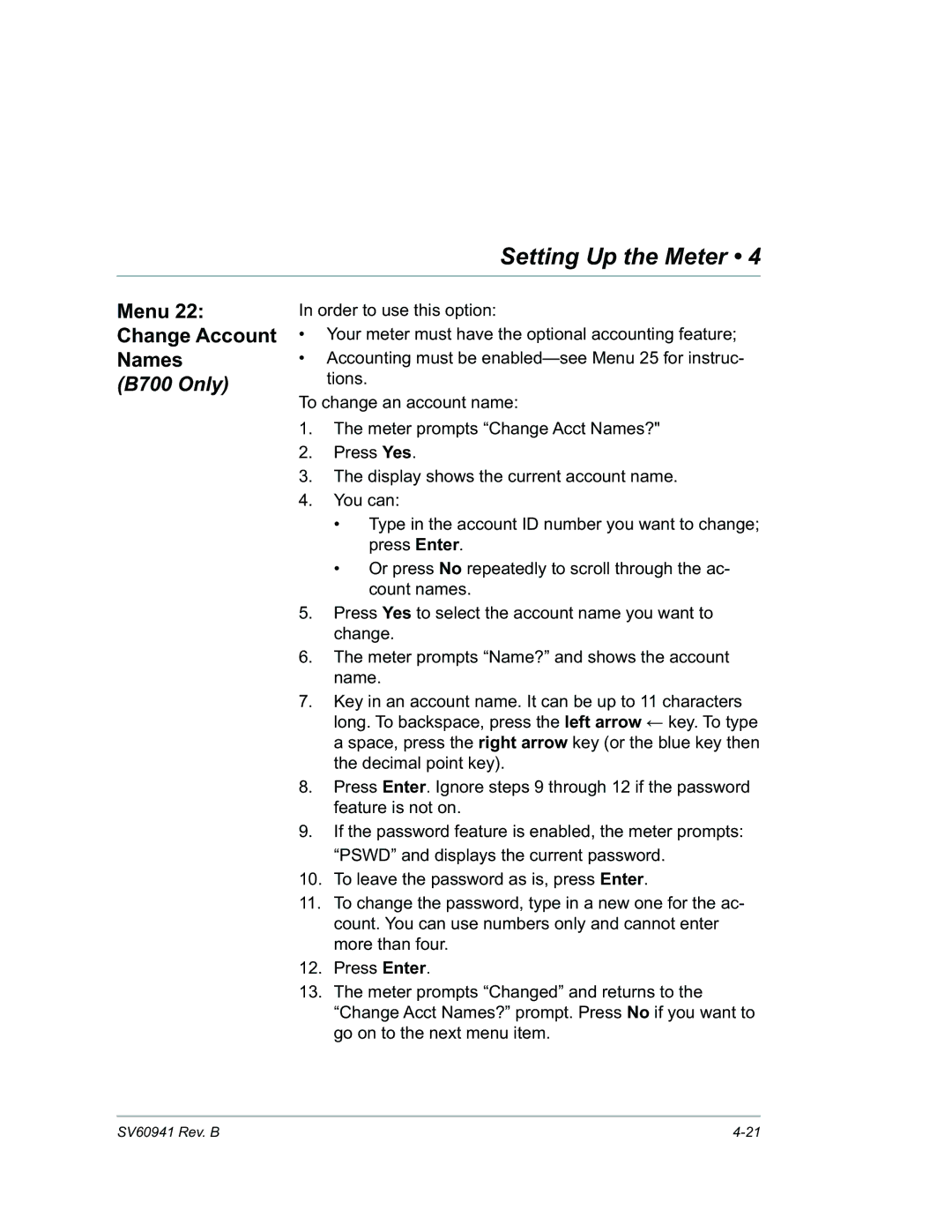Setting Up the Meter • 4
Menu 22:
Change Account
Names
(B700 Only)
In order to use this option:
•Your meter must have the optional accounting feature;
•Accounting must be
To change an account name:
1.The meter prompts “Change Acct Names?"
2.Press Yes.
3.The display shows the current account name.
4.You can:
•Type in the account ID number you want to change; press Enter.
•Or press No repeatedly to scroll through the ac- count names.
5.Press Yes to select the account name you want to change.
6.The meter prompts “Name?” and shows the account name.
7.Key in an account name. It can be up to 11 characters long. To backspace, press the left arrow ← key. To type a space, press the right arrow key (or the blue key then the decimal point key).
8.Press Enter. Ignore steps 9 through 12 if the password feature is not on.
9.If the password feature is enabled, the meter prompts: “PSWD” and displays the current password.
10.To leave the password as is, press Enter.
11.To change the password, type in a new one for the ac- count. You can use numbers only and cannot enter more than four.
12.Press Enter.
13.The meter prompts “Changed” and returns to the “Change Acct Names?” prompt. Press No if you want to go on to the next menu item.
SV60941 Rev. B |