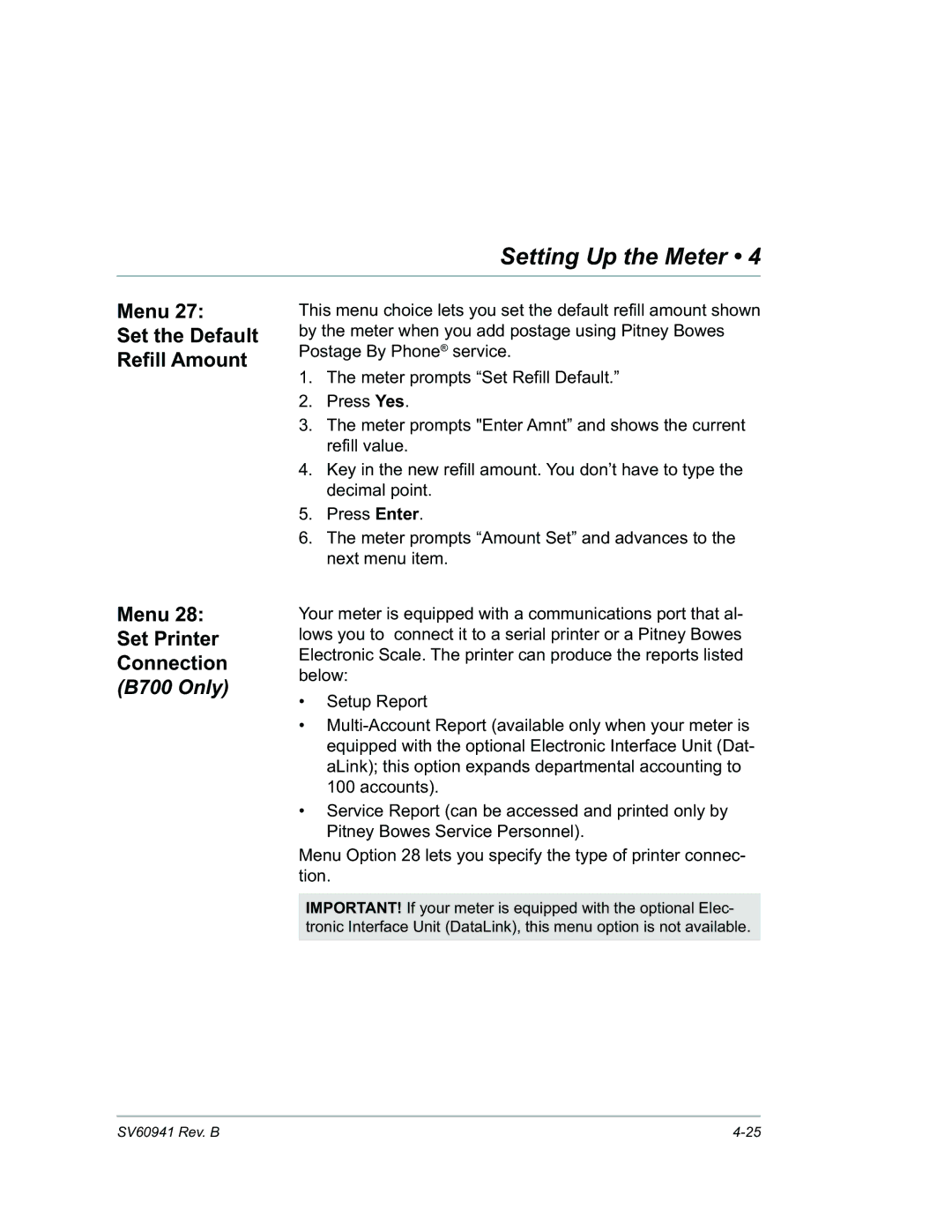Setting Up the Meter • 4
Menu 27:
Set the Default
Refill Amount
Menu 28:
Set Printer
Connection
(B700 Only)
This menu choice lets you set the default refill amount shown by the meter when you add postage using Pitney Bowes Postage By Phone® service.
1.The meter prompts “Set Refill Default.”
2.Press Yes.
3.The meter prompts "Enter Amnt” and shows the current refill value.
4.Key in the new refill amount. You don’t have to type the decimal point.
5.Press Enter.
6.The meter prompts “Amount Set” and advances to the next menu item.
Your meter is equipped with a communications port that al- lows you to connect it to a serial printer or a Pitney Bowes Electronic Scale. The printer can produce the reports listed below:
•Setup Report
•
•Service Report (can be accessed and printed only by Pitney Bowes Service Personnel).
Menu Option 28 lets you specify the type of printer connec- tion.
IMPORTANT! If your meter is equipped with the optional Elec- tronic Interface Unit (DataLink), this menu option is not available.
SV60941 Rev. B |