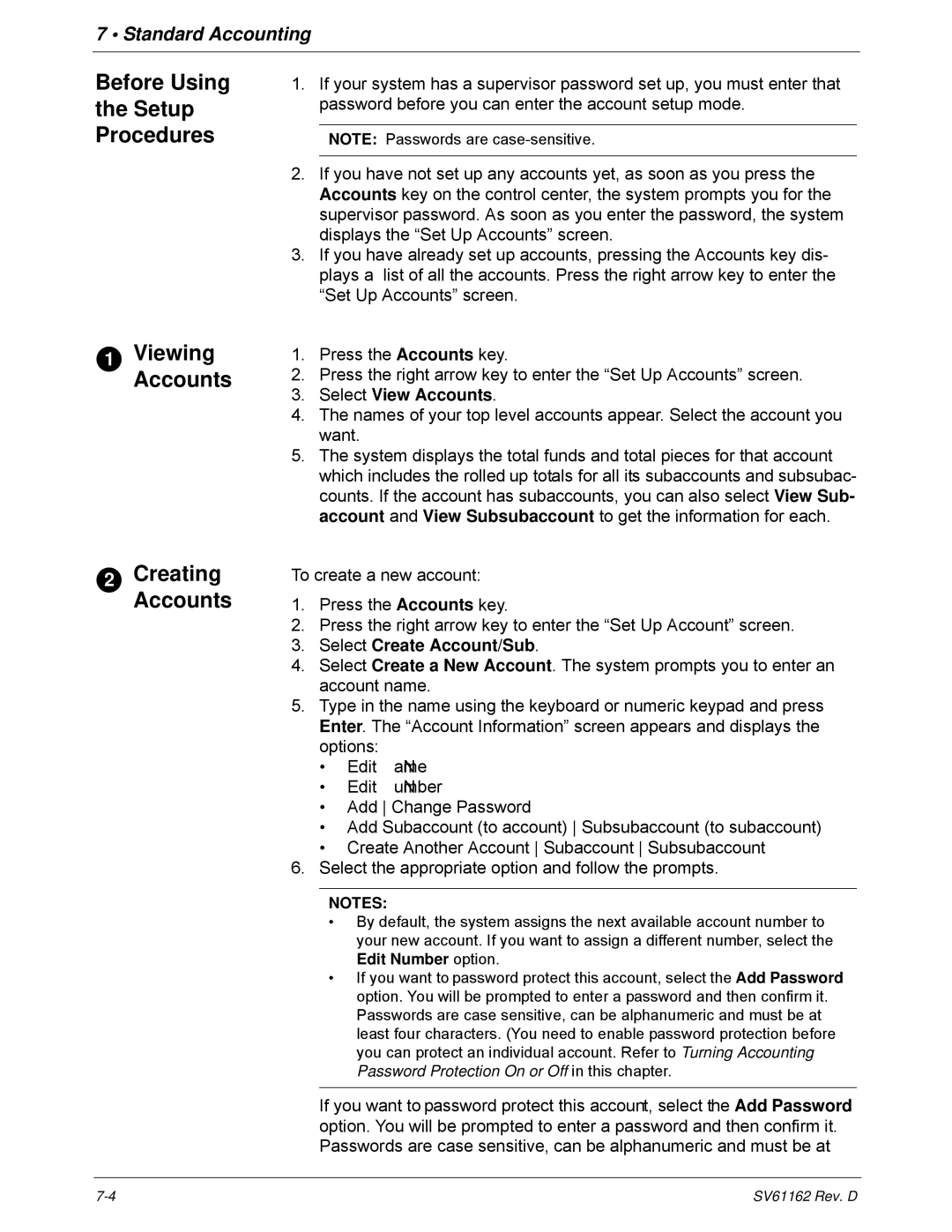7 • Standard Accounting
Before Using
the Setup
Procedures
1ViewingAccounts
2CreatingAccounts
1.If your system has a supervisor password set up, you must enter that password before you can enter the account setup mode.
NOTE: Passwords are
2.If you have not set up any accounts yet, as soon as you press the Accounts key on the control center, the system prompts you for the supervisor password. As soon as you enter the password, the system displays the “Set Up Accounts” screen.
3.If you have already set up accounts, pressing the Accounts key dis- plays a list of all the accounts. Press the right arrow key to enter the “Set Up Accounts” screen.
1.Press the Accounts key.
2.Press the right arrow key to enter the “Set Up Accounts” screen.
3.Select View Accounts.
4.The names of your top level accounts appear. Select the account you want.
5.The system displays the total funds and total pieces for that account which includes the rolled up totals for all its subaccounts and subsubac- counts. If the account has subaccounts, you can also select View Sub- account and View Subsubaccount to get the information for each.
To create a new account:
1.Press the Accounts key.
2.Press the right arrow key to enter the “Set Up Account” screen.
3.Select Create Account/Sub.
4.Select Create a New Account. The system prompts you to enter an account name.
5.Type in the name using the keyboard or numeric keypad and press Enter. The “Account Information” screen appears and displays the options:
•Edit ameN
•Edit umberN
•Add Change Password
•Add Subaccount (to account) Subsubaccount (to subaccount)
•Create Another Account Subaccount Subsubaccount
6.Select the appropriate option and follow the prompts.
NOTES:
•By default, the system assigns the next available account number to your new account. If you want to assign a different number, select the
Edit Number option.
•If you want to password protect this account, select the Add Password option. You will be prompted to enter a password and then confirm it. Passwords are case sensitive, can be alphanumeric and must be at least four characters. (You need to enable password protection before you can protect an individual account. Refer to Turning Accounting Password Protection On or Off in this chapter.
If you want to password protect this account, select the Add Password option. You will be prompted to enter a password and then confirm it. Passwords are case sensitive, can be alphanumeric and must be at
SV61162 Rev. D |