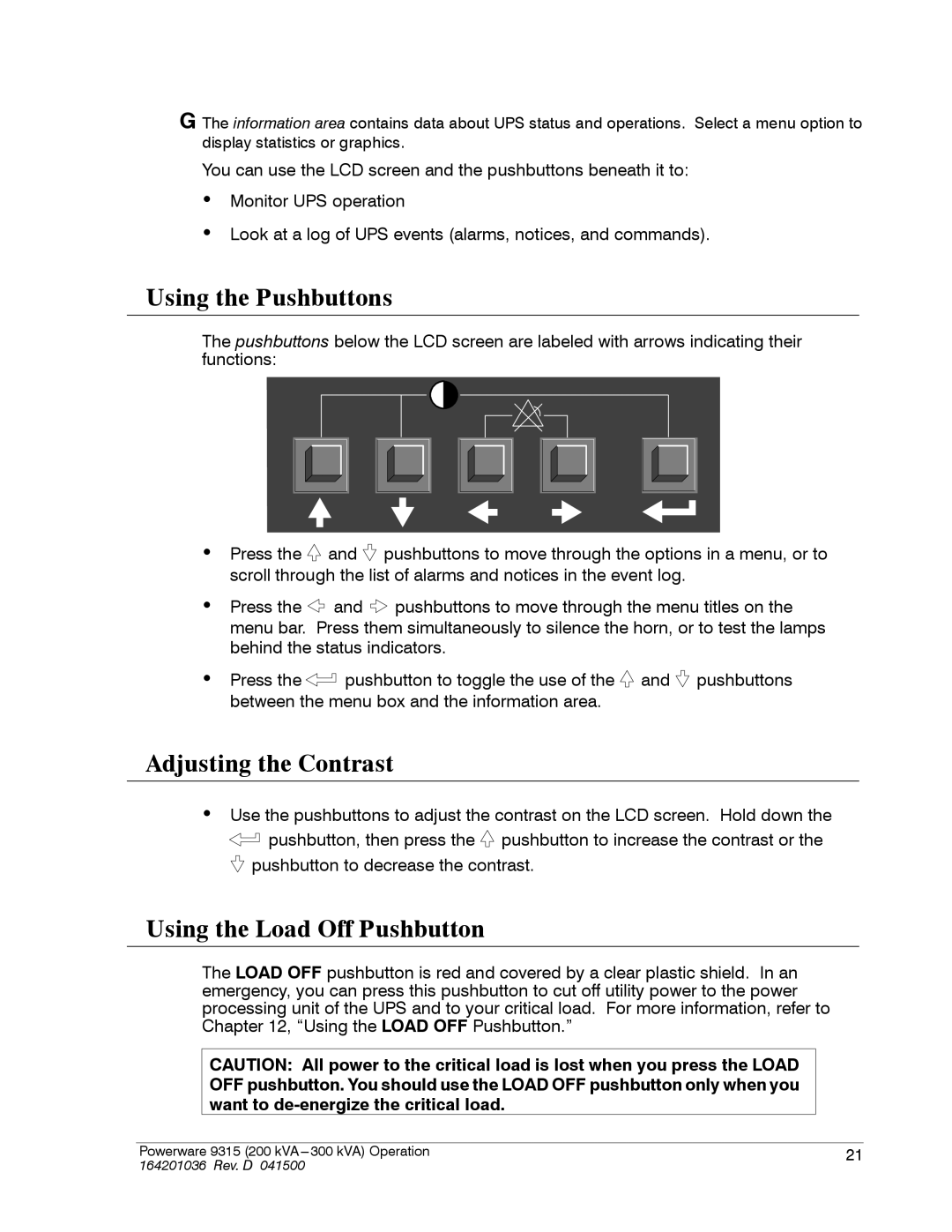G The information area contains data about UPS status and operations. Select a menu option to display statistics or graphics.
You can use the LCD screen and the pushbuttons beneath it to:
·Monitor UPS operation
·Look at a log of UPS events (alarms, notices, and commands).
Using the Pushbuttons
The pushbuttons below the LCD screen are labeled with arrows indicating their functions:
·Press the ![]() and
and ![]() pushbuttons to move through the options in a menu, or to scroll through the list of alarms and notices in the event log.
pushbuttons to move through the options in a menu, or to scroll through the list of alarms and notices in the event log.
·Press the ![]() and
and ![]() pushbuttons to move through the menu titles on the menu bar. Press them simultaneously to silence the horn, or to test the lamps behind the status indicators.
pushbuttons to move through the menu titles on the menu bar. Press them simultaneously to silence the horn, or to test the lamps behind the status indicators.
·Press the ![]() pushbutton to toggle the use of the
pushbutton to toggle the use of the ![]() and
and ![]() pushbuttons between the menu box and the information area.
pushbuttons between the menu box and the information area.
Adjusting the Contrast
·Use the pushbuttons to adjust the contrast on the LCD screen. Hold down the ![]() pushbutton, then press the
pushbutton, then press the ![]() pushbutton to increase the contrast or the
pushbutton to increase the contrast or the ![]() pushbutton to decrease the contrast.
pushbutton to decrease the contrast.
Using the Load Off Pushbutton
The LOAD OFF pushbutton is red and covered by a clear plastic shield. In an emergency, you can press this pushbutton to cut off utility power to the power processing unit of the UPS and to your critical load. For more information, refer to Chapter 12, “Using the LOAD OFF Pushbutton.”
CAUTION: All power to the critical load is lost when you press the LOAD OFF pushbutton. You should use the LOAD OFF pushbutton only when you want to
Powerware 9315 (200 kVA | 21 |
164201036 Rev. D 041500 |
|