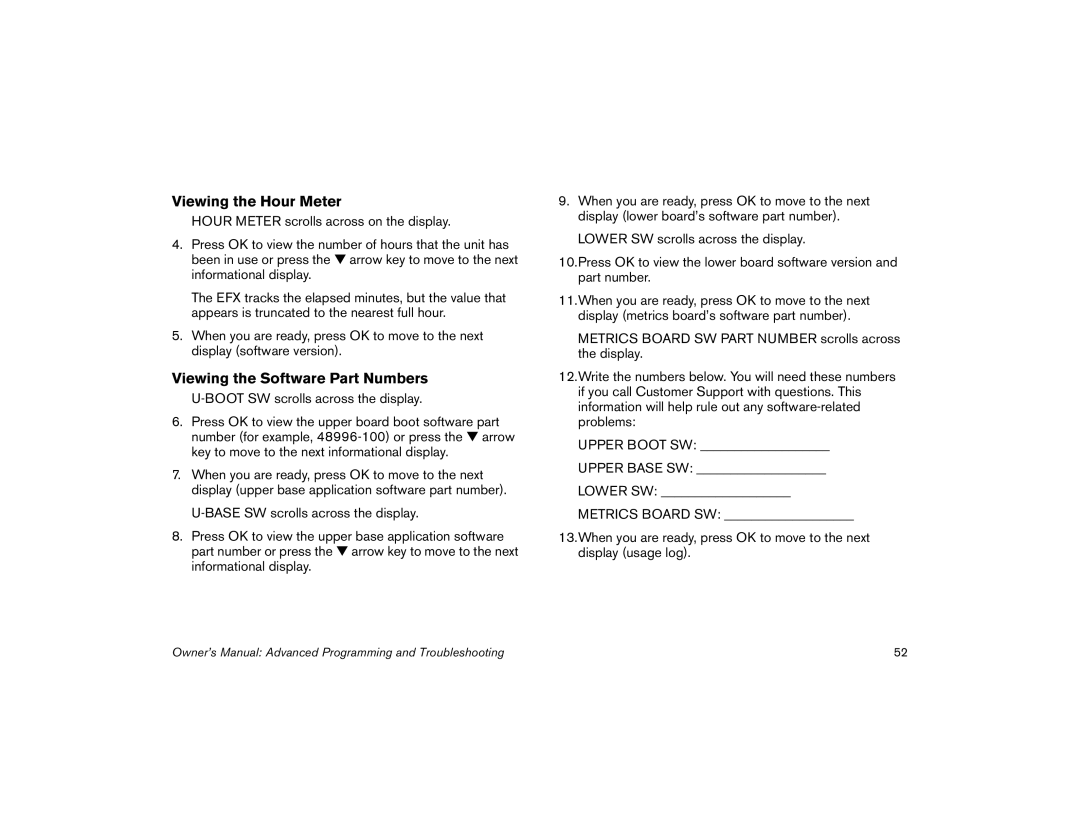Viewing the Hour Meter
HOUR METER scrolls across on the display.
4.Press OK to view the number of hours that the unit has been in use or press the ▼ arrow key to move to the next informational display.
The EFX tracks the elapsed minutes, but the value that appears is truncated to the nearest full hour.
5.When you are ready, press OK to move to the next display (software version).
Viewing the Software Part Numbers
6.Press OK to view the upper board boot software part number (for example,
7.When you are ready, press OK to move to the next display (upper base application software part number).
8.Press OK to view the upper base application software part number or press the ▼ arrow key to move to the next informational display.
9.When you are ready, press OK to move to the next display (lower board’s software part number).
LOWER SW scrolls across the display.
10.Press OK to view the lower board software version and part number.
11.When you are ready, press OK to move to the next
display (metrics board’s software part number).
METRICS BOARD SW PART NUMBER scrolls across the display.
12.Write the numbers below. You will need these numbers if you call Customer Support with questions. This information will help rule out any
UPPER BOOT SW: ___________________
UPPER BASE SW: ___________________
LOWER SW: ___________________
METRICS BOARD SW: ___________________
13.When you are ready, press OK to move to the next display (usage log).
Owner’s Manual: Advanced Programming and Troubleshooting | 52 |