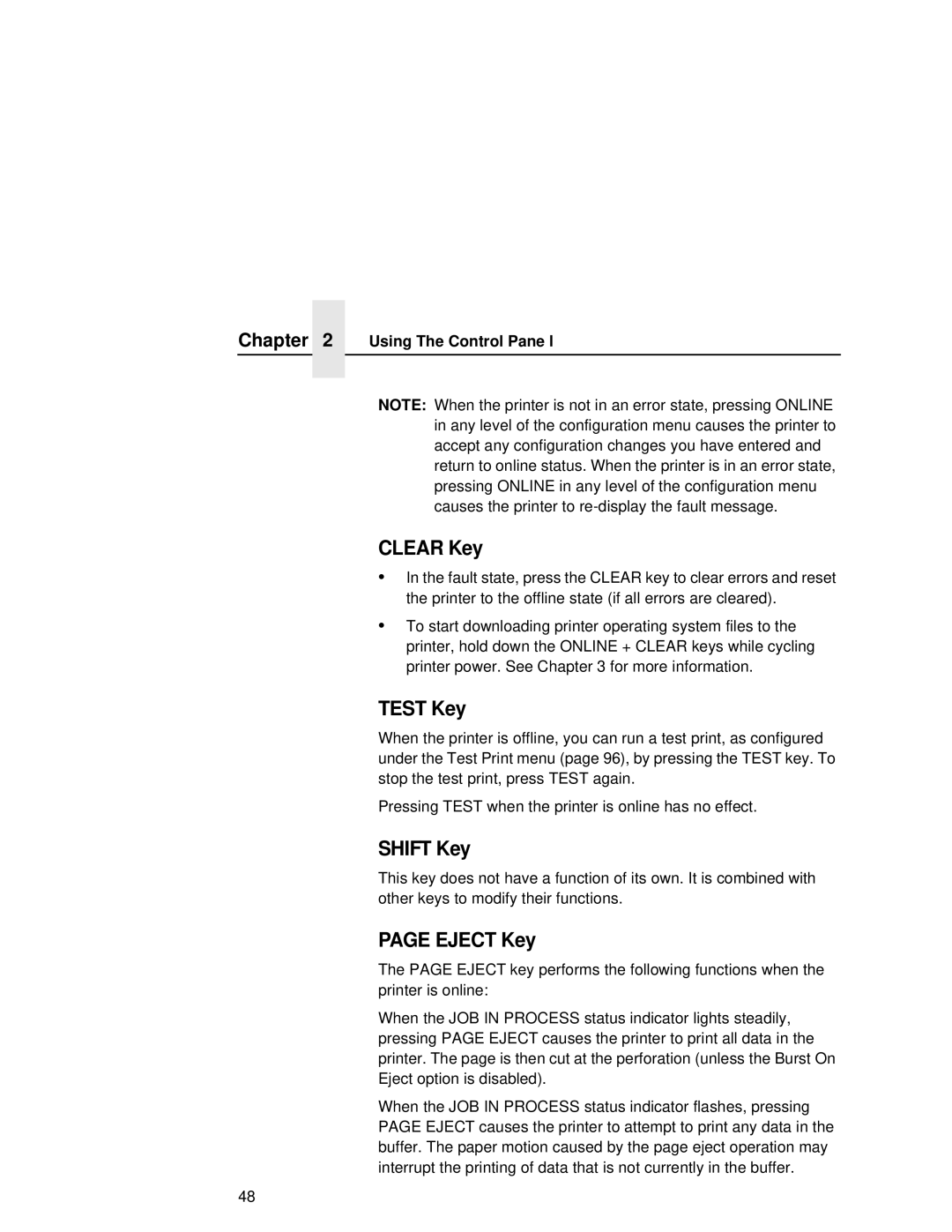Chapter | 2 | Using The Control Pane l |
|
|
|
|
|
|
NOTE: When the printer is not in an error state, pressing ONLINE in any level of the configuration menu causes the printer to accept any configuration changes you have entered and return to online status. When the printer is in an error state, pressing ONLINE in any level of the configuration menu causes the printer to
CLEAR Key
•In the fault state, press the CLEAR key to clear errors and reset the printer to the offline state (if all errors are cleared).
•To start downloading printer operating system files to the printer, hold down the ONLINE + CLEAR keys while cycling printer power. See Chapter 3 for more information.
TEST Key
When the printer is offline, you can run a test print, as configured under the Test Print menu (page 96), by pressing the TEST key. To stop the test print, press TEST again.
Pressing TEST when the printer is online has no effect.
SHIFT Key
This key does not have a function of its own. It is combined with other keys to modify their functions.
PAGE EJECT Key
The PAGE EJECT key performs the following functions when the printer is online:
When the JOB IN PROCESS status indicator lights steadily, pressing PAGE EJECT causes the printer to print all data in the printer. The page is then cut at the perforation (unless the Burst On Eject option is disabled).
When the JOB IN PROCESS status indicator flashes, pressing PAGE EJECT causes the printer to attempt to print any data in the buffer. The paper motion caused by the page eject operation may interrupt the printing of data that is not currently in the buffer.
48