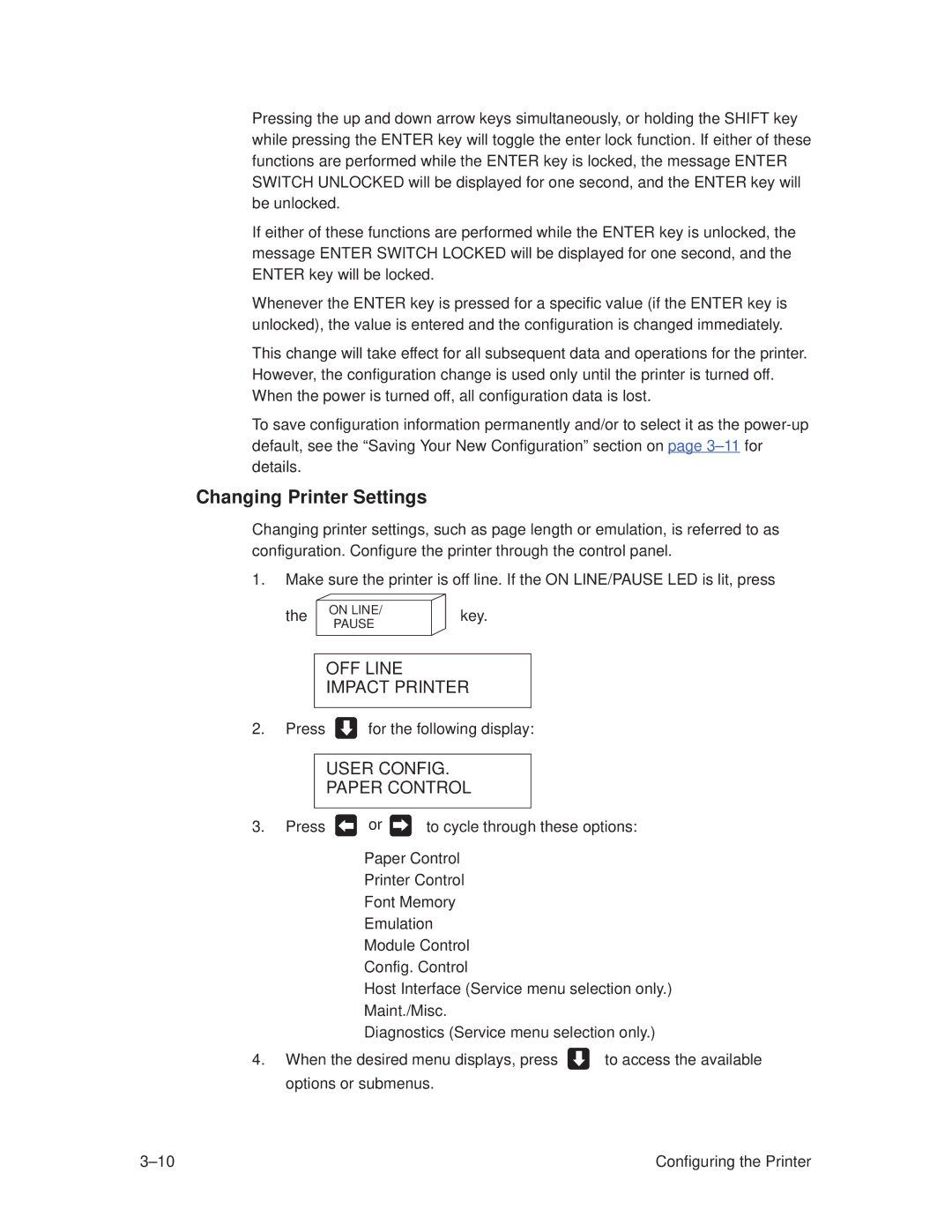T3308, T3306 specifications
Printronix T3306 and T3308 are advanced line matrix printers that are designed to meet the demands of high-volume, mission-critical printing applications. These printers are recognized for their reliability, durability, and unparalleled performance in industrial environments. Suitable for a variety of sectors including manufacturing, distribution, retail, and logistics, the T3306 and T3308 printers provide high-speed printing solutions that streamline operations.One of the main features of the T3306 and T3308 is their exceptional printing speed. The T3306 can achieve print speeds of up to 1,200 lines per minute, while the T3308 is designed for even greater efficiency, reaching speeds of 1,400 lines per minute. This capability makes them ideal for printing large volumes of documents such as invoices, shipping labels, and reports quickly and efficiently.
Both models are equipped with advanced printhead technology, which ensures high-quality text and graphics, enhancing the clarity and legibility of documents. The use of ribbon-saving technology further reduces operational costs by maximizing ribbon efficiency, allowing users to print more pages while consuming less consumable material.
Another standout characteristic of the T3306 and T3308 is their rugged construction. Designed to operate in demanding environments, these printers are built with robust components that withstand harsh conditions, ensuring maximum uptime and reduced maintenance costs. They feature a user-friendly interface with an intuitive LCD display, making it easy to monitor printer status and perform routine maintenance tasks.
In terms of connectivity, these models offer a wide range of options, including parallel, USB, and Ethernet ports, enabling seamless integration into existing workflows. The NIP (Network Interface Port) allows for easy network connectivity, facilitating remote management and monitoring of print jobs.
Furthermore, the Printronix T3306 and T3308 support a variety of print formats and media types, making them versatile solutions for different printing needs. Their ability to handle multiple forms and continuous forms allows businesses to adapt to various requirements with ease.
In summary, the Printronix T3306 and T3308 line matrix printers offer powerful printing capabilities, exceptional durability, and advanced features that cater to high-volume printing needs. With their impressive speed, quality output, and reliable performance, they are well-equipped to support the operational demands of any fast-paced business environment.