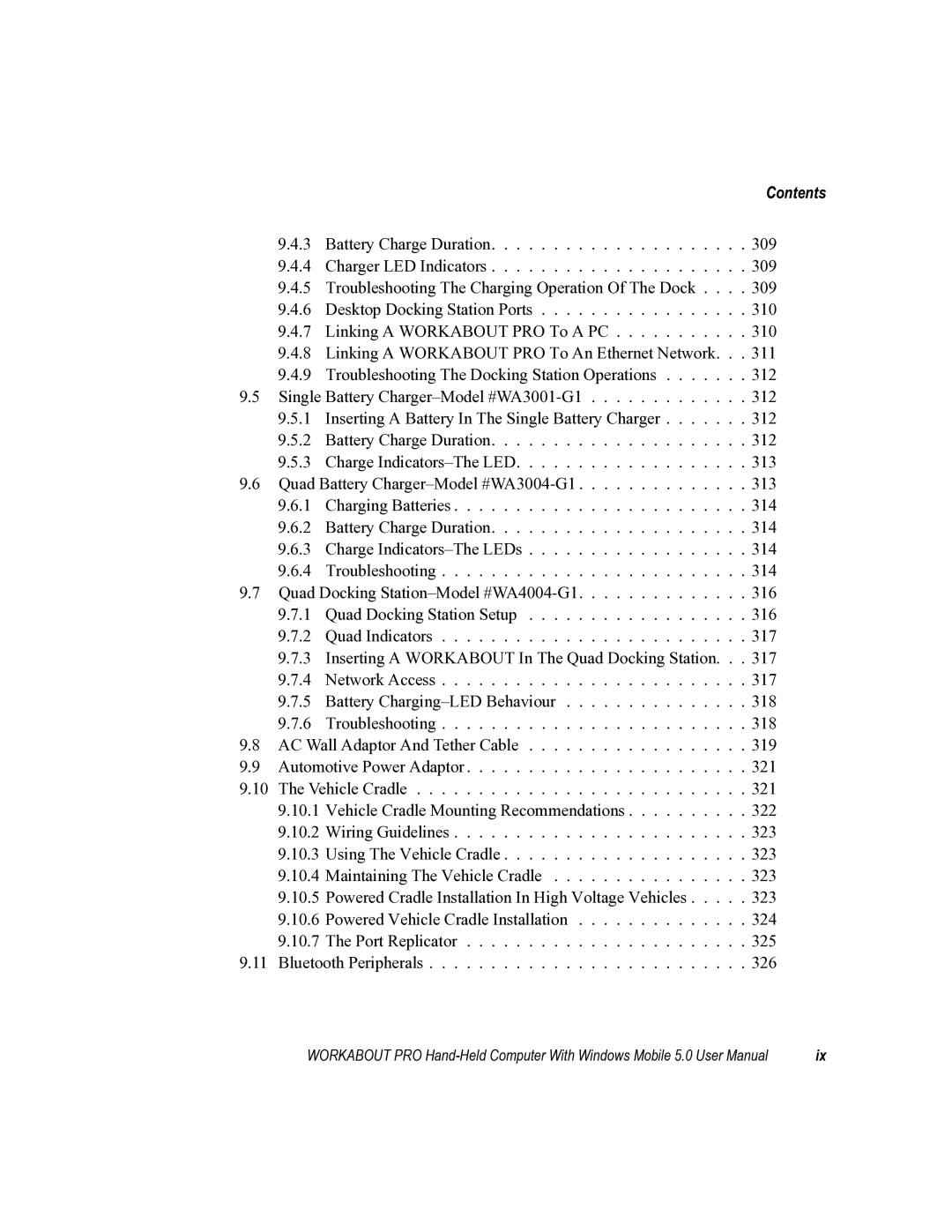Workabout PRO Hand-Held Computer With Windows Mobile
Page
Copyright 2006 by Psion Teklogix Inc., Mississauga, Ontario
Service
Return-To-Factory Warranty
RoHS Logo
Disclaimer
Page
Table of Contents
Contents
Getting To Know The Workabout PRO
Working With Windows Mobile
Connecting To a LAN With
Settings
Contents
Programs
Vii
Expansion Modules
Peripheral Devices & Accessories
Contents
Appendix a Support Services And Worldwide Offices
Specifications
Windows Mobile Version 5.0 Eula Terms
Program License Agreements
License Agreement
III
Upgrades and Recovery Media
License Agreement
Microsofts End User License Agreement
Important Read Carefully
Psion Teklogix Inc. End User License Agreement
Grant of License
Disclaimer of Warranty
Ending this Agreement
FCC Declaration of Conformity DoC
Approvals and Safety Summary
TTE Directive 1999/5/EC
CE Marking
FCC Information To Users
For GSM/GPRS Users in North America
Emissions Information For Canada
Important Note
LASER/LED Warnings
Do not Remove Covers or Open Enclosures
Approvals And Safety Summary
Lithium ION Battery Safety Precautions
Approvals And Safety Summary
Page
Introduction
Page
About This Manual
About This Manual
Text Conventions
Features
Text Conventions
Workabout PRO Models
Programming Environment
Wireless Communications
Processor
Operating System
External Ports
Bar Code Applications all are optional
Expansion Slots
Other Expansion Modules
Carrying Accessories
Power Management
Power Accessories
Communication Accessories
Workabout PRO C Hand-Held Computer
Workabout PRO C Hand-Held Computer
Workabout PRO S Hand-Held Computer
Workabout PRO S Hand-Held Computer
Regulatory Labels
Regulatory Labels
FCC Compliance Label Workabout PRO S
Page
Basic Checkout
Page
Preparing The Workabout PRO For Operation
Main Battery
Charging The Main Battery
Preparing The Workabout PRO For Operation
Backup Battery
Backup Battery
Installing The Battery And Switching The Unit On
Backup Battery Gas Gauge
Switching The Unit Off Suspend
Switching The Unit Off Suspend
Getting Started CD
Getting Started CD
Connecting The Workabout PRO To a PC
Using Microsoft ActiveSync To Work With Files
Connecting The Workabout PRO To a PC
Aligning Calibrating The Touchscreen
Performing a Reset
Accessing The BooSt Menu
Aligning Calibrating The Touchscreen
Getting to Know the Workabout PRO
Getting To Know The Workabout PRO
Features Of The Workabout PRO C
Features Of The Workabout PRO C
Back Of Workabout PRO
Features of the Workabout PRO S
Features of the Workabout PRO S
Batteries
Installing The Battery
Battery Safety
Removing And Installing The Battery Pack
Removing The Battery Cover
Battery Swap Time
Battery Swap Time
Charging The Battery
Safely Swapping The Main Battery
Chargers And Docking Stations
Chargers And Docking Stations
Switching The Hand-Held On And Off
Switching The Hand-Held On And Off
Switching On The Workabout PRO
Switching Off The Workabout PRO Suspend
Keyboards
Keyboards
Workabout PRO S Keyboard
Modifier Keys
Workabout PRO S Keyboard
Locking Modifier Keys
Activating Modifier Keys & The Shift-State Indicator Icon
Shift Key Workabout PRO C Only
Keys
Alpha Key Workabout PRO S Only
Caps Key Workabout PRO S Only
ESC Key
BKSP/DEL Key
Ctrl And ALT Keys
TAB Key
Workabout PRO S Accessing Alpha Keys
Choosing a Single Alpha Character
Macro Keys-M1 to M3 Workabout PRO C Only
Creating Uppercase Letters
Adjusting The Backlight
Display
Keypad Backlight
Aligning Calibrating The Touchscreen
LED
Indicators
Audio Indicators
Indicators
Adjusting Speaker Volume On The Workabout PRO C
Monitoring The Battery And Maximizing Run Time
Uploading Data In a Docking Station
Storing Batteries
Storing Batteries
Inserting The Card
Bluetooth Radio
Bluetooth Radio
SD/MMC Card-Adding Memory
General Maintenance
General Maintenance
Caring For The Touchscreen
Cleaning The Workabout PRO
Cleaning The Workabout PRO
Page
Working with Windows Mobile 5.0
Page
Navigating Using a Touchscreen And Stylus
Navigating In Windows Mobile 5.0 And Applications
Navigating In Windows Mobile 5.0 And Applications
Windows Mobile 5.0 Navigation Bar
Windows Mobile 5.0 Navigation Bar
Start Button
Connectivity
Today’s Date, Clock And Alarm
Today’s Date, Clock And Alarm
Volume Control
Battery Capacity
Today’s Date, Clock And Alarm
Ownership Information
Mail Notification
Ownership Information
Task Notification
Task Notification
Creating a Task
Editing a Task
Limiting The Tasks Displayed In The Task Screen
Deleting a Task
Marking a Task As Completed
Sorting Tasks
Calendar Of Upcoming Appointments
Calendar Of Upcoming Appointments
Creating And Editing Appointments
Adding Reminders
Creating And Editing Appointments
Using Categories
Using Categories
Start Menu
Deleting Appointments
Deleting Appointments
Tap on StartSettings
Customising The Start Menu
Customising The Start Menu
Managing Files And Folders
Managing Files And Folders
Tap on StartFile Explorer
Deleting a File
Creating a New Folder
Renaming a File
Copying a File
Using Menus
Using Menus
Pop-Up Menus
Softkey Bar
Softkey
Softkey Bar
Soft Keyboard Icon
Shift-State Indicator Icon
Minimizing An Application
Programs-Using Applications
Programs-Using Applications
Opening An Application
Settings
Settings
Help
Entering Text
Help
Soft Keyboard
Transcriber
Soft Keyboard
Transcriber
Editing Text Within The Transcriber
Block Recognizer And Letter Recognizer
Block Recognizer
Block Recognizer And Letter Recognizer
Letter Recognizer
Connecting to a LAN with 802.11
Page
Tap on StartSettingsConnectionsWireless Power
Installing The 802.11g Radio
Configuring Your Radio
Setting Up a RA2041 Radio-Summit Client Utility
Using The SCU To Connect To The Wlan
To configure authentication
If you choose Manual WEP, WPA PSK or WPA2 PSK
Main Tab
SCU Tabs
Config Tab
Radio Description Value
Refer to EAP Credentials
SCU Security Capabilities
SCU EAP Types
EAP Credentials
ThirdPartyConfig
Description Value
Global Settings Tab
WMM
Diags Tab
Status Tab
Setting Up a RA2040 CF Radio
Setting Up a RA2040 CF Radio
Adding a New Network Setup
Authentication
Network Authentication Settings
Network Key
Data Encryption
Key Index
Ieee 802.1x Network Access Control
Deleting a Network
Settings
Settings
Settings
Settings
Settings
212
Settings
Page
App Launch Keys
Personal Settings
To assign an application key Tap the Add button
1 Up/Down Control
Buttons Icon
One Shots
Lock
OneShot
Recording And Saving a Macro
Keyboard Macro Keys
OneShot/Lock
Show Modifier Key State
Deleting a Macro
Executing a Macro
Unicode Mapping
Scancode Remapping
Adding And Changing Unicode Values
Removing Unicode Values
Adding a Remap
Choose Virtual Key, Function or Macro
Editing a Scancode Remap
Removing a Remap
Lock Sequence
Input Method Tab
Input
Letter Recognizer Options
Keyboard Options
Transcriber Options
Quick Settings
Inking
Word Completion
Options-Additional Choices
SD memory card are preserved
Lock
Menus
Owner Information
Start Menu Tab
Sound & Notifications
Sounds
Notifications
Today Screen
Appearance
Items
Device ID Tab
System Tab Settings
About
Version Tab
Copyrights
Battery Power
About Device
Backlight
Intensity
External Power
Personal Tab
Certificates
Clock & Alarms
Choosing a Certificate
Root Certificates
COM Port Manager
Error Reporting
Tap on StartSettingsSystemGPS
GPS Global Positioning System
GPS Global Positioning System
Tap on StartSettingsManage Triggers
Manage Triggers
Trigger Mappings
Edit
Double-Click
Show All Modules
Add
Trigger Key
Add And Edit Trigger Mapping
Module To Trigger
Memory
Add Key
Trigger Press Type
Storage Card
Power Icon
Battery Tab
Running Programs
On Battery Power
On External Power
Advanced Tab
Card Slots
Battery Details
Suspend Threshold
Built-In Devices
Suspend Threshold And Estimated Battery Backup
Wakeup Keys Tab
Regional Settings
Screen Icon
Remove Programs
Scanner Menu
Scanner Settings
Aim Duration
Decoded Internal Scanners
Options Decoded Internal Scanner
Dot Time msec
Decoded Internal Advanced Options
Raster Height And Raster Expand Rate
Scanning Mode
Decoded Internal 2D Scanning Options
Bi-Direction Redundancy
Prefix P, Suffix S1 And Suffix S2
Data Options Decoded Internal Scanner
Transmit Code ID Char
Scan Data Format
Code
Decode Performance
Check Digit Verification
Transmit Check Digit
Full Ascii
Field Size/Chars
Decode Perf. Level
Field Size/Char
Enable GS1-128/GS1 US
Enable Isbt
25.1.7 EAN
UPC-A, Check Digit
25.1.8 EAN
UPC a
EAN-8 Zero Extend
UPC E
Supplementals
25.1.11 UPC/EAN Shared Settings
Enable Bookland EAN
Conv. UPC-E1 To UPC-A
Security Level
Linear Decode
2D UPC Half Block Stitching
Notis Editing
Codabar
MSI Plessey
Clsi Editing
Interleaved 2
Check Digits
Check Digit Algorithm
Convert To EAN
Discrete 2
Enable RSS-14Reduced Space Symbology
RSS Code
Composite
Enable CC-C And Enable CC-AB
Enable TLC-39 Field Size/Char
Enable Code 128 Emulation
Decoded HHP
Options Decoded HHP Scanner
Decoded HHP Advanced Options
Check Char
Strip Start/Stop Chars
Pharmaceutical
Trioptic Code
Minimum And Maximum Length
Append
EAN 13 Settings
Isbn Translate
25.2.7 EAN
UPC a Settings
UPC E Settings
Transmit Number System
25.2.10 UPC/EAN Shared Settings
Expand
Extended Coupon Code
Start/Stop Transmit
Concatenation
Enable Plessey
Plessey Minimum And Plessey Maximum Length
Iata 2
Matrix 2
Discrete 2
Telepen
Output
RSS Code Reduced Space Symbology
GS1
PosiCode Reduced Space Symbology
Composite
PosiCode
Enabled Minimum And Maximum Length
TLC-39
EAN/UCC 128 Emulation
Code 16K
25.2.29 2D Data Matrix
Codablock
25.2.31 2D Maxicode
25.2.30 2D QR Code
Aztec Runes
25.2.32 2D Aztec
Postal PlaNET
Postal PostNET
Postal Japanese
Postal Australian
Postal Canadian
Postal China
Postal Kix
Postal Korean
Postal Royal
Options Decoded Intermec Iscp Scanner
Decoded Intermec Iscp
Same Read Timeout
Diff Read Timeout
Same Read Validate
Reading Range
Accepted Start Char
Minimum Length
FNC1 Conversion
GS1-128
GS1-128 Identifier
Gtin Compliant
Isbt Concat Any Pair
Isbn Conversion
25.3.6 EAN
25.3.9 UPC/EAN Shared Settings
Enable UPC-E1
Convert To UPC-A
Addendum
Clsi Library System
Plessy Transmit Check Digit
Length Mode
Enable Plessy
Set Length L1, Set Length L2, And Set Length L3
Plessy Minimum Length
Matrix 2
Standard 2 of 5 Format
Format
Enable RSS-14
Enabled Code 128 Emulation
Enabled Field Size/Char
Imager
Enable Codablock a
Enable Codablock F
TekImager Enabled
Window Width
Center Bar Code Only
Max Number Barcodes
Barcodes Must Decode
Captures Per HW Trigger
Factory Defaults On Reboot
Advanced Options Imager
Min Scan Duration
Decoder Timeout
Fast Converge
Max Gain, Max Integration And Max Illumination
Constant Illumination
Code 39 Settings
Code 128 Settings
Adaptive Windowing
25.4.6 EAN
25.4.5 EAN
Codabar
UPC a
UPC E
Code
Enable Field Size/Char
25.4.19 2D Aztec
25.4.16 2D Data Matrix
25.4.17 2D QR Code
25.4.18 2D Maxicode
Postal Japanese
Postal PlaNET
Postal PostNET
Postal Australian
Options Tab
Postal Korean
Postal Royal
Display Parameters
Double Click Parameters
Scan Log File
Soft Scan Timeout
Translations Tab
Good Scan Beep And Bad Scan Beep
Translations Tab
Case Rules
Ports
Port Replicator Port a COM5
Baud
Data Bits
Parity
Port Replicator Port B COM6
Port Replicator Port B COM7
Total Recall
Creating a Backup Profile
Tap on StartSettings. Tap on the Total Recall icon
Profile Information
Add Files
View Selections
Performing The Backup
Restoring a Profile
Connections Tab
Beam
Navigation Bar Connectivity Hotkeys
Automatic Network Detection
Bluetooth Mode
Bluetooth Setup
Tap on Add new device
Scanning For a New Device
Incoming Port
Bluetooth COM Ports
Outgoing Port
Active Connections List
About Tab
Bluetooth Gprs Phone
Bluetooth Gprs Phone
Under My ISP, tap on Add a new modem connection
Connections Connecting To The Internet
Modem Connection Setup
Modem Connection Setup
Wait For Credit Card
Advanced Modem Settings
General Tab Baud Rate
Wait For Dial Tone Before Dialing
Extra Dial-String Modem Commands
Cancel If Not Connected
Port Settings Tab
Terminal
TCP/IP Settings Tab
Stop Bits
Flow Control
Server Settings Tab
Wireless Power Icon
Tap on Enable All
Setting Up a Network Card
Flight Mode Disabling Wireless Components
Tap on StartSettingsConnectionsWireless Power icon
Tap on the Network Adapters tab
Network Adaptors
Changing Network Card Settings
VPN Connection Setup
Host name/IP, type the VPN server name or IP address
Editing a Connection
Managing An Existing Connection
Changing a Connection Setting Name
Tap on Select Networks
Selecting a Network
Proxy Server Setup
Softkey Bar Icons
Wireless Statistics
Wireless WAN
Changing Advanced Proxy Server Settings
GSM/GPRS Status Indicators
Establishing a Connection
CDMA/1xRTT
Disconnecting From a Network
Shutting Down The Wireless WAN User Interface
Advanced Information
Entering a PIN
Error States
Data Connection Configuration
Enable Automatic Connect
Tools Menu
Enable Automatic Configuration
Tap on Disable Auto
Use Virtual Serial Port
Show
Delete
Advanced IP
Security Configuration
Network Configuration
Driver Mode Configuration
Modem Information
Modem Power Modes
SMS Menu
Inbox
New SMS
Outbox
SMS Configuration
Page
Programs
Programs
ActiveSync
Games
Synchronization Wizard
Scheduling Synchronization
ActiveSync Options
Demo Scanner
Connecting To The Internet With ActiveSync
Calculator
Demo Imager
Excel Mobile
Download Agent
Adding, Deleting And Renaming Worksheets
Workbook Components
Tap on MenuFormatModify Sheets
Cancelling An Entry
Entering Data In a Worksheet
Editing Cell Text Or Numbers
Formatting Cells
Entering Symbols
Tap on MenuInsertSymbol
Working With Cells, Rows and Columns
Tap on MenuEditDelete Cells, or
Inserting Rows And Columns
Deleting Cells, Rows And Columns
Tap MenuInsertCells, or
Inserting Formulas Manually
Creating Formulas
Formula Results
Using The Insert Function Command
Inserting a Function
Internet Sharing
File Explorer
Converting Handwritten Notes To Text
Creating a Note
Tap on MenuToolsRecognize
Renaming a Note
Recording Notes
Failed Conversions
Tap on MenuView Recording Toolbar
Synchronizing a Note
Pictures & Videos
Moving Photos To The Workbout PRO
Opening a Photo
Deleting a Photo
Creating a Slide Show
Setting Up Your MSN Account
Pocket MSN
Editing a Photo
Getting Started
First-Time Startup
Tap on MenuAdd a Contact
Adding Contacts
Tap on MenuMy Status
Summit Client Utility
Blocking And Unblocking a Contact
Changing Your Contact Status
Search
Internet Explorer
Browsing Web Sites
Messaging-The Inbox
Synchronizing E-mail With Outlook
Folders
Synchronizing E-mail With Outlook
Changing Synchronization Settings
Creating a New Account
Terminal Services Client
Connecting To a Terminal Server
Tasks
Improving Display Performance
Moving Around Terminal Services Client
Tap on StartProgramsTerminal Services Client
On your PC, choose StartSettingsControl Panel
Ending a Session
Disconnecting Without Ending a Session
Word Mobile
Improving Browser Performance
Creating a New Document
Sharing Documents With Your PC
Data Entry Modes
Page
Expansion Modules
Page
Imager And Laser Scanner Expansion Modules
Expansion Modules
Compact Flash Radios & Kits
Wide Area Network Radio
Page
Peripheral Devices & Accessories
Peripheral Devices & Accessories
Attaching The Hand Strap
Carrying Accessories
Attaching The Hand Strap
Attaching The Pistol Grip
Protective Carrying Case
Using The Swivel Belt Loop With The Carrying Case
Attaching The Belt Loop
Soft Shell Holster Swivel Holster Pad Removable Belt
Soft Shell Holster
Chargers And Docking Stations
Installation-Chargers And Docking Stations
Power Consumption Considerations
Important Charger Safety Instructions
Operator Controls
Desktop Docking Station
Desktop Docking Station
Spare Battery Charge Well DC in Socket
Charging a Spare Battery
Battery Charge Duration
Charger LED Indicators
Troubleshooting The Charging Operation Of The Dock
Linking a Workabout PRO To a PC
Desktop Docking Station Ports
Network Access
Linking a Workabout PRO To An Ethernet Network
Network Addressing
Inserting a Battery In The Single Battery Charger
Troubleshooting The Docking Station Operations
Charge Indicators-The LED
Quad Battery Charger-Model #WA3004-G1
Charging Batteries
Charge Indicators-The LEDs
Troubleshooting
Indicator Flashing Red
Indicator Does Not Light When Battery Installed
Power LED Does Not Light Up
Quad Docking Station-Model #WA4004-G1
Quad Docking Station Setup
Quad Indicators
Network Access
Network Addressing
Battery Charging-LED Behaviour
Hand-Held LED Does Not Light When Docked
Network Link Unsuccessful
12 Workabout PRO AC Wall Adaptor And Tether Cable
AC Wall Adaptor And Tether Cable
14 Inserting The Adaptor Plug
Vehicle Cradle
Automotive Power Adaptor
Mounting Template
Vehicle Cradle Mounting Recommendations
Maintaining The Vehicle Cradle
Wiring Guidelines
Using The Vehicle Cradle
Powered Cradle Installation In High Voltage Vehicles
Powered Vehicle Cradle Installation
Port Replicator
Wiring Vehicle Power To The Cradle
Bluetooth Peripherals
SPECIFICATIONS10
Page
Workabout PRO S Model Size
Hand-Held Computer Specifications
Weight
Workabout PRO C Models Size
Communication
Environmental
Approvals
Bluetooth Radio
Radio Specifications
10.3.1 SE 1223HP, LR, ALR And SE 955HP Specifications
Specifications
Lux to 86,112 Lux
SE 955HP Decode Zone
10.3.2 EV15 Imager Specifications
Lux to 100,000 Lux
HHP5180 Imager
Performance
SX5393 Imager
10.3.4.1 SX5393 Imager Decode Zone
Battery Test Specifications
Standard Discharge
Acceptance Test Specifications
Test Condition/Result
Environmental Test
High Capacity-3000 mAh Model WA3006
Battery Pack Electrical Specifications
10.4.2.3
Maxell ML2032 Rechargeable Coin Battery
For technical support in North America
For repair service in North America
Worldwide Offices
Worldwide Offices
Appendix B
LIF Low Insertion Force Port Pinout
Positive Female Battery Connector 2000mAh & 3000mAh
Tether Port Pinout
Tether Port Pinout
Audio Mini-Plug
Index
Barcodes Must Decode
Index
III
Full Ascii Full Ascii decoded scanner 147, 161 Function keys
Laser On Time 142, 159
Min Scan Duration
PosiCode
Click Time Clsi Editing Codabar
Start/Stop Transmit 166, 182, 188 Start button
Transmit Check Digit 182, 185