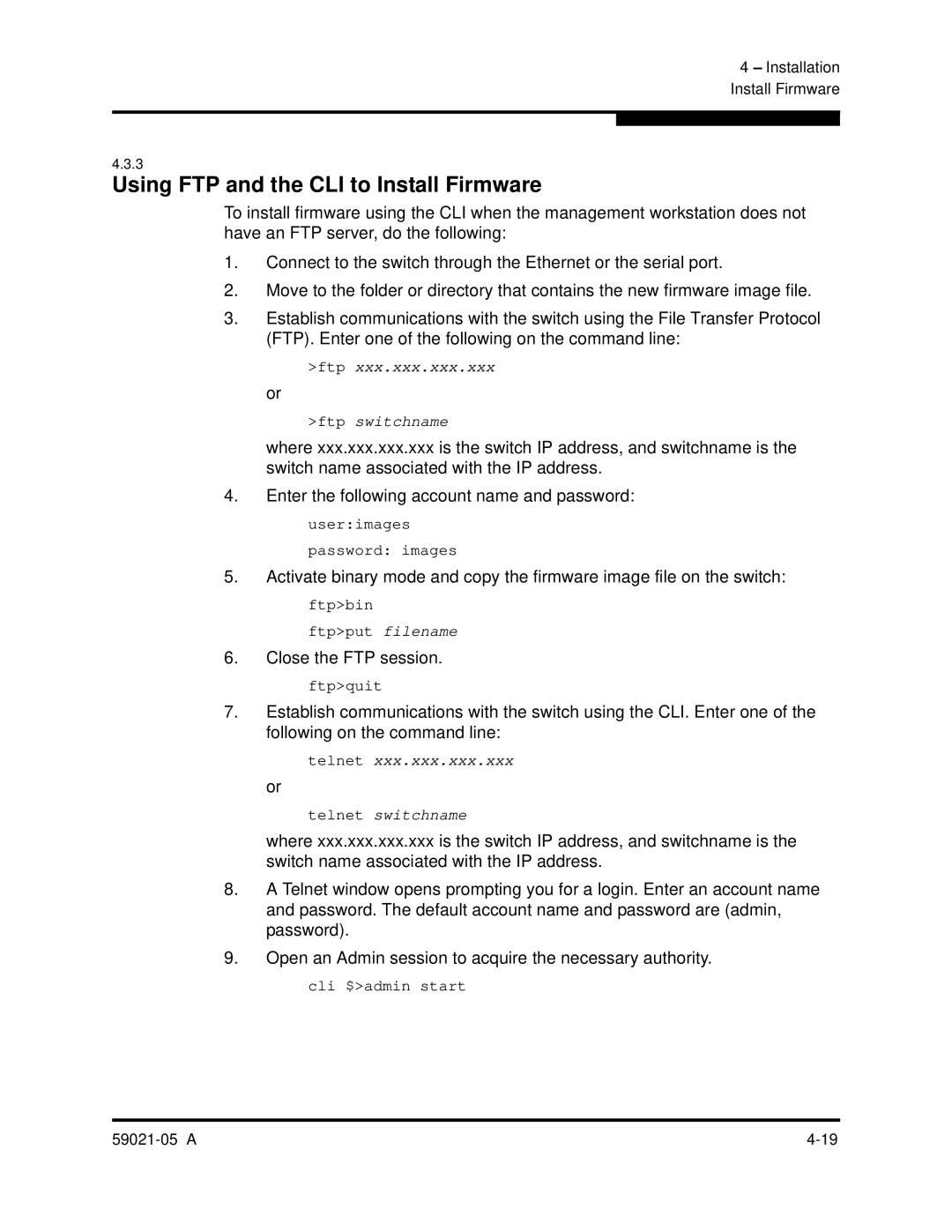59021-05 specifications
The Q-Logic 59021-05 is a sophisticated Fibre Channel adapter designed to provide high-performance connectivity in storage area networks (SANs). This model is part of Q-Logic’s family of advanced host bus adapters (HBAs), which are engineered to deliver exceptional speed and reliability for data-intensive applications.One of the standout features of the Q-Logic 59021-05 is its support for Fibre Channel standards up to 8 Gbps. This capability ensures that the adapter can handle large volumes of data transfer with ease, making it ideal for enterprise environments where performance is critical. The high bandwidth provided by the 8 Gbps interface significantly enhances data throughput, reducing latency and improving overall system responsiveness.
The Q-Logic 59021-05 is equipped with advanced error handling and data recovery technologies, which help maintain data integrity during transmission. Its robust architecture ensures that data is protected against potential corruption, providing peace of mind for organizations that rely on the accuracy and reliability of their data.
In terms of compatibility, the Q-Logic 59021-05 is designed to work seamlessly with various operating systems and virtualization platforms. This versatility allows it to integrate effortlessly within diverse IT environments, providing flexibility for data center managers. The adapter supports both Windows and Linux operating systems, as well as various hypervisors, enabling organizations to leverage existing infrastructure without needing extensive reconfigurations.
Moreover, the Q-Logic 59021-05 features advanced power management technologies that help optimize energy consumption. This is particularly beneficial for organizations looking to enhance their sustainability practices while reducing operational costs related to power usage.
The card also supports multiple protocols, including FCoE (Fibre Channel over Ethernet), which extends the capabilities of traditional Fibre Channel networks. This feature enables organisations to create converged networks, ultimately simplifying their infrastructure and reducing costs associated with maintaining separate networks for storage and data traffic.
User-friendly management tools are another highlight of the Q-Logic 59021-05. These tools facilitate the monitoring and management of the adapter, ensuring that network administrators can promptly address any issues that may arise. With an easy-to-use interface and detailed diagnostics capabilities, the management software significantly enhances the overall user experience.
In summary, the Q-Logic 59021-05 presents a powerful solution for enterprises striving to improve their storage connectivity. Its key features, including high data transfer speeds, robust error handling, compatibility with multiple environments, and advanced management tools, position it as a leader in the Fibre Channel adapter market. Organizations seeking to optimize their data storage and connectivity solutions will find in the Q-Logic 59021-05 a reliable and efficient choice.