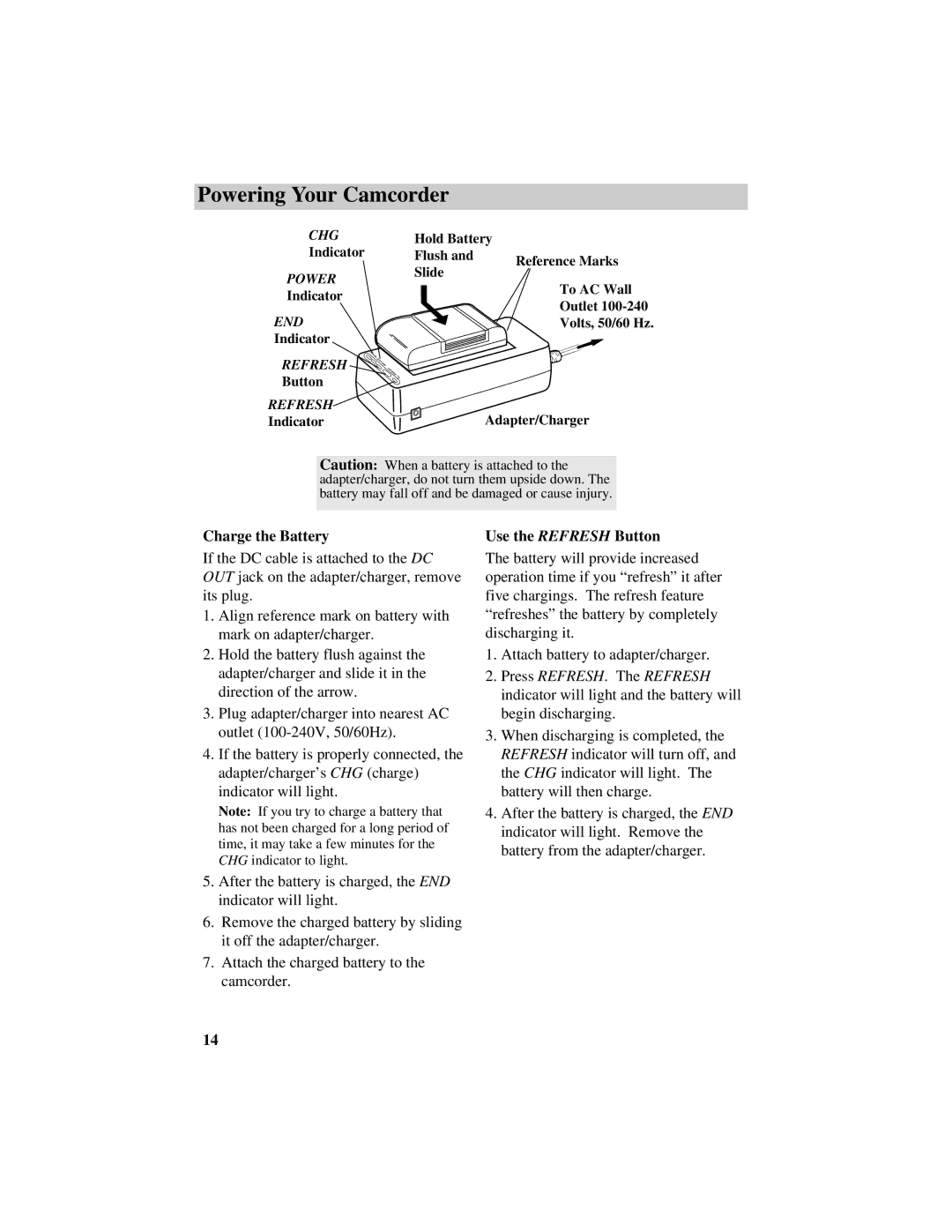Powering Your Camcorder
CHG | Hold Battery |
|
Indicator | Flush and | Reference Marks |
| Slide | |
POWER |
| |
| To AC Wall | |
Indicator |
| |
| Outlet | |
END |
| |
| Volts, 50/60 Hz. | |
Indicator |
|
|
REFRESH
Button
POWER
CHG END
REFRESH
REFRESH | Adapter/Charger |
Indicator |
Caution: When a battery is attached to the adapter/charger, do not turn them upside down. The battery may fall off and be damaged or cause injury.
Charge the Battery
If the DC cable is attached to the DC OUT jack on the adapter/charger, remove its plug.
1.Align reference mark on battery with mark on adapter/charger.
2.Hold the battery flush against the adapter/charger and slide it in the direction of the arrow.
3.Plug adapter/charger into nearest AC outlet
4.If the battery is properly connected, the adapter/charger’s CHG (charge) indicator will light.
Note: If you try to charge a battery that has not been charged for a long period of time, it may take a few minutes for the CHG indicator to light.
5.After the battery is charged, the END indicator will light.
6.Remove the charged battery by sliding it off the adapter/charger.
7.Attach the charged battery to the camcorder.
Use the REFRESH Button
The battery will provide increased operation time if you “refresh” it after five chargings. The refresh feature “refreshes” the battery by completely discharging it.
1.Attach battery to adapter/charger.
2.Press REFRESH. The REFRESH indicator will light and the battery will begin discharging.
3.When discharging is completed, the REFRESH indicator will turn off, and the CHG indicator will light. The battery will then charge.
4.After the battery is charged, the END indicator will light. Remove the battery from the adapter/charger.
14