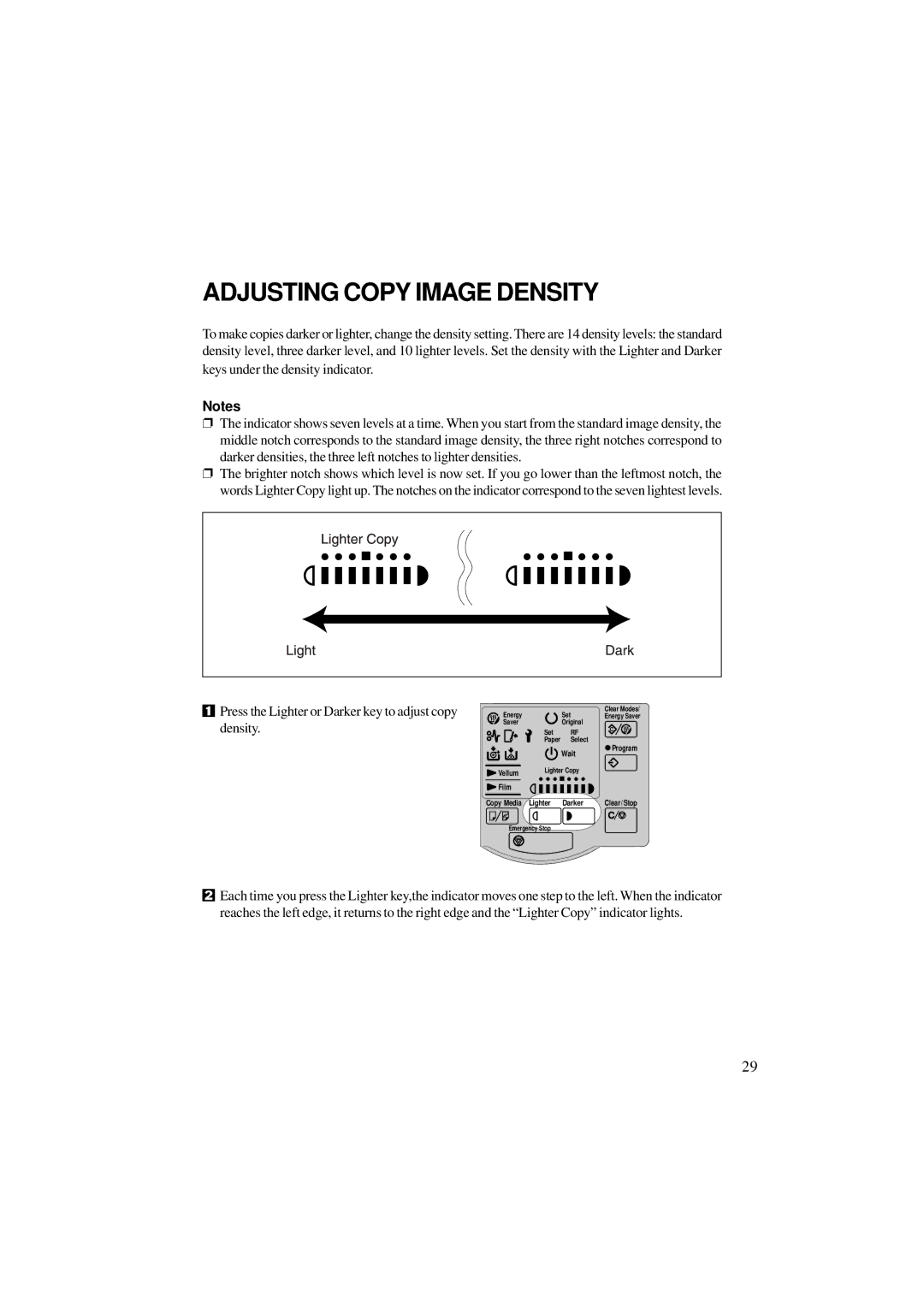ADJUSTING COPY IMAGE DENSITY
To make copies darker or lighter, change the density setting. There are 14 density levels: the standard density level, three darker level, and 10 lighter levels. Set the density with the Lighter and Darker keys under the density indicator.
Notes
❐The indicator shows seven levels at a time. When you start from the standard image density, the middle notch corresponds to the standard image density, the three right notches correspond to darker densities, the three left notches to lighter densities.
❐The brighter notch shows which level is now set. If you go lower than the leftmost notch, the words Lighter Copy light up. The notches on the indicator correspond to the seven lightest levels.
1Press the Lighter or Darker key to adjust copy density.
Energy |
| Set | Clear Modes/ |
| Energy Saver | ||
Saver |
| Original |
|
| Set | RF |
|
| Paper | Select | Program |
|
| Wait | |
|
|
| |
Vellum | Lighter Copy |
| |
|
|
| |
Film |
|
|
|
Copy Media Lighter | Darker | Clear/Stop | |
Emergency Stop
2Each time you press the Lighter key,the indicator moves one step to the left. When the indicator reaches the left edge, it returns to the right edge and the “Lighter Copy” indicator lights.
29