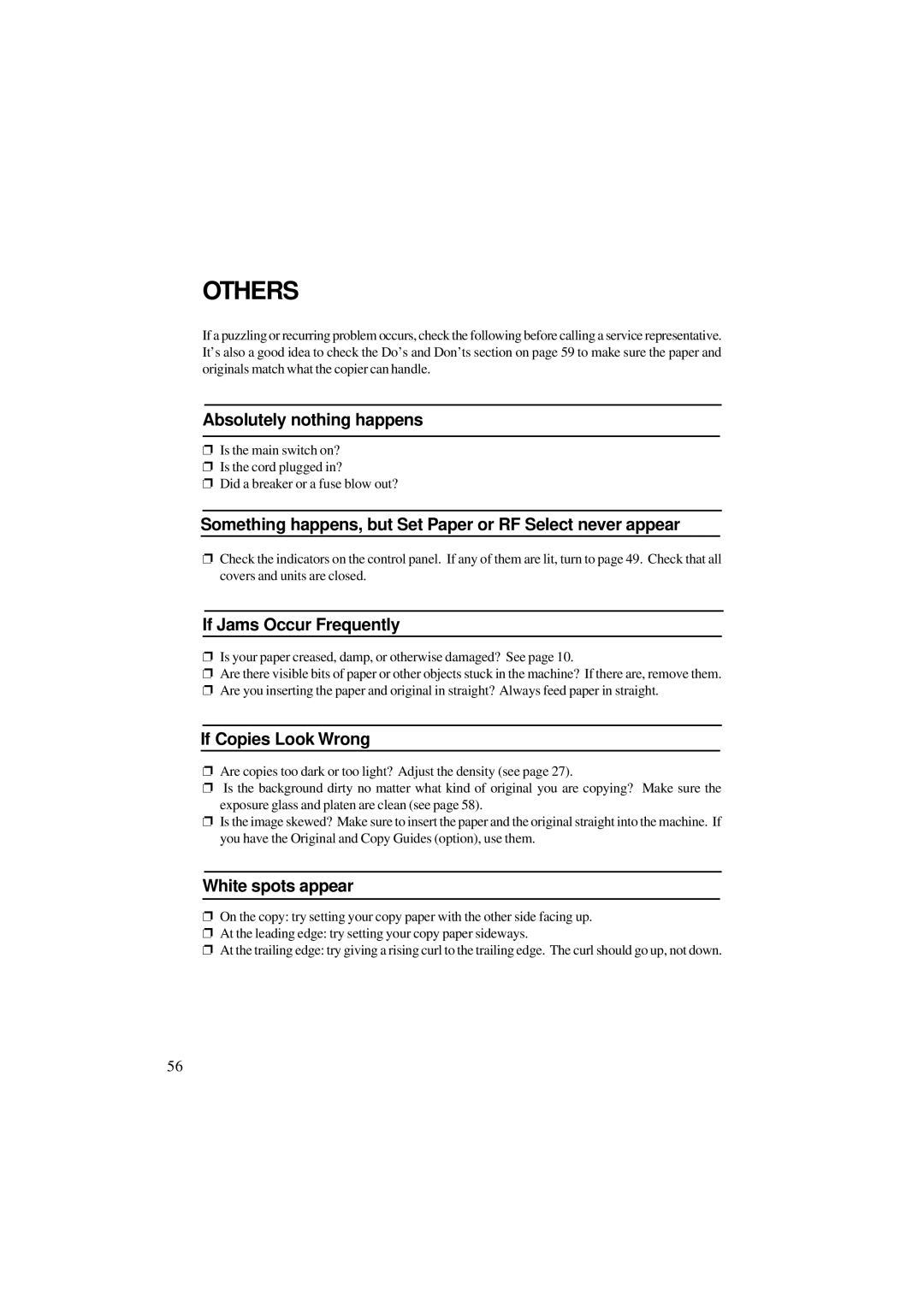OTHERS
If a puzzling or recurring problem occurs, check the following before calling a service representative. It’s also a good idea to check the Do’s and Don’ts section on page 59 to make sure the paper and originals match what the copier can handle.
Absolutely nothing happens
❐Is the main switch on?
❐Is the cord plugged in?
❐Did a breaker or a fuse blow out?
Something happens, but Set Paper or RF Select never appear
❐Check the indicators on the control panel. If any of them are lit, turn to page 49. Check that all covers and units are closed.
If Jams Occur Frequently
❐Is your paper creased, damp, or otherwise damaged? See page 10.
❐Are there visible bits of paper or other objects stuck in the machine? If there are, remove them.
❐Are you inserting the paper and original in straight? Always feed paper in straight.
If Copies Look Wrong
❐Are copies too dark or too light? Adjust the density (see page 27).
❐Is the background dirty no matter what kind of original you are copying? Make sure the exposure glass and platen are clean (see page 58).
❐Is the image skewed? Make sure to insert the paper and the original straight into the machine. If you have the Original and Copy Guides (option), use them.
White spots appear
❐On the copy: try setting your copy paper with the other side facing up.
❐At the leading edge: try setting your copy paper sideways.
❐At the trailing edge: try giving a rising curl to the trailing edge. The curl should go up, not down.
56