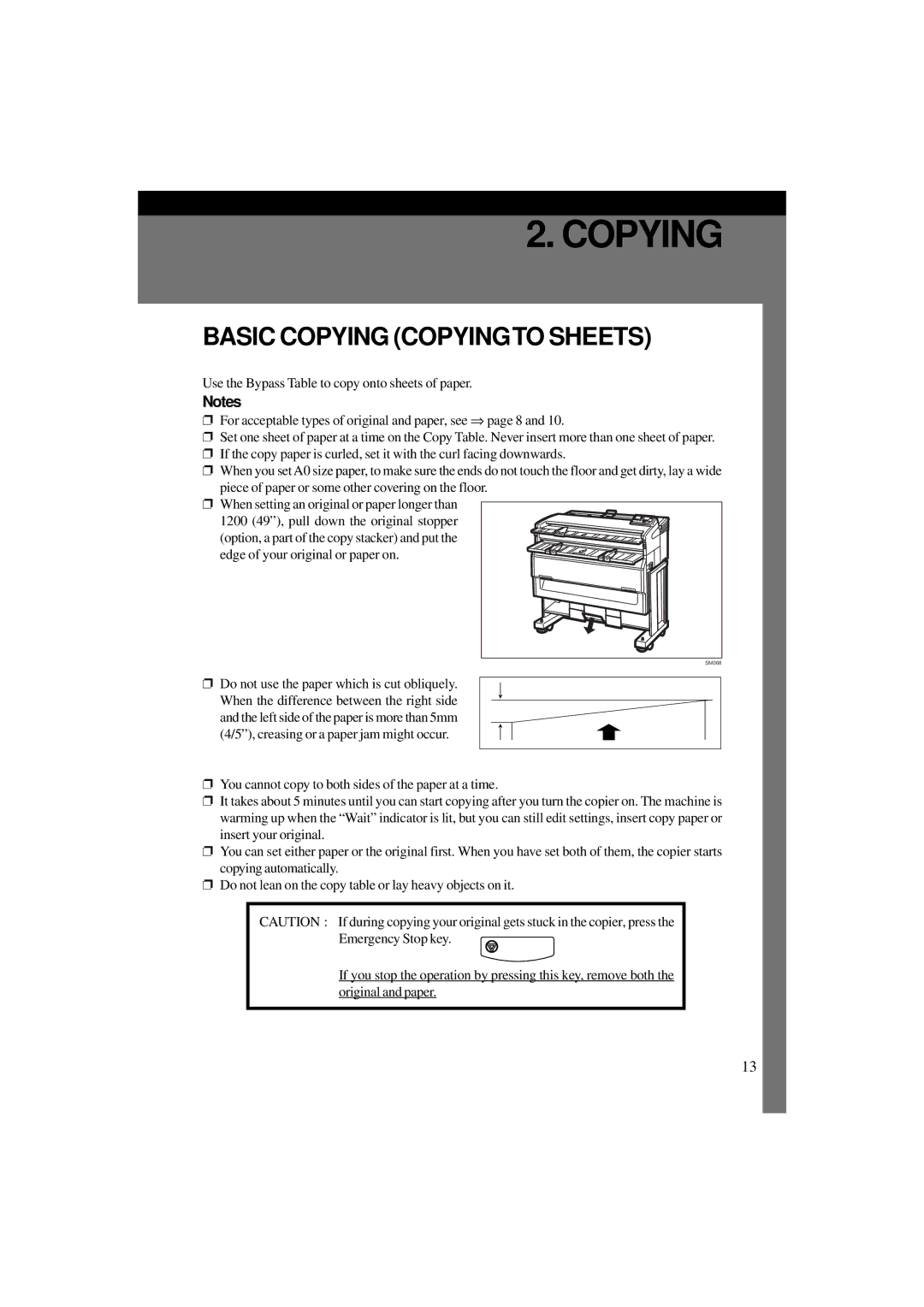2. COPYING
BASIC COPYING (COPYINGTO SHEETS)
Use the Bypass Table to copy onto sheets of paper.
Notes
❐For acceptable types of original and paper, see Þ page 8 and 10.
❐Set one sheet of paper at a time on the Copy Table. Never insert more than one sheet of paper.
❐If the copy paper is curled, set it with the curl facing downwards.
❐When you set A0 size paper, to make sure the ends do not touch the floor and get dirty, lay a wide piece of paper or some other covering on the floor.
❐When setting an original or paper longer than
1200 (49”), pull down the original stopper (option, a part of the copy stacker) and put the edge of your original or paper on.
SM068
❐Do not use the paper which is cut obliquely.
When the difference between the right side and the left side of the paper is more than 5mm (4/5”), creasing or a paper jam might occur.
❐You cannot copy to both sides of the paper at a time.
❐It takes about 5 minutes until you can start copying after you turn the copier on. The machine is warming up when the “Wait” indicator is lit, but you can still edit settings, insert copy paper or insert your original.
❐You can set either paper or the original first. When you have set both of them, the copier starts copying automatically.
❐Do not lean on the copy table or lay heavy objects on it.
CAUTION : If during copying your original gets stuck in the copier, press the Emergency Stop key. ![]()
If you stop the operation by pressing this key, remove both the original and paper.
13