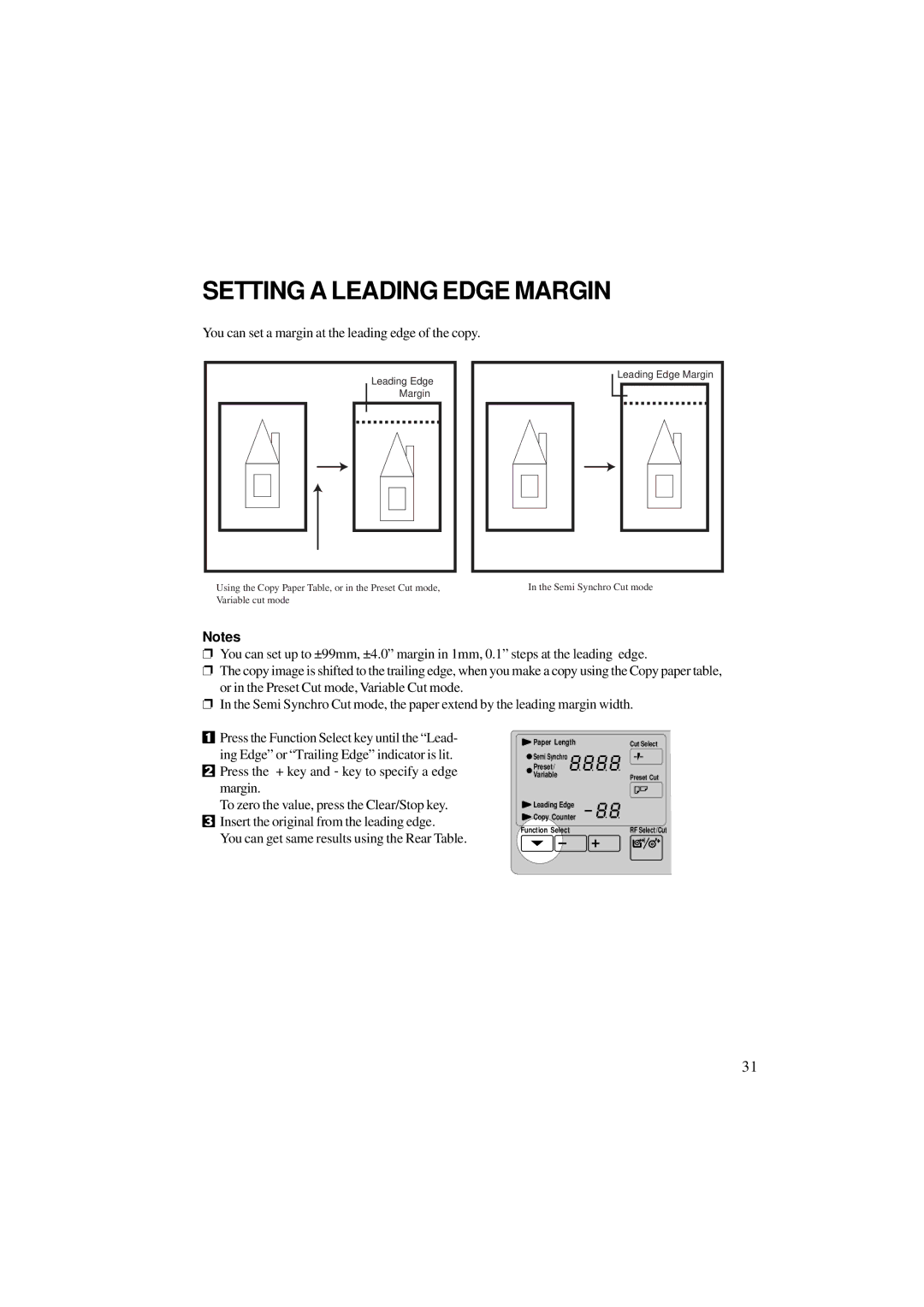SETTING A LEADING EDGE MARGIN
You can set a margin at the leading edge of the copy.
Leading Edge |
Margin |
Using the Copy Paper Table, or in the Preset Cut mode, Variable cut mode
Leading Edge Margin |
In the Semi Synchro Cut mode
Notes
❐You can set up to ±99mm, ±4.0” margin in 1mm, 0.1” steps at the leading edge.
❐The copy image is shifted to the trailing edge, when you make a copy using the Copy paper table, or in the Preset Cut mode, Variable Cut mode.
❐In the Semi Synchro Cut mode, the paper extend by the leading margin width.
1Press the Function Select key until the “Lead- ing Edge” or “Trailing Edge” indicator is lit.
2Press the + key and - key to specify a edge margin.
To zero the value, press the Clear/Stop key.
3Insert the original from the leading edge.
You can get same results using the Rear Table.
Paper Length |
| Cut Select | ||
Semi Synchro |
|
| ||
Preset/ |
|
| ||
Variable |
| Preset Cut | ||
Leading Edge |
|
| ||
Copy Counter |
|
| ||
Function Select |
| RF Select/Cut | ||
|
|
|
|
|
31