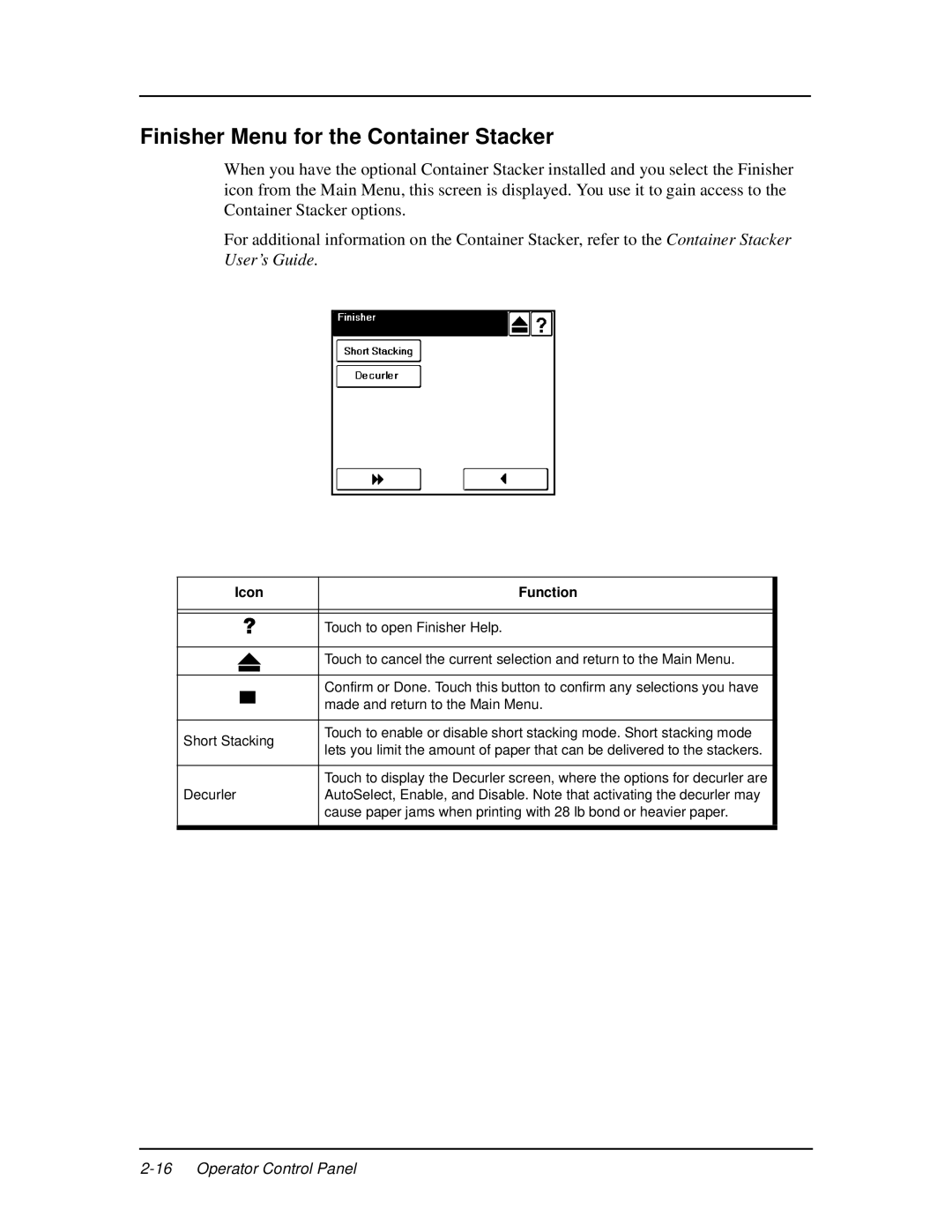Finisher Menu for the Container Stacker
When you have the optional Container Stacker installed and you select the Finisher icon from the Main Menu, this screen is displayed. You use it to gain access to the Container Stacker options.
For additional information on the Container Stacker, refer to the Container Stacker User’s Guide.
Icon" | Function |
| |||
|
|
|
|
|
|
|
|
|
|
|
|
|
|
|
| Touch to open Finisher Help. |
|
|
|
|
|
|
|
|
|
|
| Touch to cancel the current selection and return to the Main Menu. |
|
|
|
|
|
|
|
|
|
|
|
|
|
|
|
|
| Confirm or Done. Touch this button to confirm any selections you have |
|
|
|
|
| made and return to the Main Menu. |
|
|
|
|
| ||
|
|
|
|
|
|
Short Stacking | Touch to enable or disable short stacking mode. Short stacking mode |
| |||
lets you limit the amount of paper that can be delivered to the stackers. |
| ||||
|
|
|
|
| |
|
|
|
|
|
|
|
|
|
| Touch to display the Decurler screen, where the options for decurler are |
|
Decurler | AutoSelect, Enable, and Disable. Note that activating the decurler may |
| |||
|
|
|
| cause paper jams when printing with 28 lb bond or heavier paper. |
|
|
|
|
|
|
|
|
|
|
|
|
|