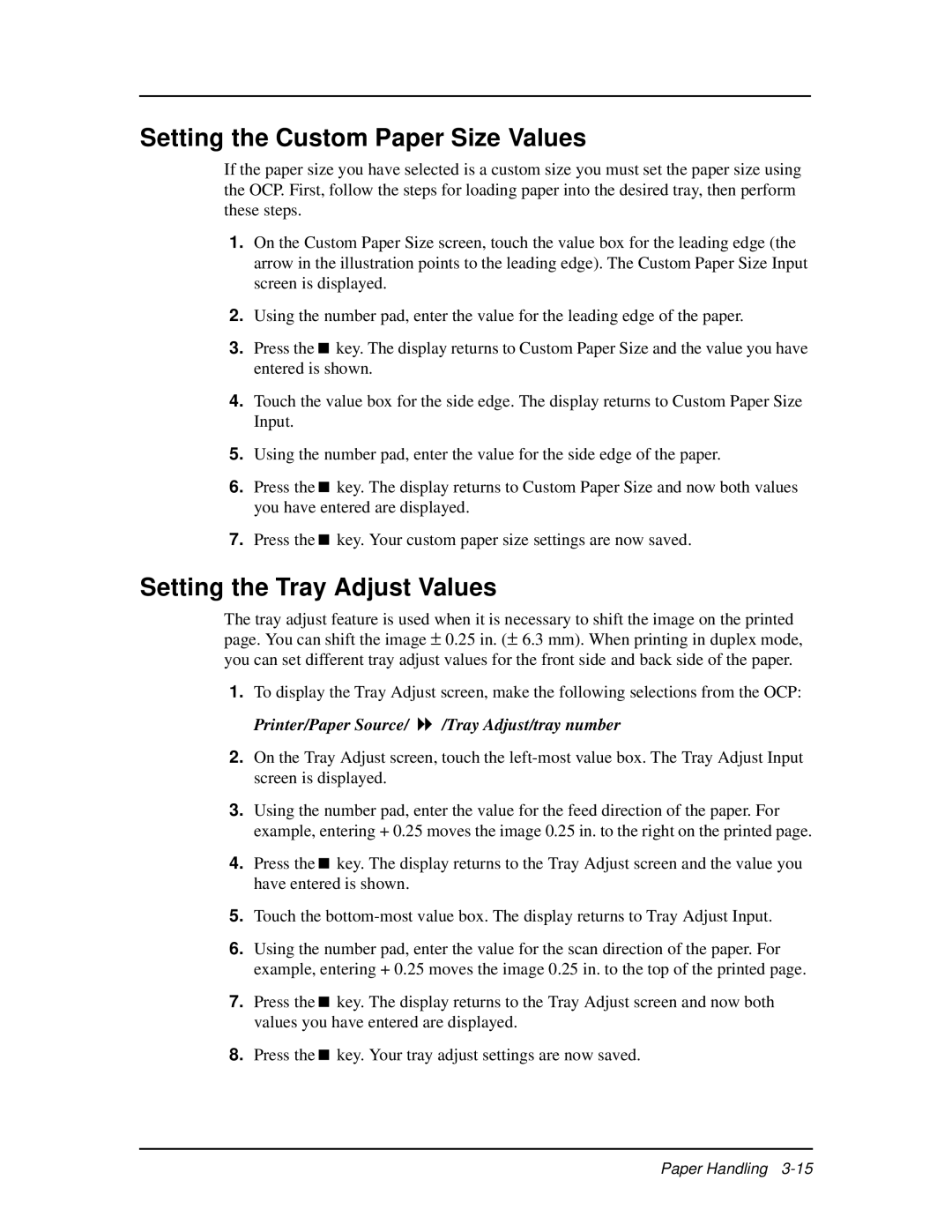Setting the Custom Paper Size Values
If the paper size you have selected is a custom size you must set the paper size using the OCP. First, follow the steps for loading paper into the desired tray, then perform these steps.
1.On the Custom Paper Size screen, touch the value box for the leading edge (the arrow in the illustration points to the leading edge). The Custom Paper Size Input screen is displayed.
2.Using the number pad, enter the value for the leading edge of the paper.
3.Press the<key. The display returns to Custom Paper Size and the value you have entered is shown.
4.Touch the value box for the side edge. The display returns to Custom Paper Size Input.
5.Using the number pad, enter the value for the side edge of the paper.
6. Press the key. The display returns to Custom Paper Size and now both values you have entered are displayed.
7.Press the<key. Your custom paper size settings are now saved.
Setting the Tray Adjust Values
The tray adjust feature is used when it is necessary to shift the image on the printed page. You can shift the image ± 0.25 in. (± 6.3 mm). When printing in duplex mode, you can set different tray adjust values for the front side and back side of the paper.
1.To display the Tray Adjust screen, make the following selections from the OCP: Printer/Paper Source/ 8/Tray Adjust/tray number
2.On the Tray Adjust screen, touch the
3.Using the number pad, enter the value for the feed direction of the paper. For example, entering + 0.25 moves the image 0.25 in. to the right on the printed page.
4.Press the<key. The display returns to the Tray Adjust screen and the value you have entered is shown.
5.Touch the
6.Using the number pad, enter the value for the scan direction of the paper. For example, entering + 0.25 moves the image 0.25 in. to the top of the printed page.
7. Press the key. The display returns to the Tray Adjust screen and now both values you have entered are displayed.
8.Press the<key. Your tray adjust settings are now saved.
Paper Handling