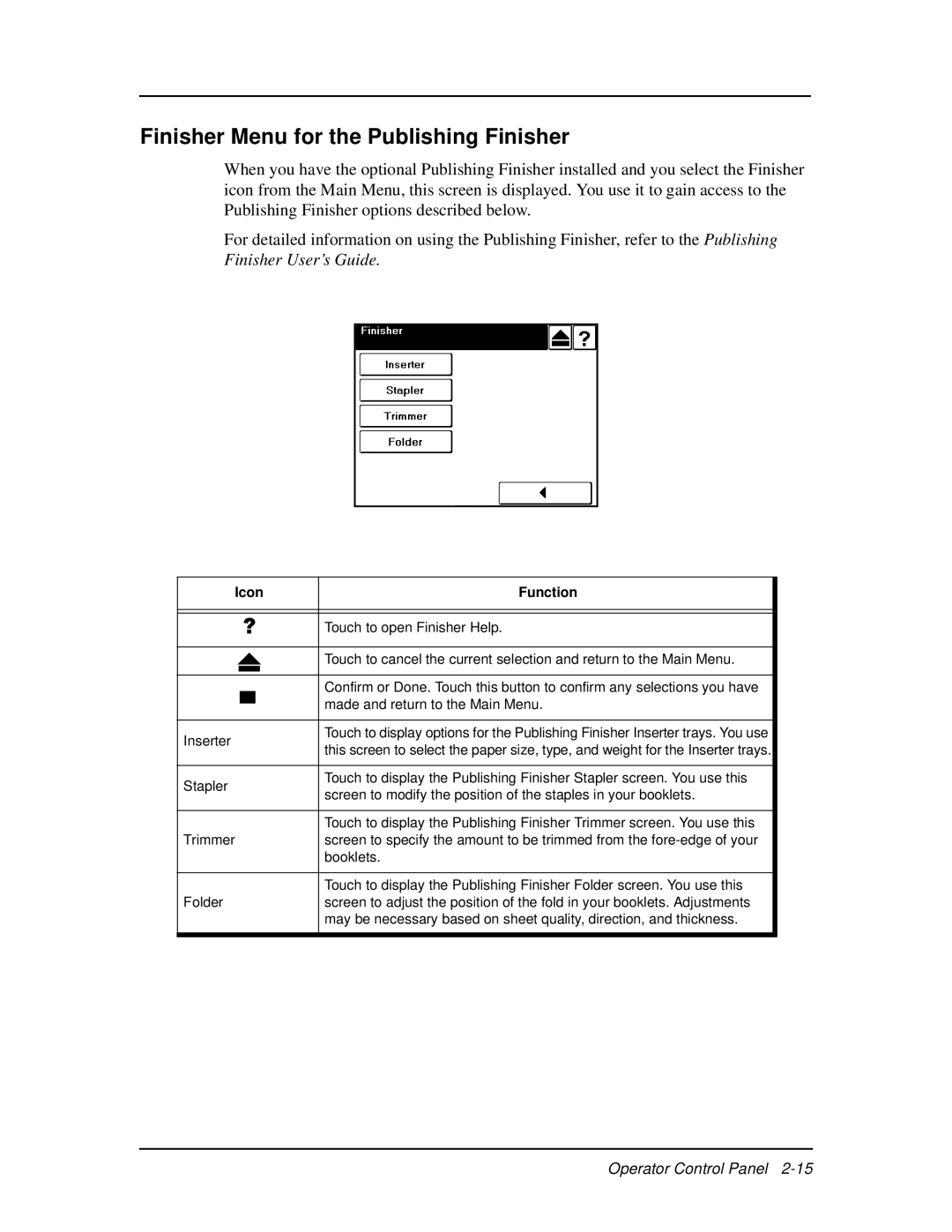Finisher Menu for the Publishing Finisher
When you have the optional Publishing Finisher installed and you select the Finisher icon from the Main Menu, this screen is displayed. You use it to gain access to the Publishing Finisher options described below.
For detailed information on using the Publishing Finisher, refer to the Publishing Finisher User’s Guide.
Icon" | Function |
| |||
|
|
|
|
|
|
|
|
|
|
|
|
|
|
|
| Touch to open Finisher Help. |
|
|
|
|
|
|
|
|
|
|
| Touch to cancel the current selection and return to the Main Menu. |
|
|
|
|
|
|
|
|
|
|
|
|
|
|
|
|
| Confirm or Done. Touch this button to confirm any selections you have |
|
|
|
|
| made and return to the Main Menu. |
|
|
|
|
|
| |
|
|
|
|
|
|
Inserter | Touch to display options for the Publishing Finisher Inserter trays. You use |
| |||
this screen to select the paper size, type, and weight for the Inserter trays. |
| ||||
|
|
|
|
| |
|
|
|
|
|
|
Stapler | Touch to display the Publishing Finisher Stapler screen. You use this |
| |||
screen to modify the position of the staples in your booklets. |
| ||||
|
|
|
|
| |
|
|
|
|
|
|
|
|
|
| Touch to display the Publishing Finisher Trimmer screen. You use this |
|
Trimmer | screen to specify the amount to be trimmed from the |
| |||
|
|
|
| booklets. |
|
|
|
|
|
|
|
|
|
|
| Touch to display the Publishing Finisher Folder screen. You use this |
|
Folder | screen to adjust the position of the fold in your booklets. Adjustments |
| |||
|
|
|
| may be necessary based on sheet quality, direction, and thickness. |
|
|
|
|
|
|
|
|
|
|
|
|
|
Operator Control Panel