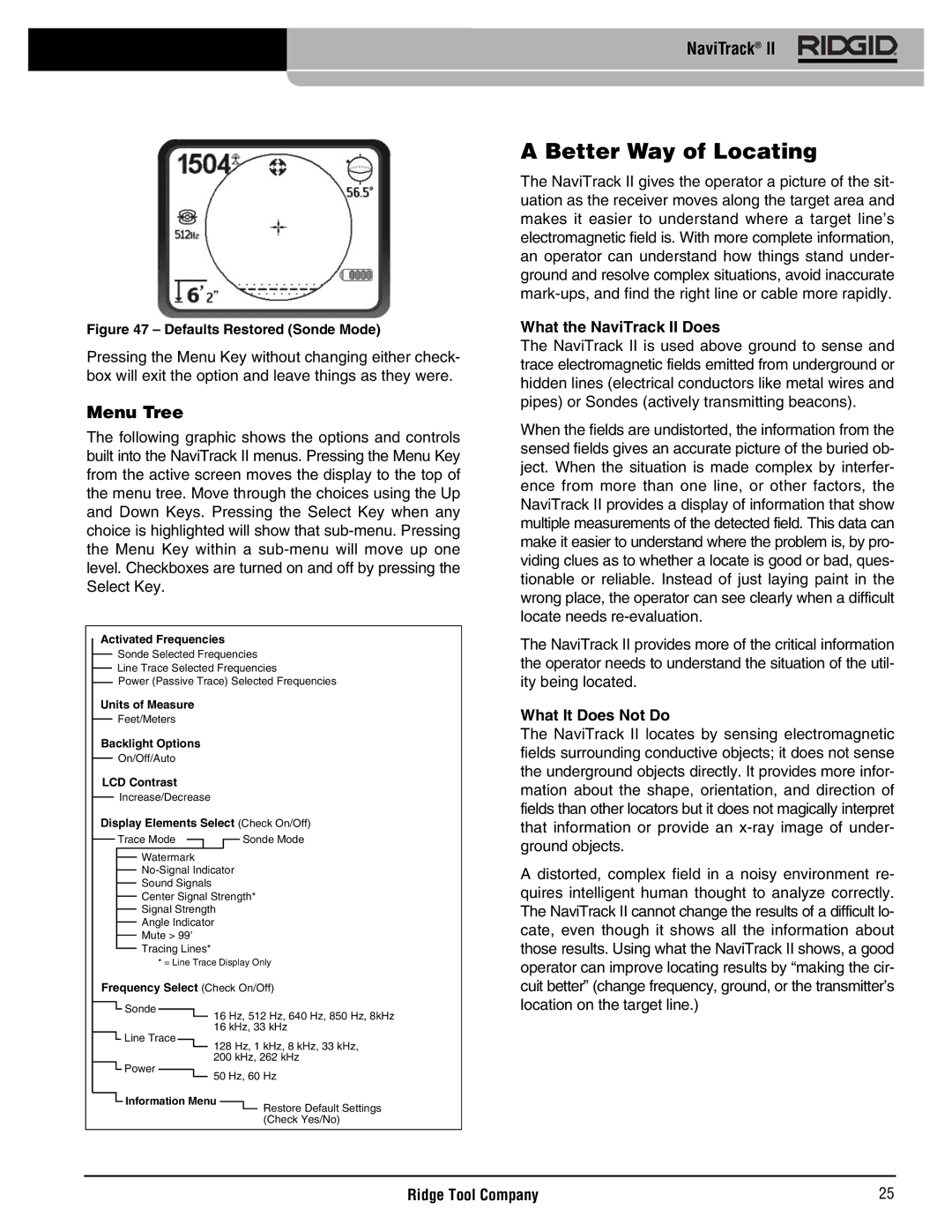NaviTrack® II
Figure 47 – Defaults Restored (Sonde Mode)
Pressing the Menu Key without changing either check- box will exit the option and leave things as they were.
Menu Tree
The following graphic shows the options and controls built into the NaviTrack II menus. Pressing the Menu Key from the active screen moves the display to the top of the menu tree. Move through the choices using the Up and Down Keys. Pressing the Select Key when any choice is highlighted will show that
Activated Frequencies
Sonde Selected Frequencies
Line Trace Selected Frequencies
Power (Passive Trace) Selected Frequencies
Units of Measure
Feet/Meters
Backlight Options
On/Off/Auto
LCD Contrast
Increase/Decrease
Display Elements Select (Check On/Off)
Trace Mode |
|
|
| Sonde Mode |
|
|
|
Watermark
Sound Signals
Center Signal Strength*
Signal Strength
Angle Indicator
Mute > 99'
Tracing Lines*
* = Line Trace Display Only
Frequency Select (Check On/Off)
![]() Sonde
Sonde
16 Hz, 512 Hz, 640 Hz, 850 Hz, 8kHz
16 kHz, 33 kHz
![]() Line Trace
Line Trace
A Better Way of Locating
The NaviTrack II gives the operator a picture of the sit- uation as the receiver moves along the target area and makes it easier to understand where a target line’s electromagnetic field is. With more complete information, an operator can understand how things stand under- ground and resolve complex situations, avoid inaccurate
What the NaviTrack II Does
The NaviTrack II is used above ground to sense and trace electromagnetic fields emitted from underground or hidden lines (electrical conductors like metal wires and pipes) or Sondes (actively transmitting beacons).
When the fields are undistorted, the information from the sensed fields gives an accurate picture of the buried ob- ject. When the situation is made complex by interfer- ence from more than one line, or other factors, the NaviTrack II provides a display of information that show multiple measurements of the detected field. This data can make it easier to understand where the problem is, by pro- viding clues as to whether a locate is good or bad, ques- tionable or reliable. Instead of just laying paint in the wrong place, the operator can see clearly when a difficult locate needs
The NaviTrack II provides more of the critical information the operator needs to understand the situation of the util- ity being located.
What It Does Not Do
The NaviTrack II locates by sensing electromagnetic fields surrounding conductive objects; it does not sense the underground objects directly. It provides more infor- mation about the shape, orientation, and direction of fields than other locators but it does not magically interpret that information or provide an
A distorted, complex field in a noisy environment re- quires intelligent human thought to analyze correctly. The NaviTrack II cannot change the results of a difficult lo- cate, even though it shows all the information about those results. Using what the NaviTrack II shows, a good operator can improve locating results by “making the cir- cuit better” (change frequency, ground, or the transmitter’s location on the target line.)
![]() Power
Power
128 Hz, 1 kHz, 8 kHz, 33 kHz,
200 kHz, 262 kHz
50 Hz, 60 Hz
![]() Information Menu
Information Menu
Restore Default Settings
(Check Yes/No)
Ridge Tool Company | 25 |