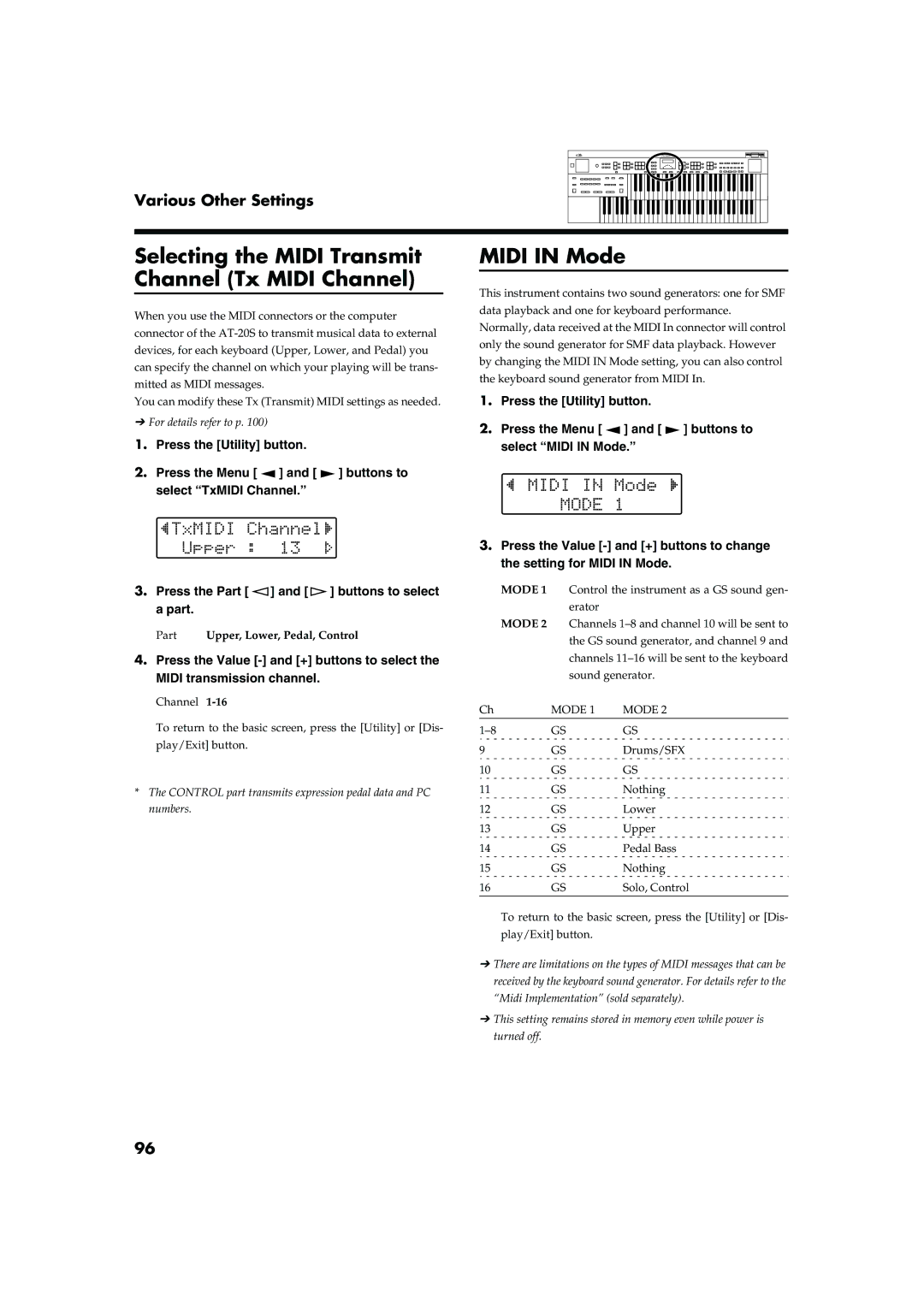Various Other Settings
Selecting the MIDI Transmit Channel (Tx MIDI Channel)
When you use the MIDI connectors or the computer connector of the
You can modify these Tx (Transmit) MIDI settings as needed.
➔For details refer to p. 100)
1.Press the [Utility] button.
2.Press the Menu [ ![]() ] and [
] and [ ![]() ] buttons to select “TxMIDI Channel.”
] buttons to select “TxMIDI Channel.”
3.Press the Part [ ![]() ] and [
] and [![]() ] buttons to select a part.
] buttons to select a part.
Part Upper, Lower, Pedal, Control
4.Press the Value
Channel
To return to the basic screen, press the [Utility] or [Dis- play/Exit] button.
*The CONTROL part transmits expression pedal data and PC numbers.
96
MIDI IN Mode
This instrument contains two sound generators: one for SMF data playback and one for keyboard performance. Normally, data received at the MIDI In connector will control only the sound generator for SMF data playback. However by changing the MIDI IN Mode setting, you can also control the keyboard sound generator from MIDI In.
1.Press the [Utility] button.
2.Press the Menu [ ![]() ] and [
] and [ ![]() ] buttons to select “MIDI IN Mode.”
] buttons to select “MIDI IN Mode.”
3.Press the Value
MODE 1 Control the instrument as a GS sound gen- erator
MODE 2 Channels
Ch | MODE 1 | MODE 2 |
GS | GS | |
9 | GS | Drums/SFX |
10 | GS | GS |
11 | GS | Nothing |
12 | GS | Lower |
13 | GS | Upper |
14 | GS | Pedal Bass |
15 | GS | Nothing |
16 | GS | Solo, Control |
|
|
|
To return to the basic screen, press the [Utility] or [Dis- play/Exit] button.
➔There are limitations on the types of MIDI messages that can be received by the keyboard sound generator. For details refer to the “Midi Implementation” (sold separately).
➔This setting remains stored in memory even while power is turned off.