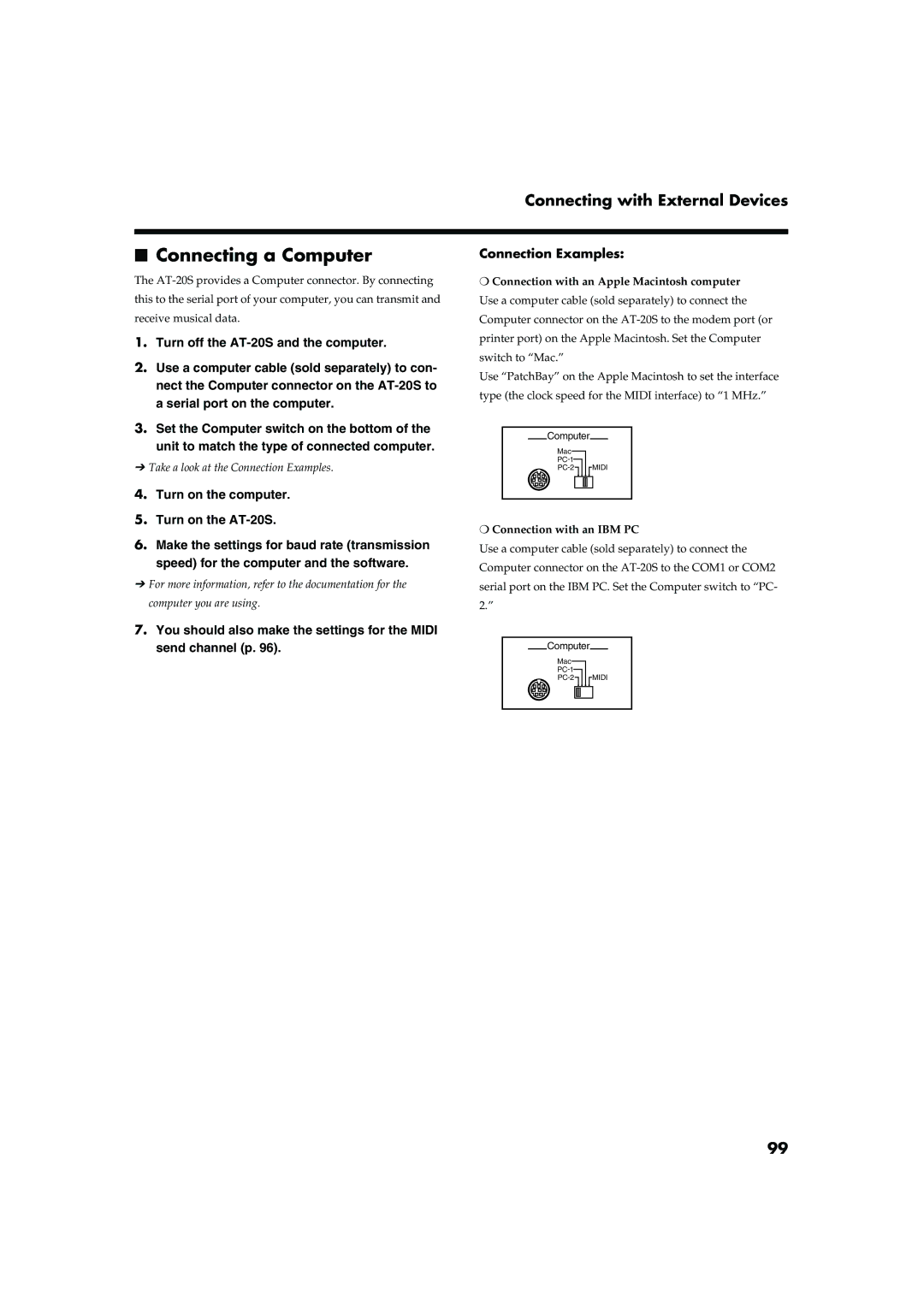Connecting with External Devices
■Connecting a Computer
The
1.Turn off the
2.Use a computer cable (sold separately) to con- nect the Computer connector on the
3.Set the Computer switch on the bottom of the unit to match the type of connected computer.
➔Take a look at the Connection Examples.
4.Turn on the computer.
5.Turn on the
6.Make the settings for baud rate (transmission speed) for the computer and the software.
➔For more information, refer to the documentation for the computer you are using.
7.You should also make the settings for the MIDI send channel (p. 96).
Connection Examples:
❍Connection with an Apple Macintosh computer
Use a computer cable (sold separately) to connect the Computer connector on the
Use “PatchBay” on the Apple Macintosh to set the interface type (the clock speed for the MIDI interface) to “1 MHz.”
Computer
Mac
![]()
![]() MIDI
MIDI
❍Connection with an IBM PC
Use a computer cable (sold separately) to connect the Computer connector on the
Computer
Mac
![]()
![]() MIDI
MIDI
99