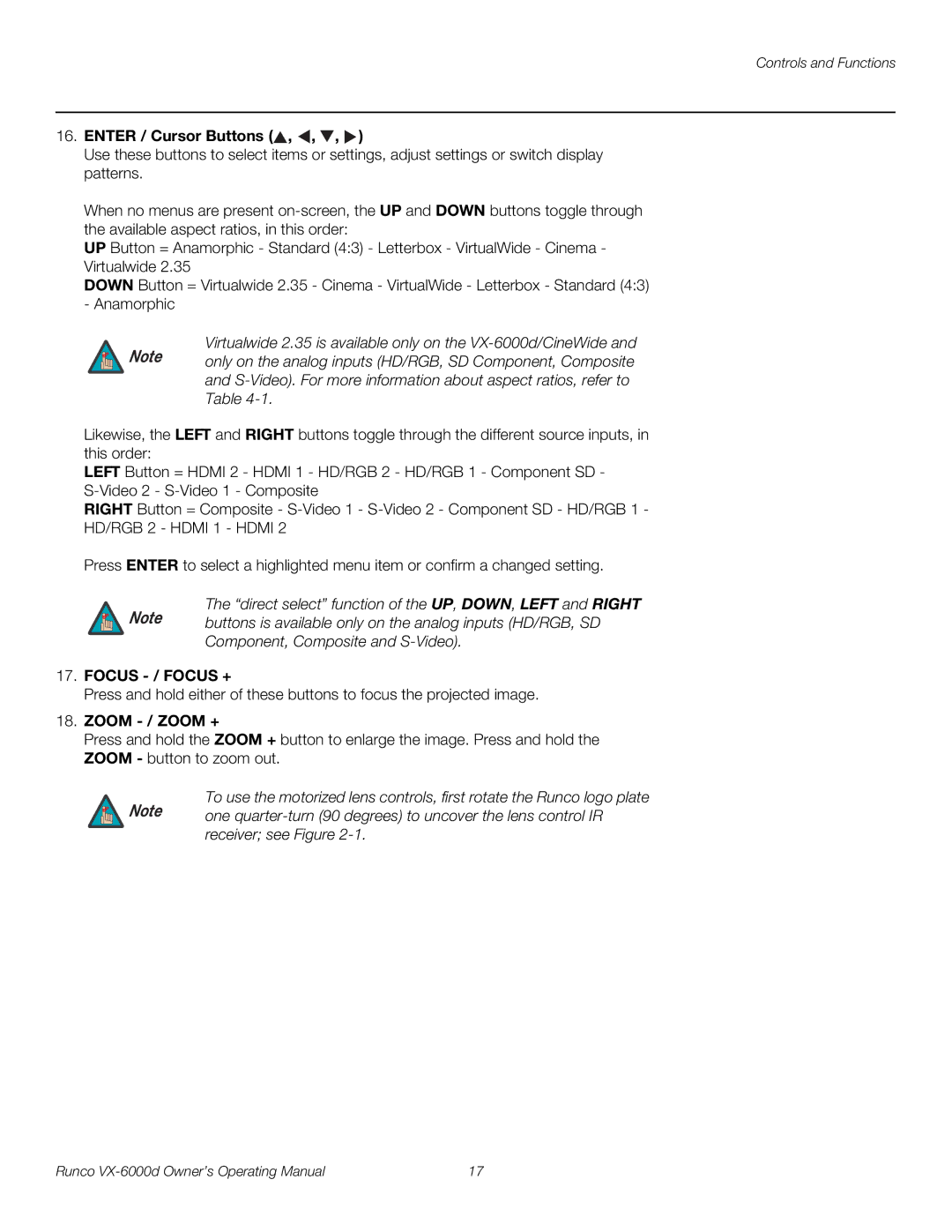Controls and Functions
16.ENTER / Cursor Buttons ( ,
,  ,
,  ,
,  )
)
Use these buttons to select items or settings, adjust settings or switch display patterns.
When no menus are present
UP Button = Anamorphic - Standard (4:3) - Letterbox - VirtualWide - Cinema - Virtualwide 2.35
DOWN Button = Virtualwide 2.35 - Cinema - VirtualWide - Letterbox - Standard (4:3) - Anamorphic
Virtualwide 2.35 is available only on the
Note only on the analog inputs (HD/RGB, SD Component, Composite and
Likewise, the LEFT and RIGHT buttons toggle through the different source inputs, in this order:
LEFT Button = HDMI 2 - HDMI 1 - HD/RGB 2 - HD/RGB 1 - Component SD -
RIGHT Button = Composite -
Press ENTER to select a highlighted menu item or confirm a changed setting.
The “direct select” function of the UP, DOWN, LEFT and RIGHT
Note buttons is available only on the analog inputs (HD/RGB, SD
Component, Composite and
17.FOCUS - / FOCUS +
Press and hold either of these buttons to focus the projected image.
18.ZOOM - / ZOOM +
Press and hold the ZOOM + button to enlarge the image. Press and hold the ZOOM - button to zoom out.
To use the motorized lens controls, first rotate the Runco logo plate
Note one
Runco | 17 |