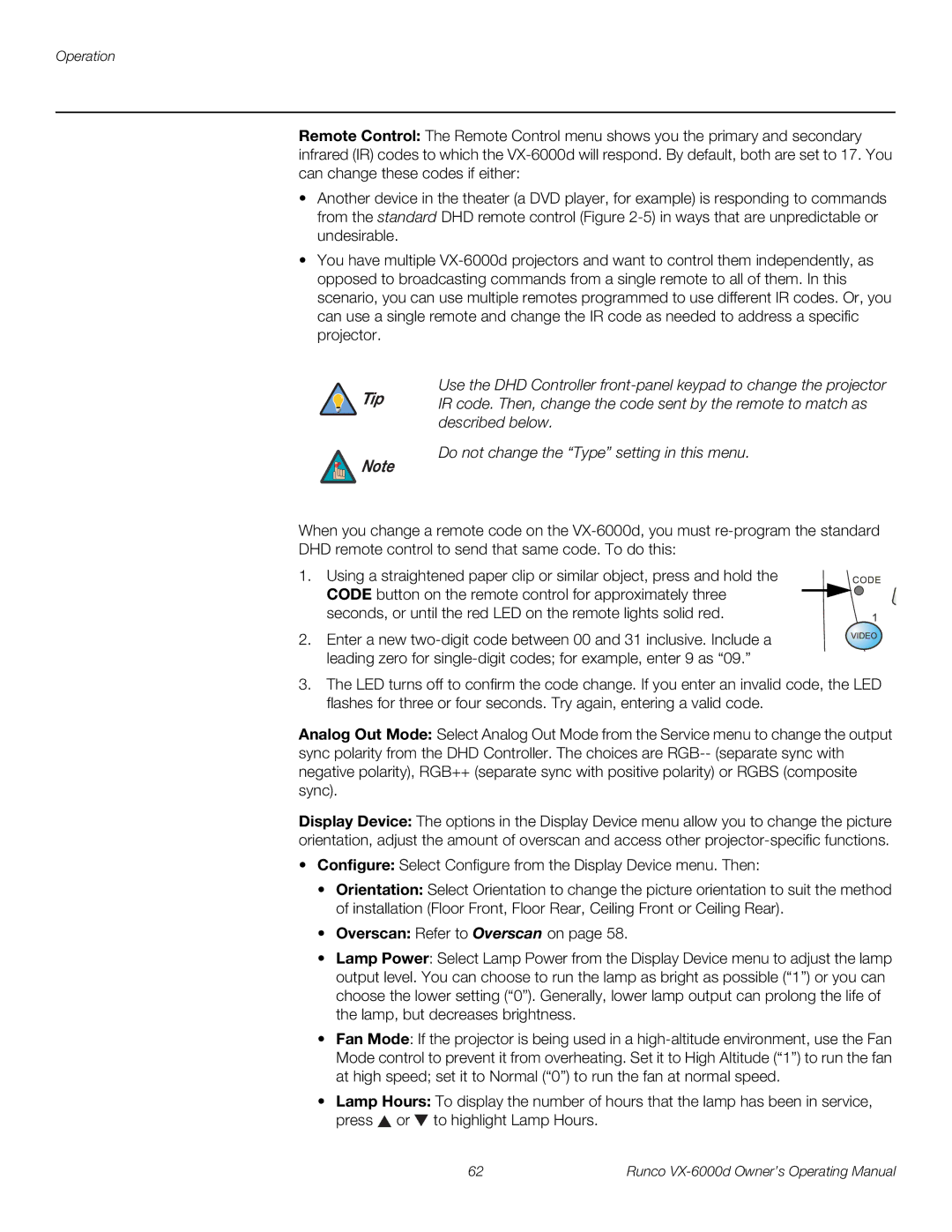Operation
Remote Control: The Remote Control menu shows you the primary and secondary infrared (IR) codes to which the
•Another device in the theater (a DVD player, for example) is responding to commands from the standard DHD remote control (Figure
•You have multiple
 Tip
Tip
![]() Note
Note
Use the DHD Controller
Do not change the “Type” setting in this menu.
When you change a remote code on the
1. Using a straightened paper clip or similar object, press and hold the CODE button on the remote control for approximately three seconds, or until the red LED on the remote lights solid red.
2. Enter a new
3.The LED turns off to confirm the code change. If you enter an invalid code, the LED flashes for three or four seconds. Try again, entering a valid code.
Analog Out Mode: Select Analog Out Mode from the Service menu to change the output sync polarity from the DHD Controller. The choices are
Display Device: The options in the Display Device menu allow you to change the picture orientation, adjust the amount of overscan and access other
•Configure: Select Configure from the Display Device menu. Then:
•Orientation: Select Orientation to change the picture orientation to suit the method of installation (Floor Front, Floor Rear, Ceiling Front or Ceiling Rear).
•Overscan: Refer to Overscan on page 58.
•Lamp Power: Select Lamp Power from the Display Device menu to adjust the lamp output level. You can choose to run the lamp as bright as possible (“1”) or you can choose the lower setting (“0”). Generally, lower lamp output can prolong the life of the lamp, but decreases brightness.
•Fan Mode: If the projector is being used in a
•Lamp Hours: To display the number of hours that the lamp has been in service, press ![]() or
or ![]() to highlight Lamp Hours.
to highlight Lamp Hours.
62 | Runco |