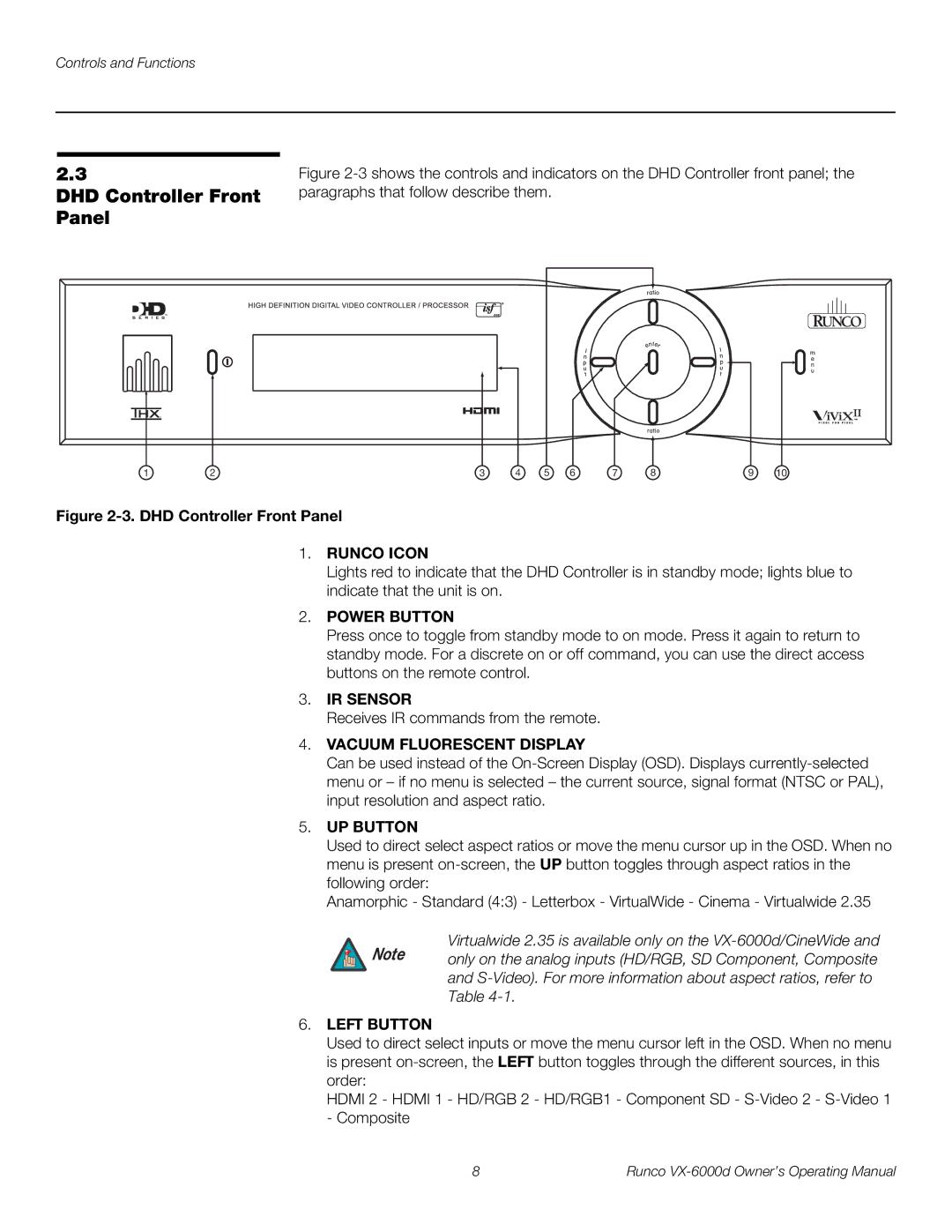Controls and Functions
2.3
DHD Controller Front Panel
1 | 2 | 3 | 4 | 5 | 6 | 7 | 8 | 9 | 10 |
Figure 2-3. DHD Controller Front Panel
1.RUNCO ICON
Lights red to indicate that the DHD Controller is in standby mode; lights blue to indicate that the unit is on.
2.POWER BUTTON
Press once to toggle from standby mode to on mode. Press it again to return to standby mode. For a discrete on or off command, you can use the direct access buttons on the remote control.
3.IR SENSOR
Receives IR commands from the remote.
4.VACUUM FLUORESCENT DISPLAY
Can be used instead of the
5.UP BUTTON
Used to direct select aspect ratios or move the menu cursor up in the OSD. When no menu is present
Anamorphic - Standard (4:3) - Letterbox - VirtualWide - Cinema - Virtualwide 2.35
Virtualwide 2.35 is available only on the
Note only on the analog inputs (HD/RGB, SD Component, Composite and
6.LEFT BUTTON
Used to direct select inputs or move the menu cursor left in the OSD. When no menu is present
HDMI 2 - HDMI 1 - HD/RGB 2 - HD/RGB1 - Component SD -
8 | Runco |