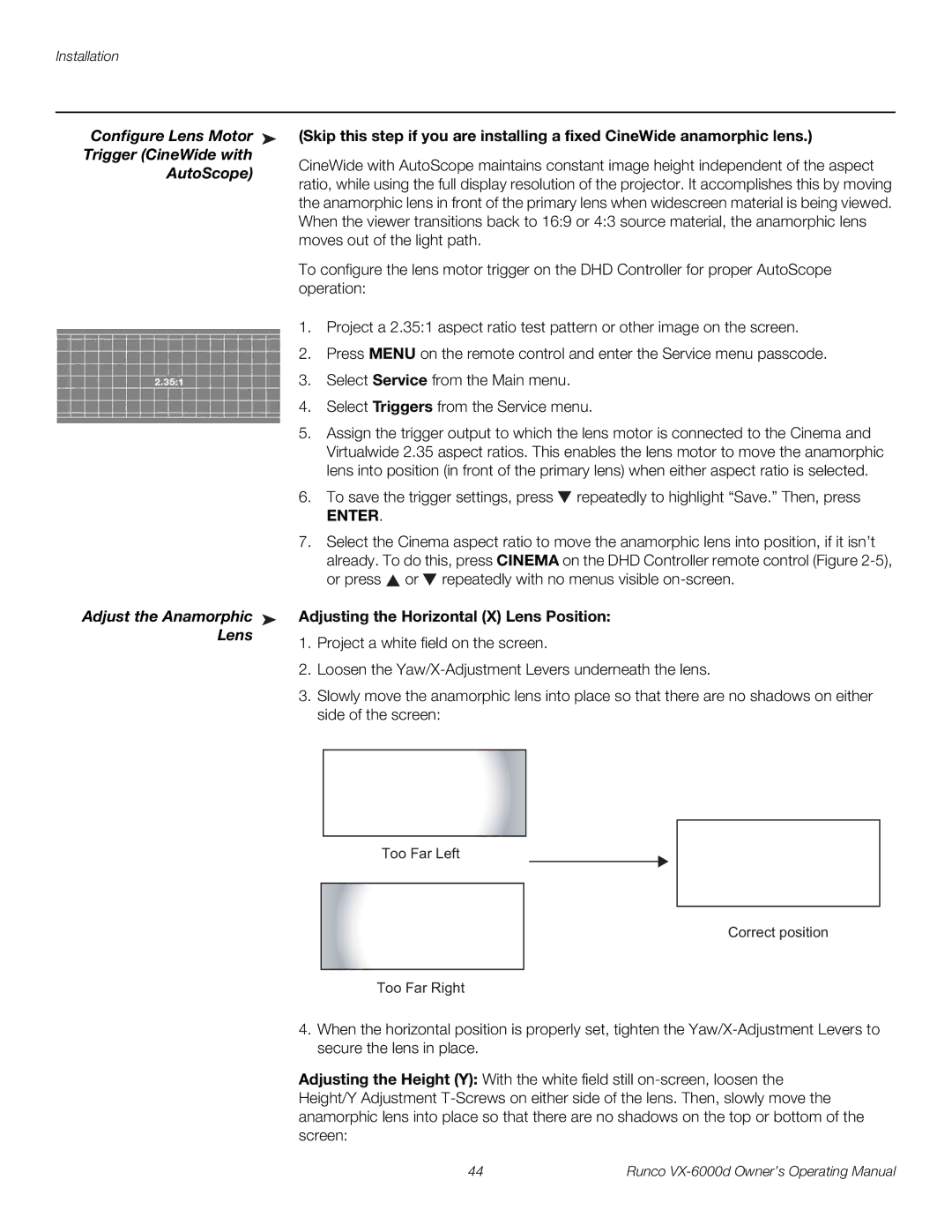Installation
Configure Lens Motor ➤ | (Skip this step if you are installing a fixed CineWide anamorphic lens.) | ||
Trigger (CineWide with | CineWide with AutoScope maintains constant image height independent of the aspect | ||
AutoScope) | |||
ratio, while using the full display resolution of the projector. It accomplishes this by moving | |||
| |||
| the anamorphic lens in front of the primary lens when widescreen material is being viewed. | ||
| When the viewer transitions back to 16:9 or 4:3 source material, the anamorphic lens | ||
| moves out of the light path. | ||
| To configure the lens motor trigger on the DHD Controller for proper AutoScope | ||
| operation: | ||
| 1. | Project a 2.35:1 aspect ratio test pattern or other image on the screen. | |
| 2. | Press MENU on the remote control and enter the Service menu passcode. | |
| 3. | Select Service from the Main menu. | |
| 4. | Select Triggers from the Service menu. | |
| 5. | Assign the trigger output to which the lens motor is connected to the Cinema and | |
|
| Virtualwide 2.35 aspect ratios. This enables the lens motor to move the anamorphic | |
|
| lens into position (in front of the primary lens) when either aspect ratio is selected. | |
| 6. | To save the trigger settings, press repeatedly to highlight “Save.” Then, press | |
|
| ENTER. | |
| 7. | Select the Cinema aspect ratio to move the anamorphic lens into position, if it isn’t | |
|
| already. To do this, press CINEMA on the DHD Controller remote control (Figure | |
|
| or press or repeatedly with no menus visible | |
Adjust the Anamorphic ➤ | Adjusting the Horizontal (X) Lens Position: | ||
Lens | 1. | Project a white field on the screen. | |
| |||
| 2. | Loosen the | |
| 3. | Slowly move the anamorphic lens into place so that there are no shadows on either | |
|
| side of the screen: | |
Too Far Left
Correct position
Too Far Right
4.When the horizontal position is properly set, tighten the
Adjusting the Height (Y): With the white field still
44 | Runco |