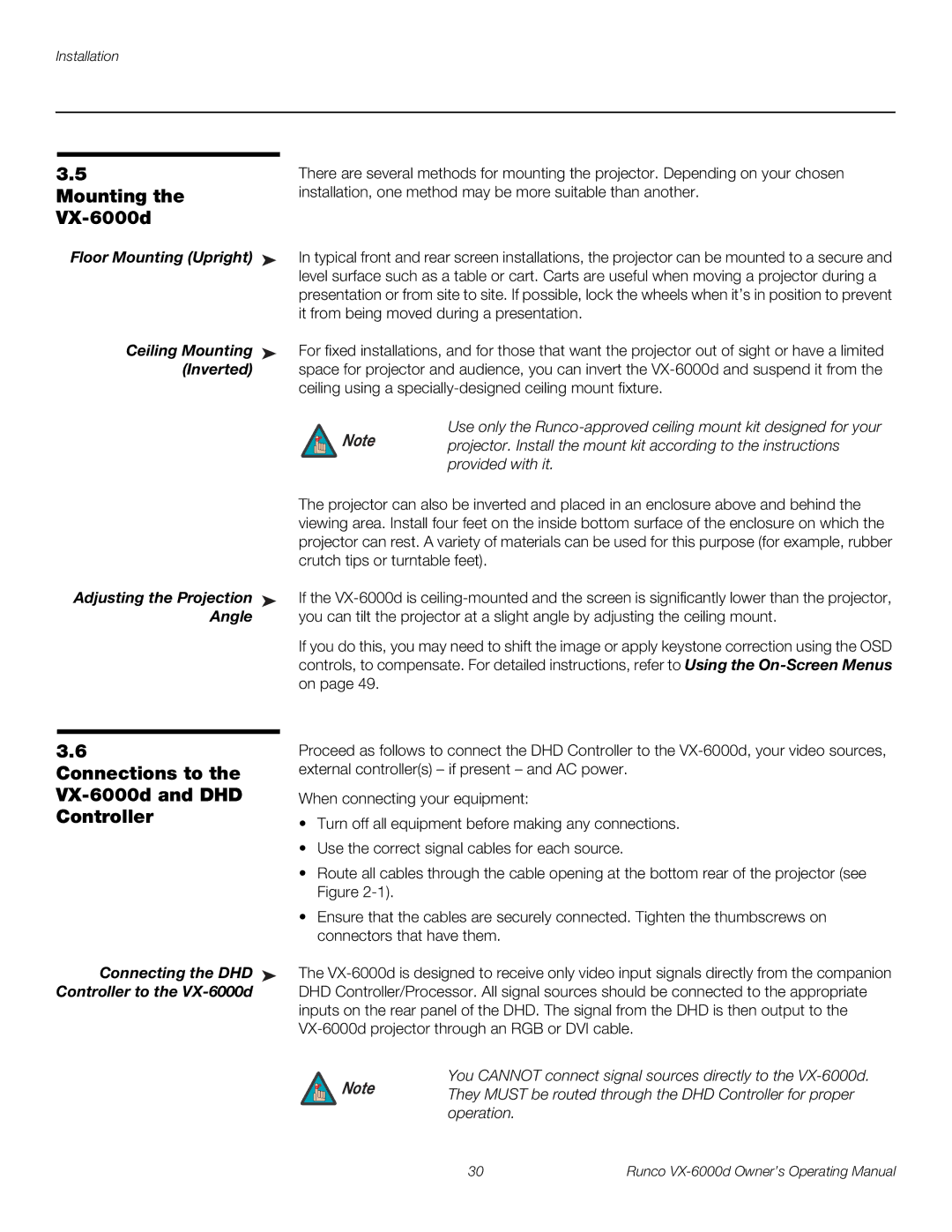3.5 | There are several methods for mounting the projector. Depending on your chosen | |
Mounting the | installation, one method may be more suitable than another. | |
|
|
|
Floor Mounting (Upright) ➤ | In typical front and rear screen installations, the projector can be mounted to a secure and | |
| level surface such as a table or cart. Carts are useful when moving a projector during a | |
| presentation or from site to site. If possible, lock the wheels when it’s in position to prevent | |
| it from being moved during a presentation. | |
Ceiling Mounting ➤ | For fixed installations, and for those that want the projector out of sight or have a limited | |
(Inverted) | space for projector and audience, you can invert the | |
| ceiling using a | |
| Note | Use only the |
| projector. Install the mount kit according to the instructions | |
|
| provided with it. |
| The projector can also be inverted and placed in an enclosure above and behind the | |
| viewing area. Install four feet on the inside bottom surface of the enclosure on which the | |
| projector can rest. A variety of materials can be used for this purpose (for example, rubber | |
| crutch tips or turntable feet). | |
Adjusting the Projection ➤ | If the | |
Angle | you can tilt the projector at a slight angle by adjusting the ceiling mount. | |
| If you do this, you may need to shift the image or apply keystone correction using the OSD | |
| controls, to compensate. For detailed instructions, refer to Using the | |
| on page 49. |
|
|
| |
3.6 | Proceed as follows to connect the DHD Controller to the | |
Connections to the | external controller(s) – if present – and AC power. | |
| When connecting your equipment: | |
Controller | • Turn off all equipment before making any connections. | |
| ||
| • Use the correct signal cables for each source. | |
| • Route all cables through the cable opening at the bottom rear of the projector (see | |
| Figure |
|
| • Ensure that the cables are securely connected. Tighten the thumbscrews on | |
| connectors that have them. | |
Connecting the DHD ➤ | The | |
Controller to the | DHD Controller/Processor. All signal sources should be connected to the appropriate | |
inputs on the rear panel of the DHD. The signal from the DHD is then output to the
You CANNOT connect signal sources directly to the
Note | They MUST be routed through the DHD Controller for proper |
| |
| operation. |
30 | Runco |