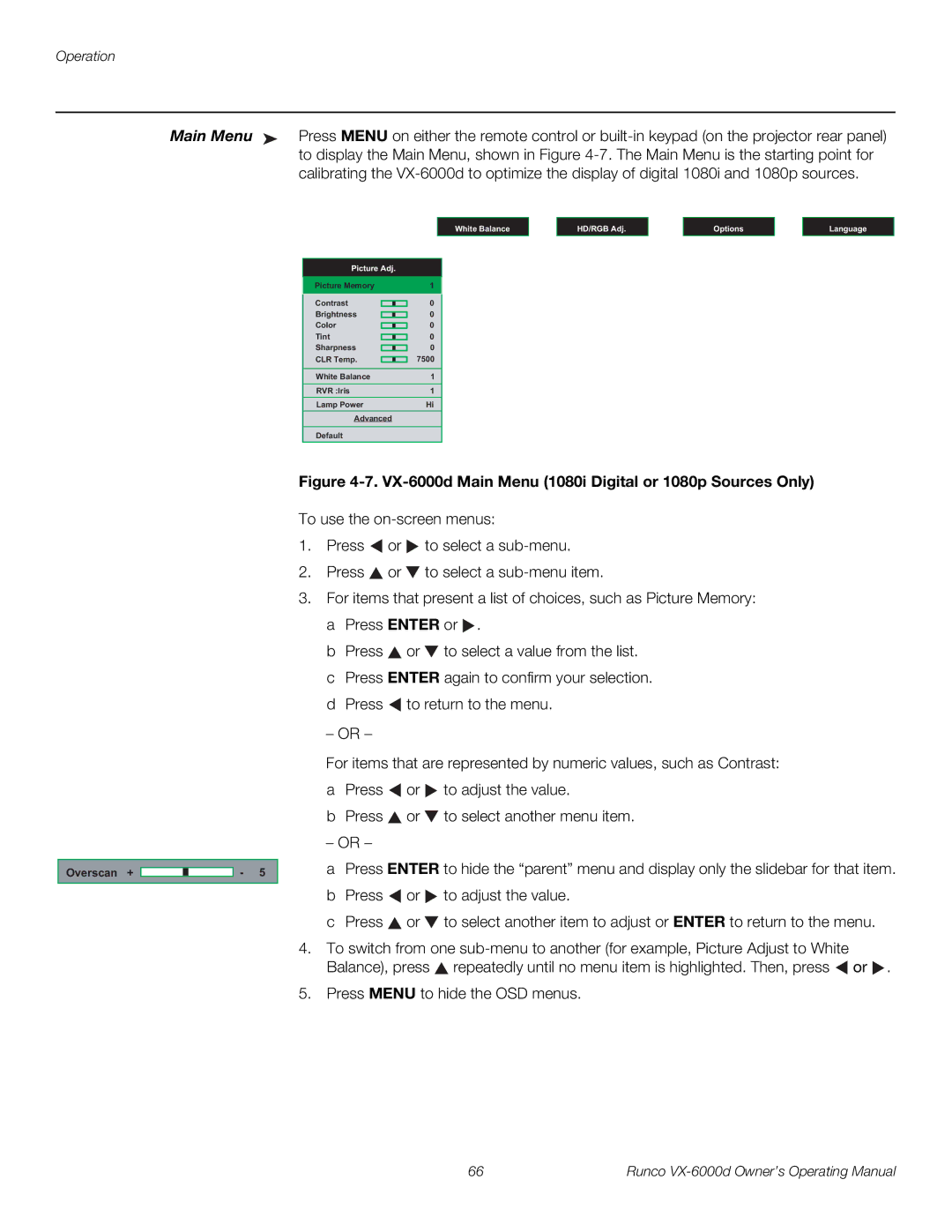Operation
Main Menu ➤ Press MENU on either the remote control or
White Balance
Picture Adj.
Picture Memory | 1 | ||||
Contrast |
|
|
| 0 | |
Brightness |
|
|
| 0 | |
Color |
|
|
| 0 | |
Tint |
|
|
| 0 | |
Sharpness |
|
|
| 0 | |
CLR Temp. |
|
|
| 7500 | |
|
| ||||
White Balance | 1 | ||||
RVR :Iris | 1 | ||||
Lamp Power | Hi | ||||
Advanced |
| ||||
Default
HD/RGB Adj.
Options
Language
Overscan + ![]()
![]()
![]() - 5
- 5
Figure 4-7. VX-6000d Main Menu (1080i Digital or 1080p Sources Only)
To use the
1.Press ![]() or
or ![]() to select a
to select a
2.Press ![]() or
or ![]() to select a
to select a
3.For items that present a list of choices, such as Picture Memory: a Press ENTER or ![]() .
.
b Press ![]() or
or ![]() to select a value from the list. c Press ENTER again to confirm your selection. d Press
to select a value from the list. c Press ENTER again to confirm your selection. d Press ![]() to return to the menu.
to return to the menu.
– OR –
For items that are represented by numeric values, such as Contrast:
aPress ![]() or
or ![]() to adjust the value.
to adjust the value.
bPress ![]() or
or ![]() to select another menu item.
to select another menu item.
–OR –
aPress ENTER to hide the “parent” menu and display only the slidebar for that item.
bPress ![]() or
or ![]() to adjust the value.
to adjust the value.
cPress ![]() or
or ![]() to select another item to adjust or ENTER to return to the menu.
to select another item to adjust or ENTER to return to the menu.
4.To switch from one ![]() repeatedly until no menu item is highlighted. Then, press
repeatedly until no menu item is highlighted. Then, press ![]() or
or ![]() .
.
5.Press MENU to hide the OSD menus.
66 | Runco |