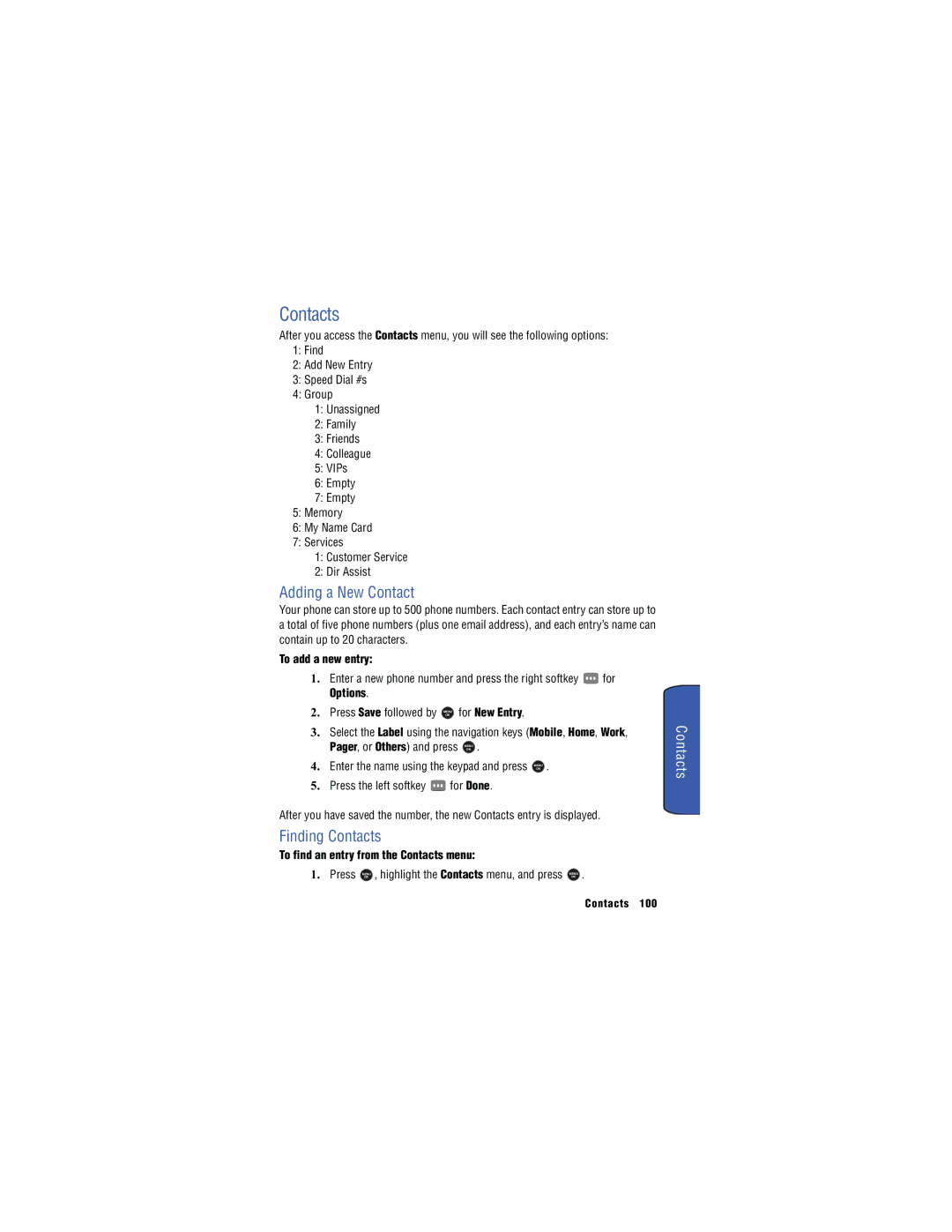Contacts
After you access the Contacts menu, you will see the following options:
1:Find
2:Add New Entry
3:Speed Dial #s
4:Group
1:Unassigned
2:Family
3:Friends
4:Colleague
5:VIPs
6:Empty
7:Empty
5:Memory
6:My Name Card
7:Services
1:Customer Service
2:Dir Assist
Adding a New Contact
Your phone can store up to 500 phone numbers. Each contact entry can store up to a total of five phone numbers (plus one email address), and each entry’s name can contain up to 20 characters.
To add a new entry:
1. Enter a new phone number and press the right softkey ![]() for Options.
for Options.
2. Press Save followed by MENU for New Entry.
OK
3.Select the Label using the navigation keys (Mobile, Home, Work,
Pager, or Others) and press MENU .
OK
4. Enter the name using the keypad and press MENU .
OK
5.Press the left softkey ![]() for Done.
for Done.
After you have saved the number, the new Contacts entry is displayed.
Finding Contacts
To find an entry from the Contacts menu:
1. Press | OK | , highlight the Contacts menu, and press | MENU | . |
| MENU |
|
| |
|
|
| OK |
|
Contacts 100