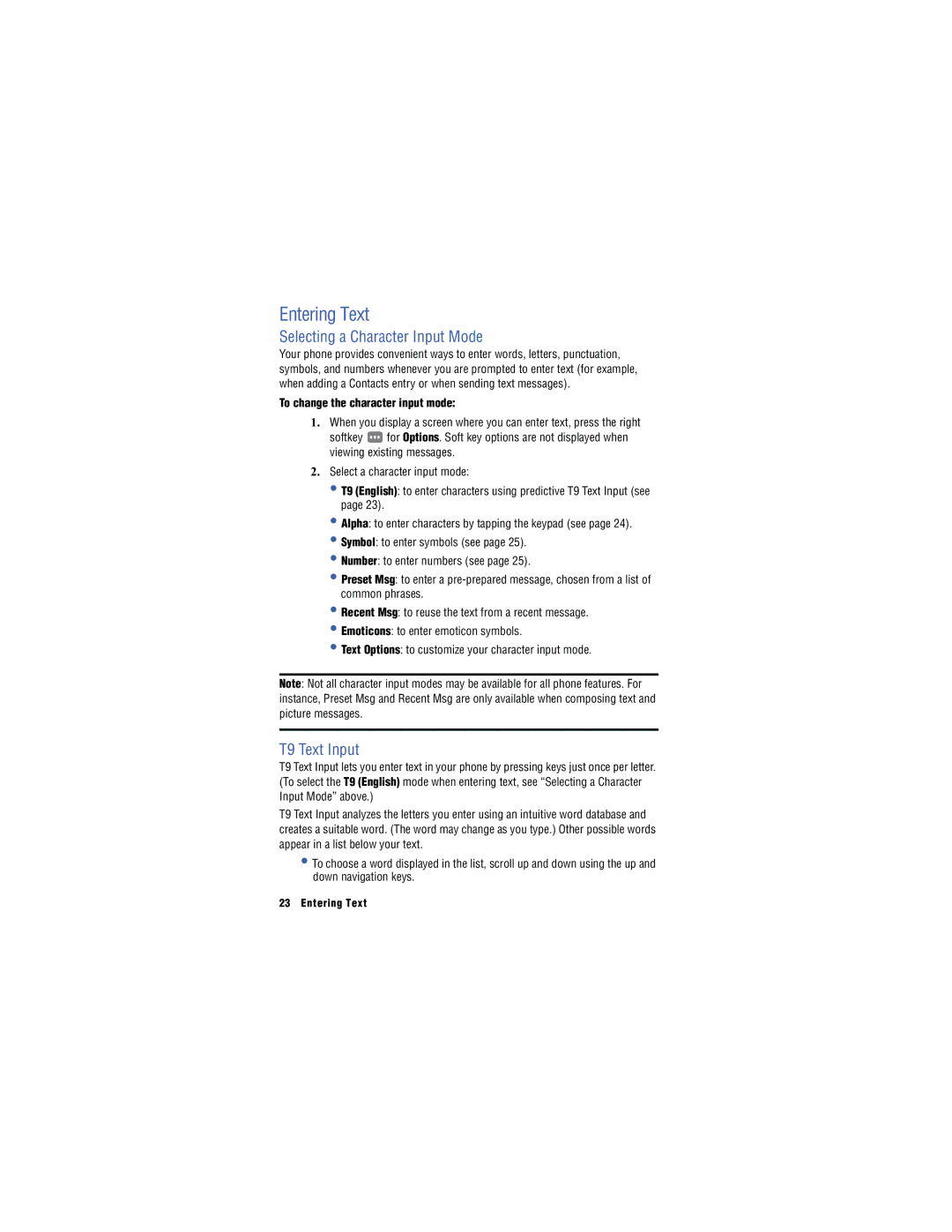Entering Text
Selecting a Character Input Mode
Your phone provides convenient ways to enter words, letters, punctuation, symbols, and numbers whenever you are prompted to enter text (for example, when adding a Contacts entry or when sending text messages).
To change the character input mode:
1.When you display a screen where you can enter text, press the right
softkey ![]() for Options. Soft key options are not displayed when viewing existing messages.
for Options. Soft key options are not displayed when viewing existing messages.
2.Select a character input mode:
•T9 (English): to enter characters using predictive T9 Text Input (see page 23).
•Alpha: to enter characters by tapping the keypad (see page 24).
•Symbol: to enter symbols (see page 25).
•Number: to enter numbers (see page 25).
•Preset Msg: to enter a
•Recent Msg: to reuse the text from a recent message.
•Emoticons: to enter emoticon symbols.
•Text Options: to customize your character input mode.
Note: Not all character input modes may be available for all phone features. For instance, Preset Msg and Recent Msg are only available when composing text and picture messages.
T9 Text Input
T9 Text Input lets you enter text in your phone by pressing keys just once per letter. (To select the T9 (English) mode when entering text, see “Selecting a Character Input Mode” above.)
T9 Text Input analyzes the letters you enter using an intuitive word database and creates a suitable word. (The word may change as you type.) Other possible words appear in a list below your text.
•To choose a word displayed in the list, scroll up and down using the up and down navigation keys.
23 Entering Text