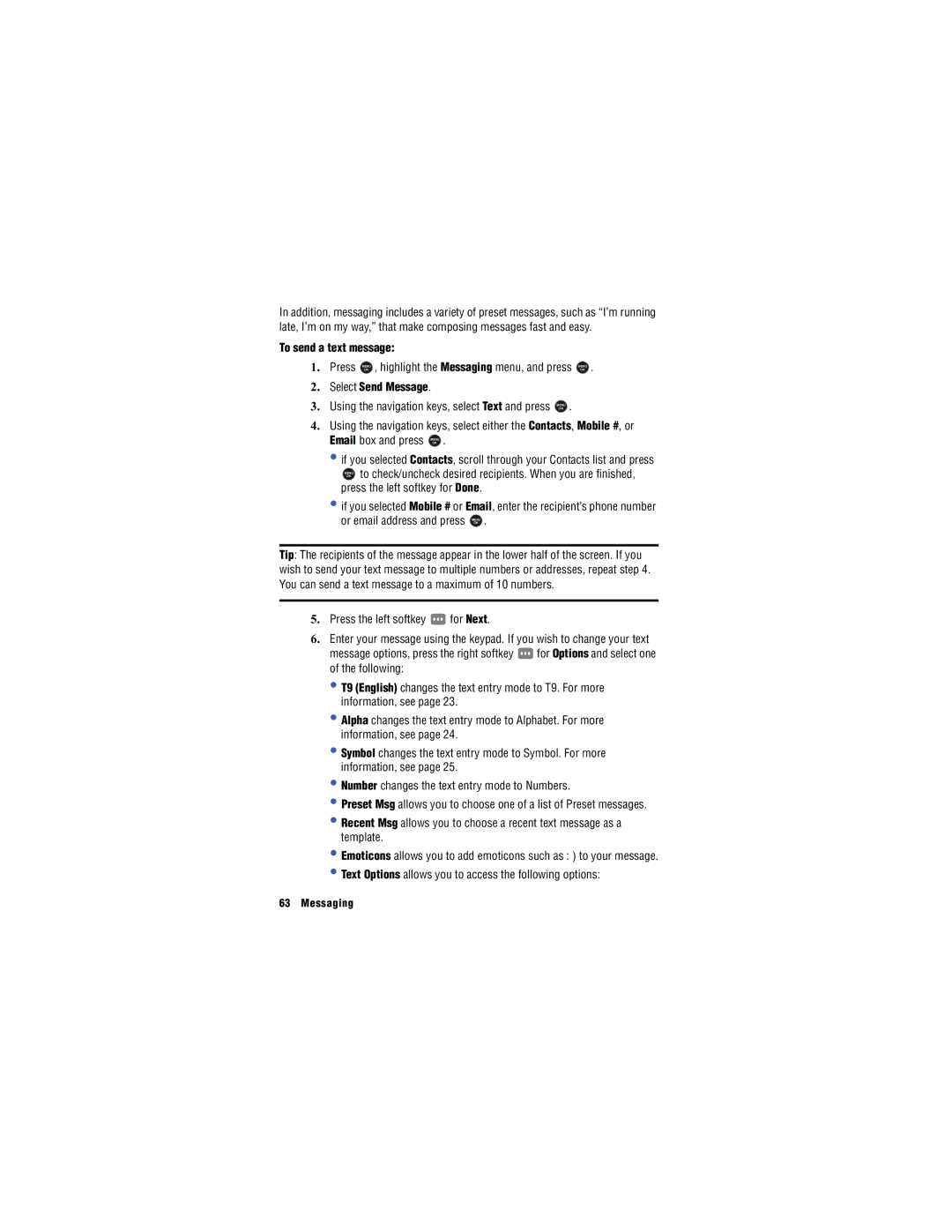In addition, messaging includes a variety of preset messages, such as “I’m running late, I’m on my way,” that make composing messages fast and easy.
To send a text message:
1. | Press | MENU | , highlight the Messaging menu, and press | MENU | . | ||
|
| OK |
|
|
| OK |
|
2. | Select Send Message. |
|
|
|
| ||
3. | Using the navigation keys, select Text and press | MENU | . |
|
| ||
OK
4.Using the navigation keys, select either the Contacts, Mobile #, or
Email box and press MENU .
OK
•if you selected Contacts, scroll through your Contacts list and press
MENU to check/uncheck desired recipients. When you are finished,
OK
press the left softkey for Done.
•if you selected Mobile # or Email, enter the recipient’s phone number
or email address and press MENU .
OK
Tip: The recipients of the message appear in the lower half of the screen. If you wish to send your text message to multiple numbers or addresses, repeat step 4. You can send a text message to a maximum of 10 numbers.
5.Press the left softkey ![]() for Next.
for Next.
6.Enter your message using the keypad. If you wish to change your text
message options, press the right softkey ![]() for Options and select one of the following:
for Options and select one of the following:
•T9 (English) changes the text entry mode to T9. For more information, see page 23.
•Alpha changes the text entry mode to Alphabet. For more information, see page 24.
•Symbol changes the text entry mode to Symbol. For more information, see page 25.
•Number changes the text entry mode to Numbers.
•Preset Msg allows you to choose one of a list of Preset messages.
•Recent Msg allows you to choose a recent text message as a template.
•Emoticons allows you to add emoticons such as : ) to your message.
•Text Options allows you to access the following options: