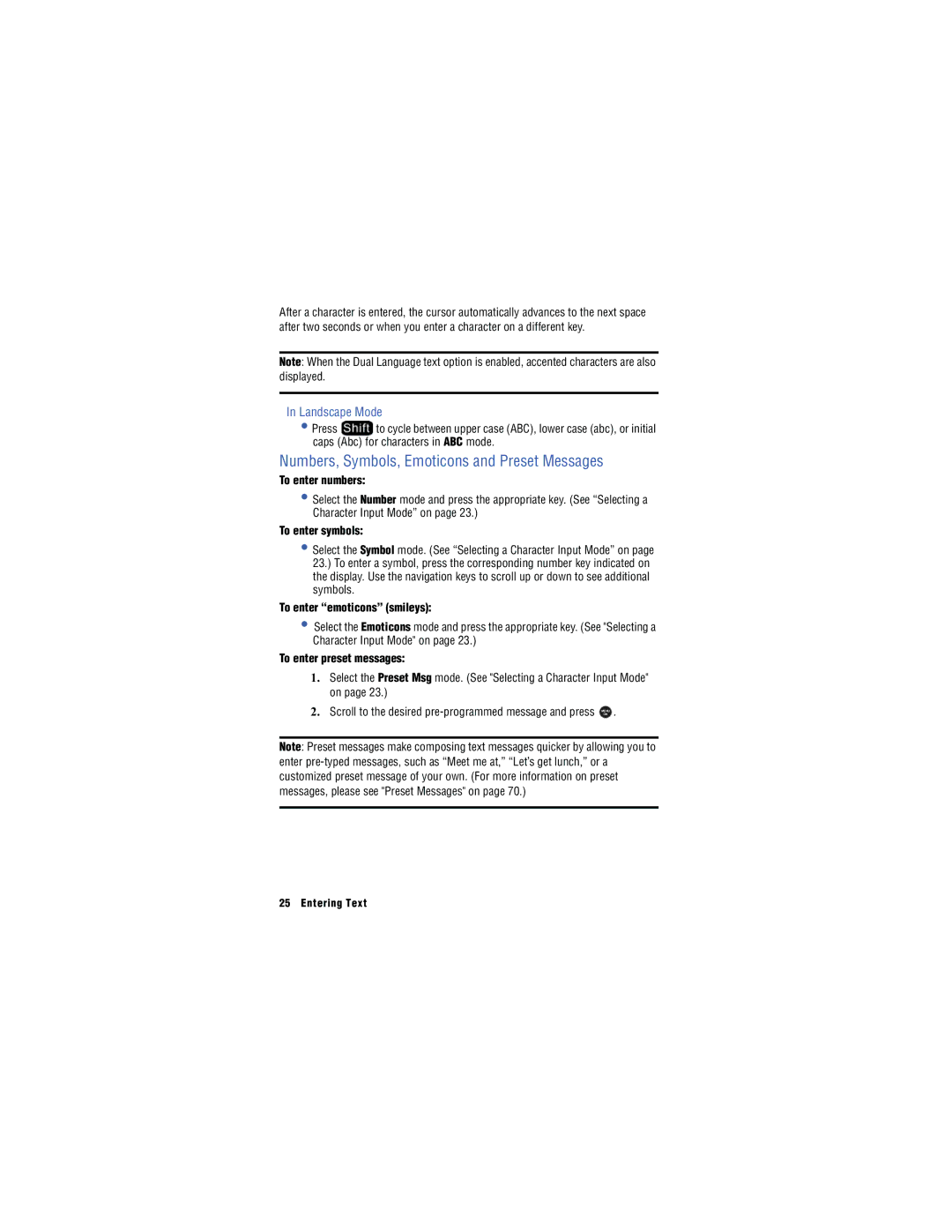After a character is entered, the cursor automatically advances to the next space after two seconds or when you enter a character on a different key.
Note: When the Dual Language text option is enabled, accented characters are also displayed.
In Landscape Mode
•Press ![]() to cycle between upper case (ABC), lower case (abc), or initial caps (Abc) for characters in ABC mode.
to cycle between upper case (ABC), lower case (abc), or initial caps (Abc) for characters in ABC mode.
Numbers, Symbols, Emoticons and Preset Messages
To enter numbers:
•Select the Number mode and press the appropriate key. (See “Selecting a Character Input Mode” on page 23.)
To enter symbols:
•Select the Symbol mode. (See “Selecting a Character Input Mode” on page 23.) To enter a symbol, press the corresponding number key indicated on the display. Use the navigation keys to scroll up or down to see additional symbols.
To enter “emoticons” (smileys):
•Select the Emoticons mode and press the appropriate key. (See "Selecting a Character Input Mode" on page 23.)
To enter preset messages:
1. Select the Preset Msg mode. (See "Selecting a Character Input Mode"
on page 23.)
2. Scroll to the desired
OK
Note: Preset messages make composing text messages quicker by allowing you to
enter
customized preset message of your own. (For more information on preset messages, please see "Preset Messages" on page 70.)
25 Entering Text