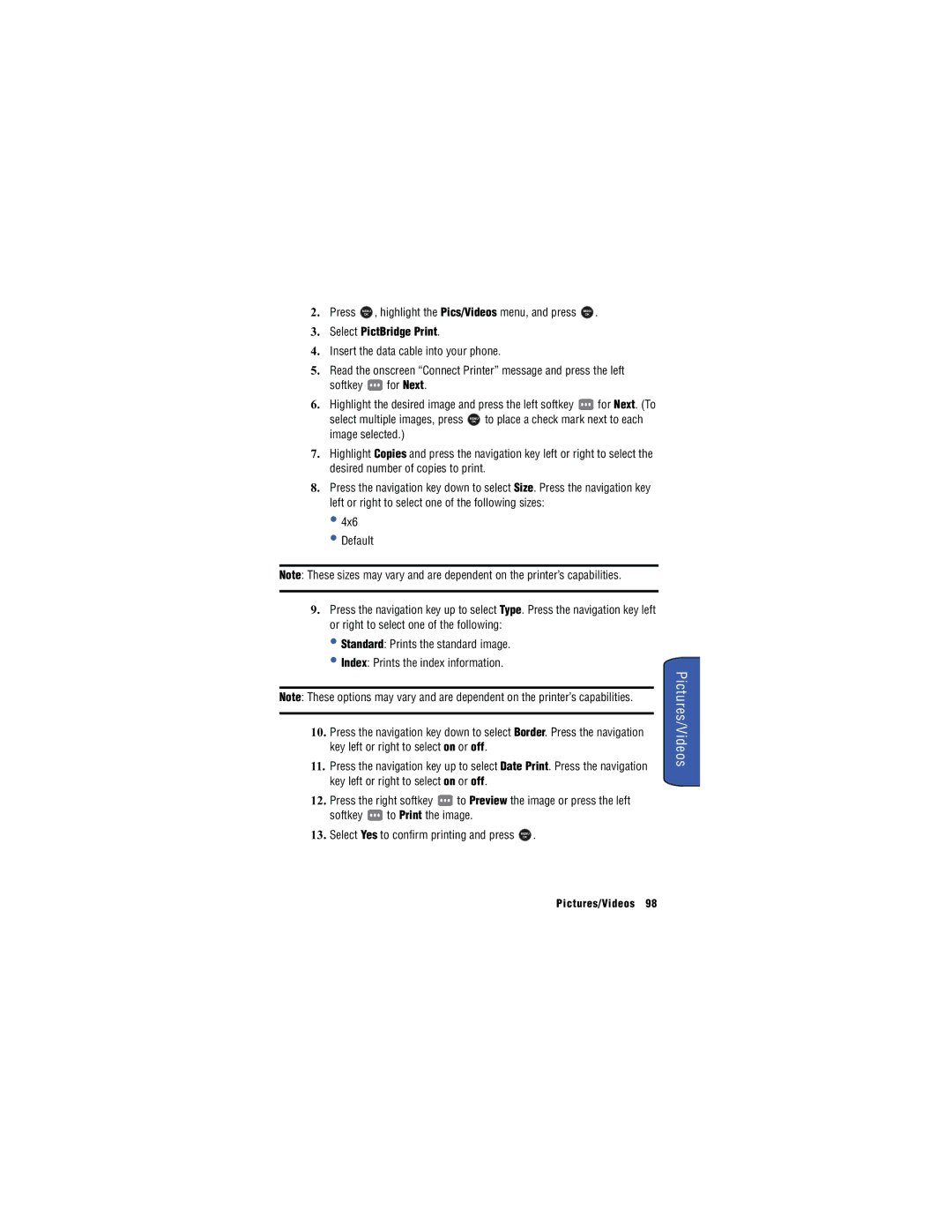2. Press | MENU | , highlight the Pics/Videos menu, and press | MENU | . |
| OK |
| OK |
|
3.Select PictBridge Print.
4.Insert the data cable into your phone.
5.Read the onscreen “Connect Printer” message and press the left
softkey ![]() for Next.
for Next.
6.Highlight the desired image and press the left softkey ![]() for Next. (To
for Next. (To
select multiple images, press MENU to place a check mark next to each
OK
image selected.)
7.Highlight Copies and press the navigation key left or right to select the desired number of copies to print.
8.Press the navigation key down to select Size. Press the navigation key left or right to select one of the following sizes:
•4x6
•Default
Note: These sizes may vary and are dependent on the printer’s capabilities.
9.Press the navigation key up to select Type. Press the navigation key left or right to select one of the following:
•Standard: Prints the standard image.
•Index: Prints the index information.
Note: These options may vary and are dependent on the printer’s capabilities.
10. Press the navigation key down to select Border. Press the navigation key left or right to select on or off.
11. Press the navigation key up to select Date Print. Press the navigation key left or right to select on or off.
12. Press the right softkey ![]() to Preview the image or press the left
to Preview the image or press the left
softkey ![]() to Print the image.
to Print the image.
13. Select Yes to confirm printing and press MENU .
OK