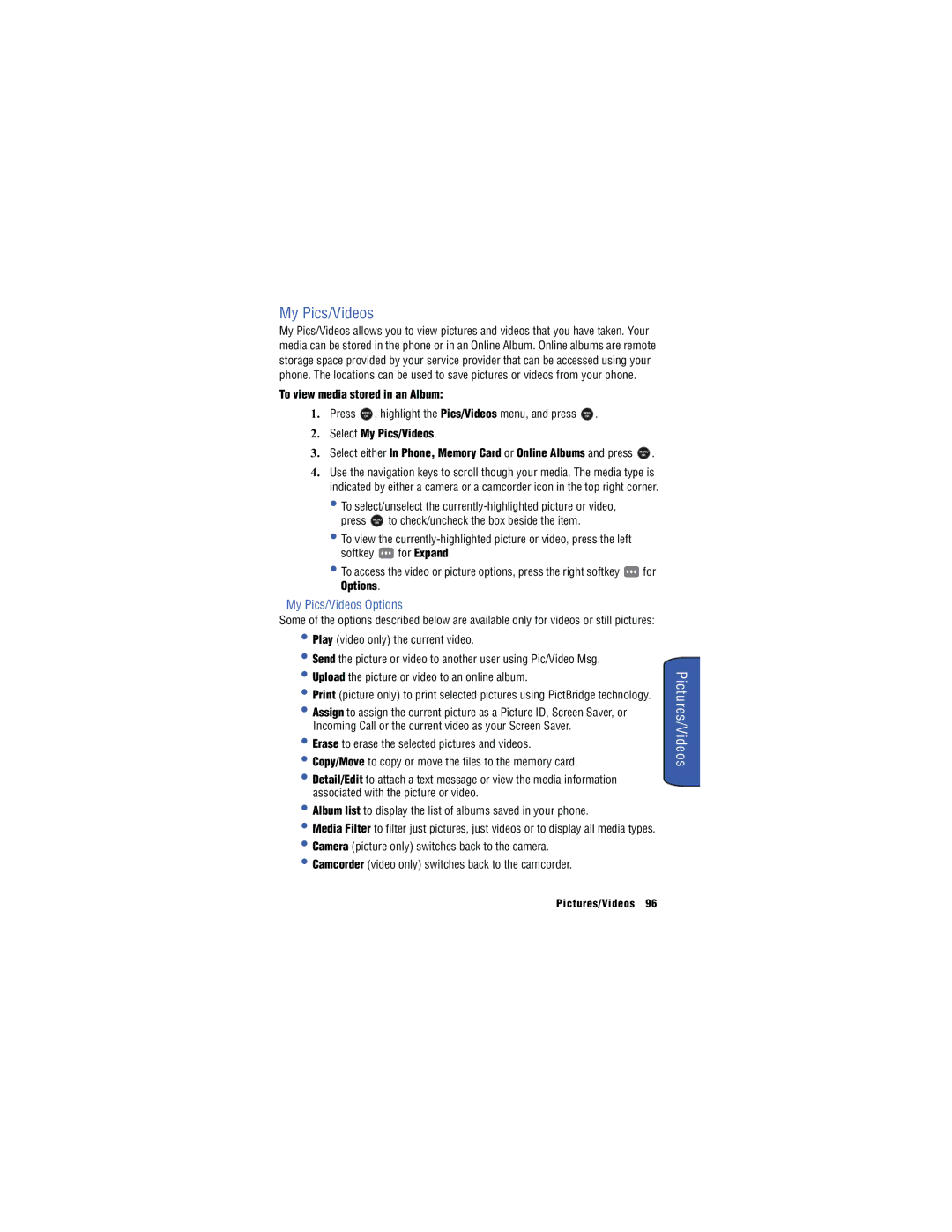My Pics/Videos
My Pics/Videos allows you to view pictures and videos that you have taken. Your media can be stored in the phone or in an Online Album. Online albums are remote storage space provided by your service provider that can be accessed using your phone. The locations can be used to save pictures or videos from your phone.
To view media stored in an Album:
1. | Press | MENU | , highlight the Pics/Videos menu, and press | MENU | . |
|
|
|
| OK |
| OK |
|
|
|
2. | Select My Pics/Videos. |
|
|
|
| ||
3. | Select either In Phone, Memory Card or Online Albums and press | MENU | . | ||||
OK
4.Use the navigation keys to scroll though your media. The media type is indicated by either a camera or a camcorder icon in the top right corner.
• To select/unselect the
press MENU to check/uncheck the box beside the item.
OK
•To view the
softkey ![]() for Expand.
for Expand.
•To access the video or picture options, press the right softkey ![]() for Options.
for Options.
My Pics/Videos Options
Some of the options described below are available only for videos or still pictures:
•Play (video only) the current video.
•Send the picture or video to another user using Pic/Video Msg.
•Upload the picture or video to an online album.
•Print (picture only) to print selected pictures using PictBridge technology.
•Assign to assign the current picture as a Picture ID, Screen Saver, or Incoming Call or the current video as your Screen Saver.
•Erase to erase the selected pictures and videos.
•Copy/Move to copy or move the files to the memory card.
•Detail/Edit to attach a text message or view the media information associated with the picture or video.
•Album list to display the list of albums saved in your phone.
•Media Filter to filter just pictures, just videos or to display all media types.
•Camera (picture only) switches back to the camera.
•Camcorder (video only) switches back to the camcorder.