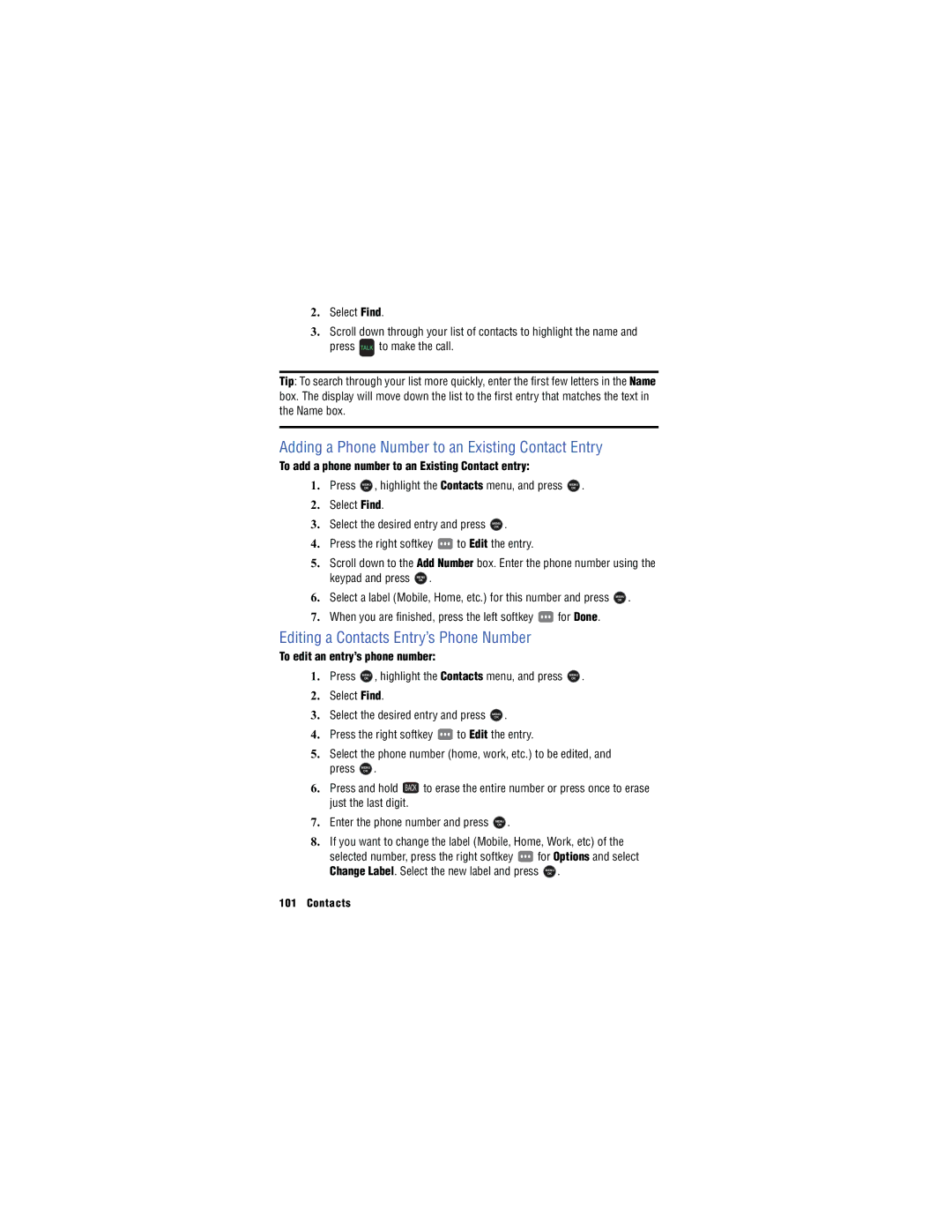2.Select Find.
3.Scroll down through your list of contacts to highlight the name and press TALK to make the call.
Tip: To search through your list more quickly, enter the first few letters in the Name box. The display will move down the list to the first entry that matches the text in the Name box.
Adding a Phone Number to an Existing Contact Entry
To add a phone number to an Existing Contact entry:
1. | Press | MENU | , highlight the Contacts menu, and press | MENU | . | |||
OK | OK | |||||||
|
| |||||||
2. | Select Find. |
|
|
|
|
| ||
3. | Select the desired entry and press | MENU | . |
|
| |||
OK |
|
| ||||||
|
|
| ||||||
4. | Press the right softkey | to Edit the entry. |
|
| ||||
5.Scroll down to the Add Number box. Enter the phone number using the
keypad and press MENU .
OK
6. | Select a label (Mobile, Home, etc.) for this number and press | MENU | . | |
|
|
| OK |
|
7. | When you are finished, press the left softkey | for Done. |
|
|
Editing a Contacts Entry’s Phone Number
To edit an entry’s phone number:
1. | Press | MENU | , highlight the Contacts menu, and press | MENU | . | |||
|
| OK |
|
|
|
| OK |
|
2. | Select Find. |
|
|
|
|
| ||
3. | Select the desired entry and press | MENU | . |
|
| |||
|
|
|
|
| OK |
|
|
|
4. | Press the right softkey | to Edit the entry. |
|
| ||||
5.Select the phone number (home, work, etc.) to be edited, and
press | MENU | . |
|
|
| OK |
|
|
|
6. Press and hold | BACK | to erase the entire number or press once to erase | ||
| ||||
just the last digit.
7. Enter the phone number and press MENU .
OK
8.If you want to change the label (Mobile, Home, Work, etc) of the
selected number, press the right softkey ![]() for Options and select
for Options and select
Change Label. Select the new label and press MENU .
OK
101 Contacts