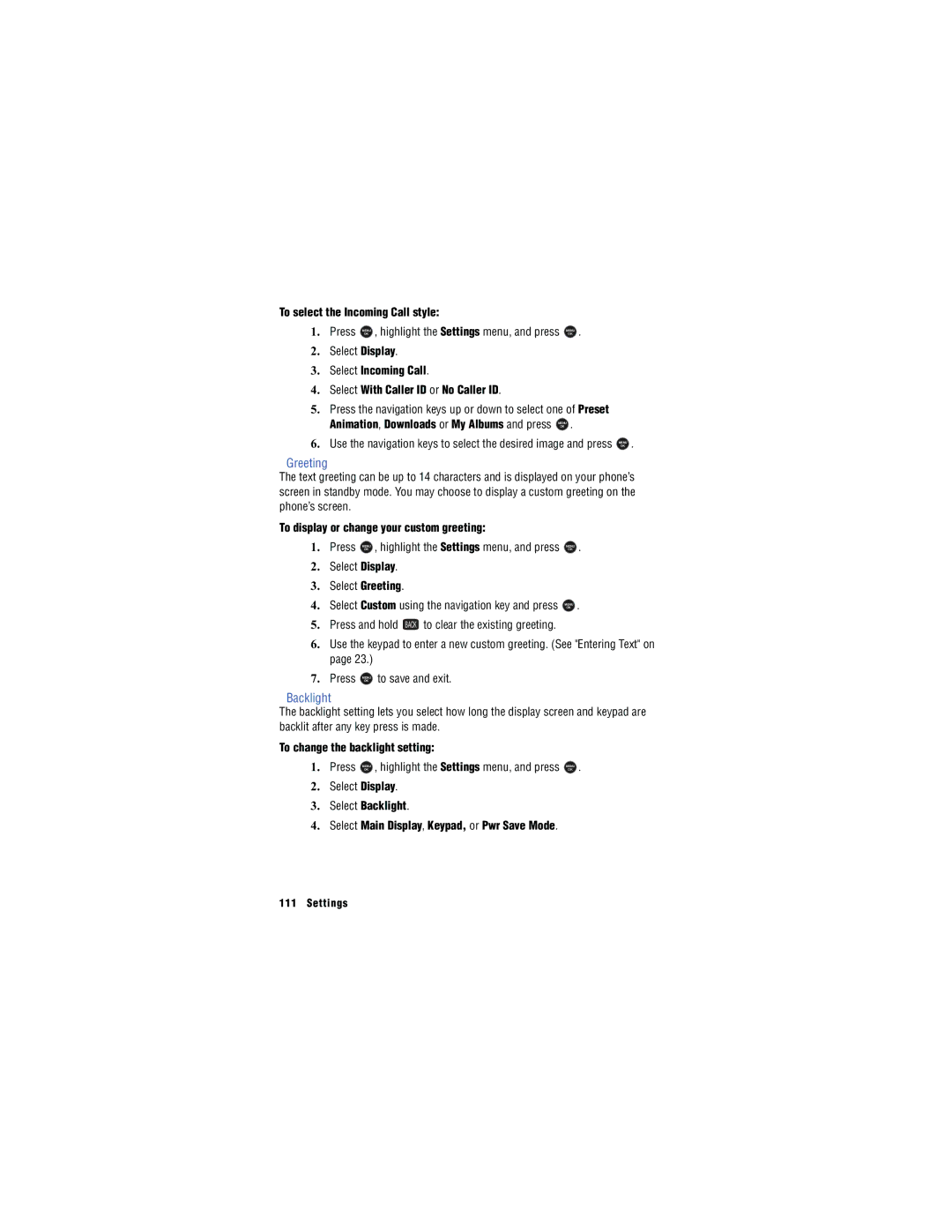To select the Incoming Call style:
1. | Press | MENU | , highlight the Settings menu, and press |
| MENU | . |
|
| ||
|
| OK |
|
|
|
| OK |
|
|
|
2. | Select Display. |
|
|
|
|
|
|
| ||
3. | Select Incoming Call. |
|
|
|
|
|
|
| ||
4. | Select With Caller ID or No Caller ID. |
|
|
|
|
|
|
| ||
5. | Press the navigation keys up or down to select one of Preset |
|
| |||||||
| Animation, Downloads or My Albums and press | MENU | . |
|
|
| ||||
|
|
|
|
| OK |
|
|
|
|
|
6. | Use the navigation keys to select the desired image and press | MENU | . | |||||||
OK
Greeting
The text greeting can be up to 14 characters and is displayed on your phone’s screen in standby mode. You may choose to display a custom greeting on the phone’s screen.
To display or change your custom greeting:
1. | Press | MENU | , highlight the Settings menu, and press | MENU | . | ||
OK | OK | ||||||
|
| ||||||
2. | Select Display. |
|
|
|
| ||
3. | Select Greeting. |
|
|
|
| ||
4. | Select Custom using the navigation key and press | MENU | . | ||||
OK | |||||||
| |||||||
5. | Press and hold | BACK | to clear the existing greeting. |
|
| ||
|
|
| |||||
6. | Use the keypad to enter a new custom greeting. (See "Entering Text" on | ||||||
| page 23.) |
|
|
|
|
| |
7. | Press | MENU | to save and exit. |
|
| ||
|
| OK |
|
|
|
|
|
Backlight
The backlight setting lets you select how long the display screen and keypad are backlit after any key press is made.
To change the backlight setting:
1. Press | MENU | , highlight the Settings menu, and press | MENU | . |
| OK |
| OK |
|
2.Select Display.
3.Select Backlight.
4.Select Main Display, Keypad, or Pwr Save Mode.
111 Settings