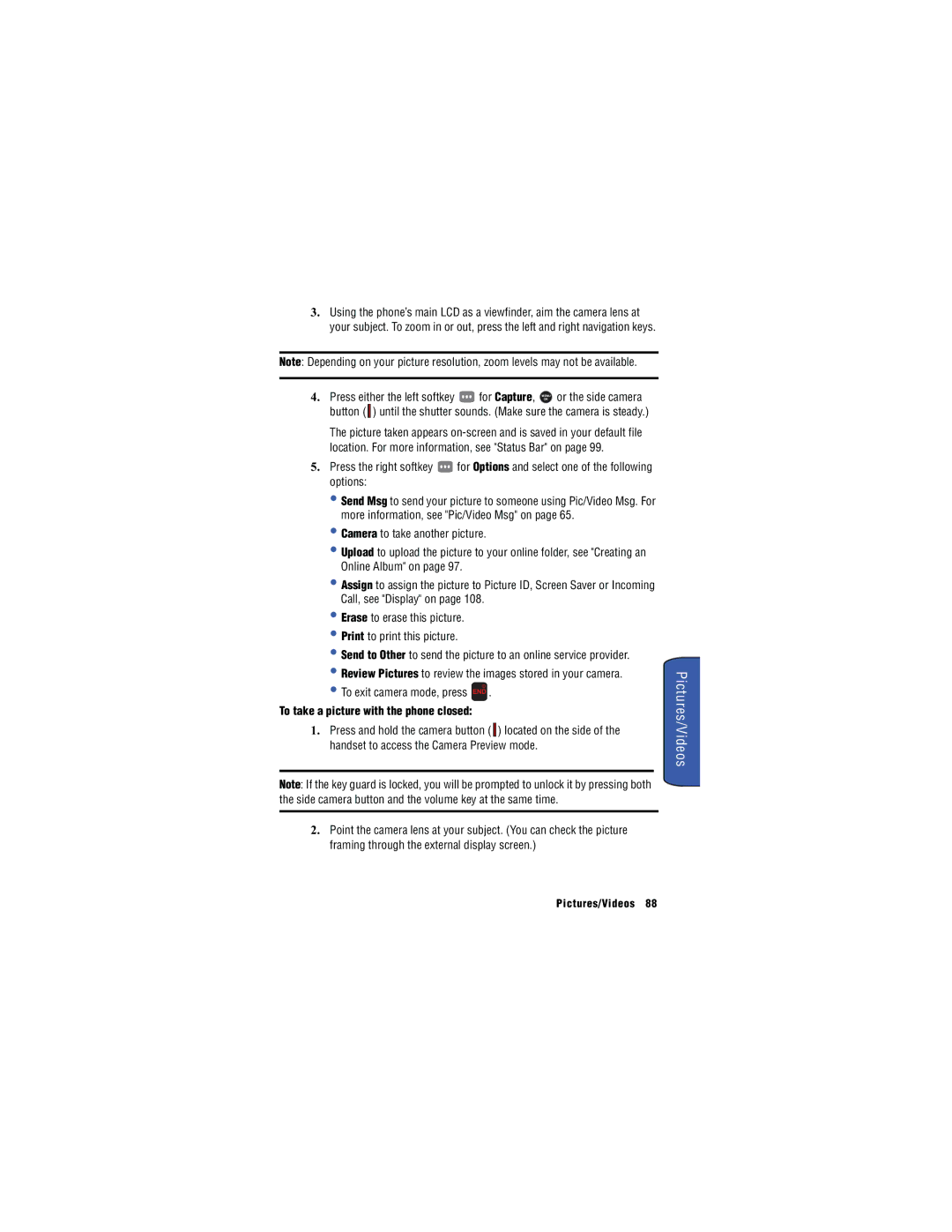3.Using the phone’s main LCD as a viewfinder, aim the camera lens at your subject. To zoom in or out, press the left and right navigation keys.
Note: Depending on your picture resolution, zoom levels may not be available.
4. Press either the left softkey ![]() for Capture, MENU or the side camera
for Capture, MENU or the side camera
OK
button ( ![]() ) until the shutter sounds. (Make sure the camera is steady.)
) until the shutter sounds. (Make sure the camera is steady.)
The picture taken appears
5.Press the right softkey ![]() for Options and select one of the following options:
for Options and select one of the following options:
•Send Msg to send your picture to someone using Pic/Video Msg. For more information, see "Pic/Video Msg" on page 65.
•Camera to take another picture.
•Upload to upload the picture to your online folder, see "Creating an Online Album" on page 97.
•Assign to assign the picture to Picture ID, Screen Saver or Incoming Call, see "Display" on page 108.
•Erase to erase this picture.
•Print to print this picture.
•Send to Other to send the picture to an online service provider.
•Review Pictures to review the images stored in your camera.
•To exit camera mode, press (1' .
To take a picture with the phone closed:
1.Press and hold the camera button ( ![]() ) located on the side of the handset to access the Camera Preview mode.
) located on the side of the handset to access the Camera Preview mode.
Note: If the key guard is locked, you will be prompted to unlock it by pressing both the side camera button and the volume key at the same time.
2.Point the camera lens at your subject. (You can check the picture framing through the external display screen.)