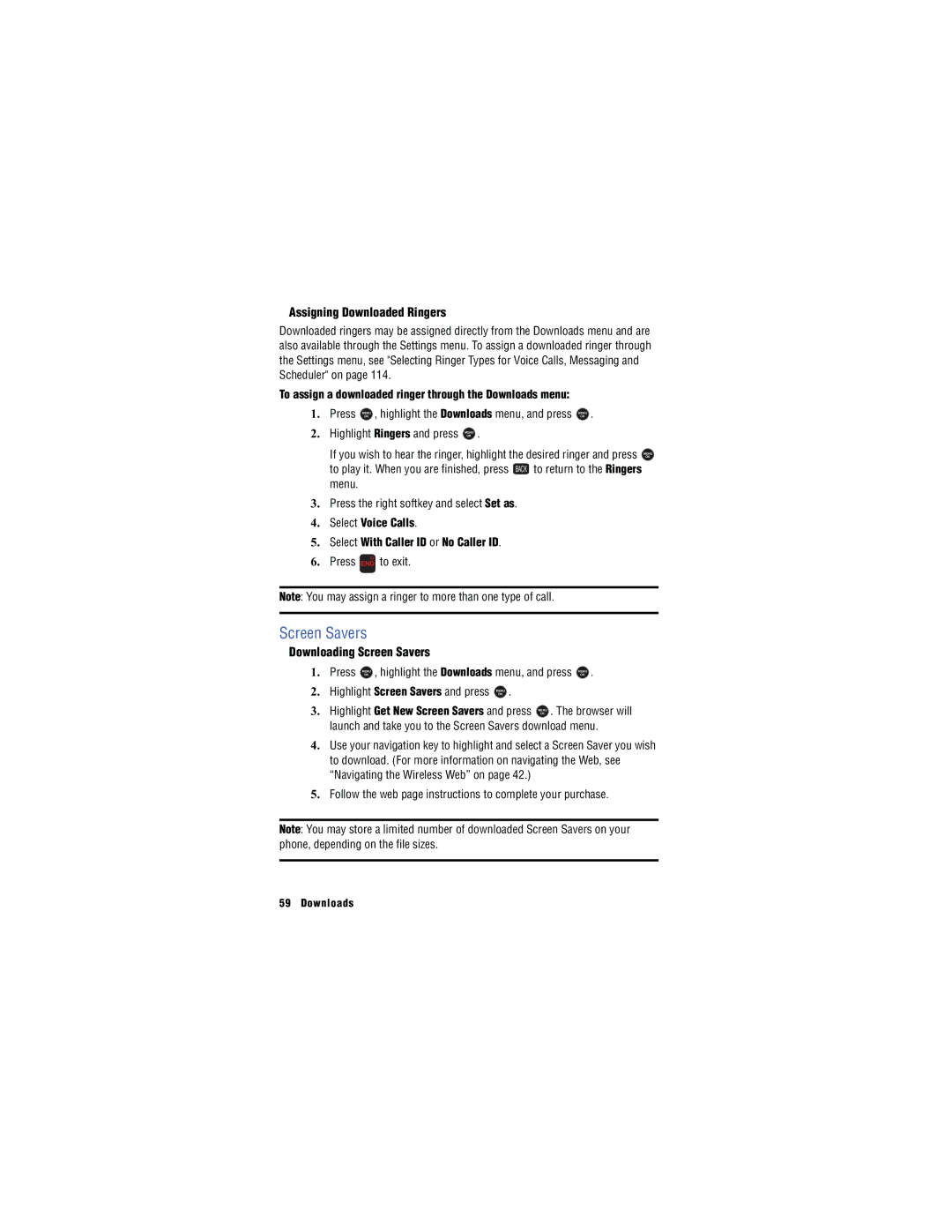Assigning Downloaded Ringers
Downloaded ringers may be assigned directly from the Downloads menu and are also available through the Settings menu. To assign a downloaded ringer through the Settings menu, see "Selecting Ringer Types for Voice Calls, Messaging and Scheduler" on page 114.
To assign a downloaded ringer through the Downloads menu:
1. | Press | MENU | , highlight the Downloads menu, and press | MENU | . | ||||
|
| OK |
|
|
|
|
| OK |
|
2. | Highlight Ringers and press | MENU | . |
|
|
|
| ||
|
|
|
| OK |
|
|
|
|
|
| If you wish to hear the ringer, highlight the desired ringer and press | ||||||||
| to play it. When you are finished, press | BACK | to return to the Ringers | ||||||
|
| ||||||||
menu.
3.Press the right softkey and select Set as.
4.Select Voice Calls.
5.Select With Caller ID or No Caller ID.
6.Press (1' to exit.
MENU
OK
Note: You may assign a ringer to more than one type of call.
Screen Savers
Downloading Screen Savers
1. | Press | MENU | , highlight the Downloads menu, and press | MENU | . | ||||
|
| OK |
|
|
|
|
| OK |
|
2. | Highlight Screen Savers and press | MENU | . |
|
|
|
| ||
|
|
|
| OK |
|
|
|
|
|
3. | Highlight Get New Screen Savers and press | MENU | . The browser will | ||||||
OK
launch and take you to the Screen Savers download menu.
4.Use your navigation key to highlight and select a Screen Saver you wish to download. (For more information on navigating the Web, see “Navigating the Wireless Web” on page 42.)
5.Follow the web page instructions to complete your purchase.
Note: You may store a limited number of downloaded Screen Savers on your phone, depending on the file sizes.
59 Downloads