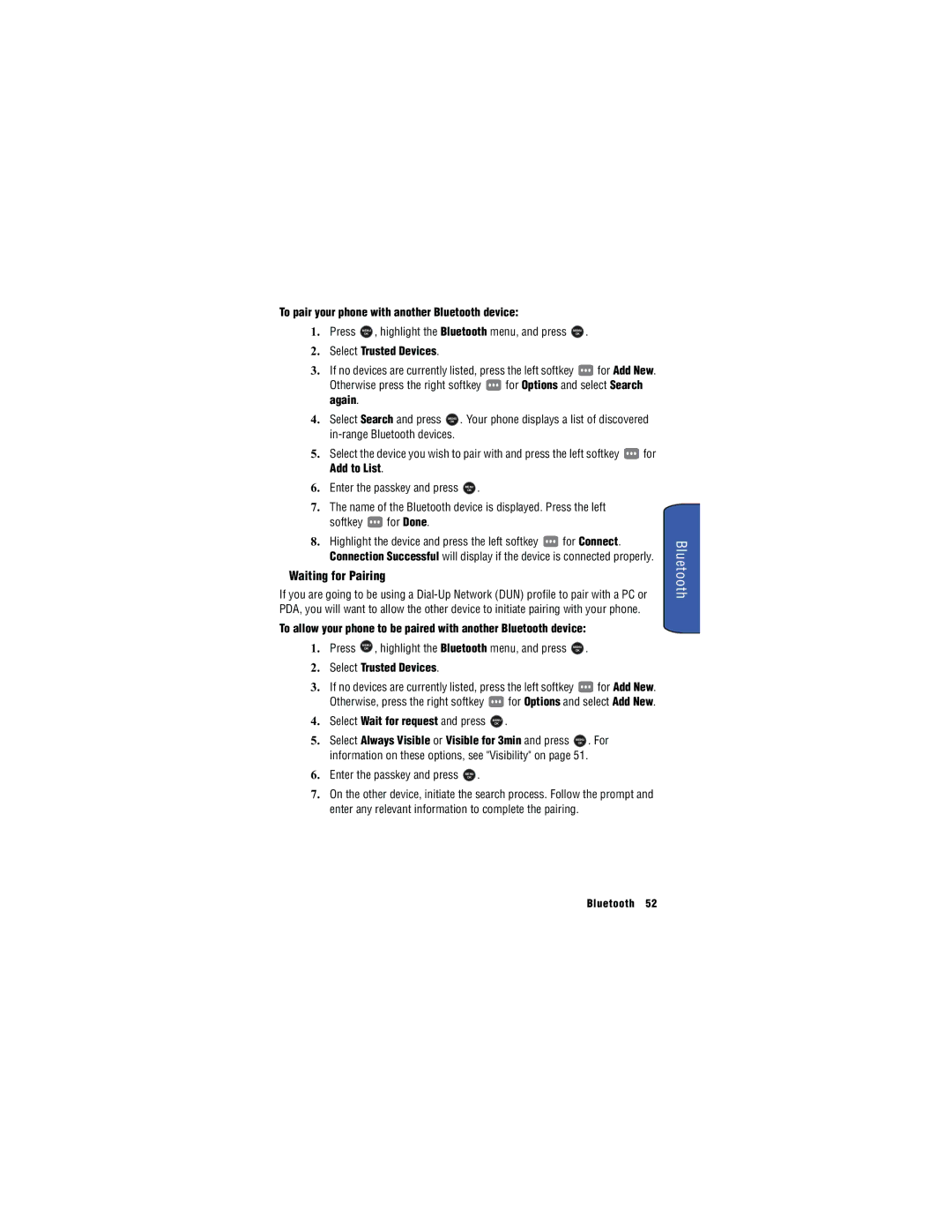To pair your phone with another Bluetooth device:
1. | Press | MENU | , highlight the Bluetooth menu, and press | MENU | . | ||||
|
| OK |
|
|
|
|
| OK |
|
2. | Select Trusted Devices. |
|
|
|
|
|
| ||
3. | If no devices are currently listed, press the left softkey |
| for Add New. | ||||||
| Otherwise press the right softkey | for Options and select Search | |||||||
| again. |
|
|
|
|
|
|
|
|
4. | Select Search and press | MENU | . Your phone displays a list of discovered | ||||||
OK
5. Select the device you wish to pair with and press the left softkey ![]() for
for
Add to List.
6. Enter the passkey and press MENU .
OK
7.The name of the Bluetooth device is displayed. Press the left
softkey ![]() for Done.
for Done.
8.Highlight the device and press the left softkey ![]() for Connect. Connection Successful will display if the device is connected properly.
for Connect. Connection Successful will display if the device is connected properly.
Waiting for Pairing
If you are going to be using a
To allow your phone to be paired with another Bluetooth device:
1. | Press | MENU | , highlight the Bluetooth menu, and press | MENU | . | ||||
|
| OK |
|
|
|
|
|
| |
|
|
|
|
|
|
|
| OK |
|
2. | Select Trusted Devices. |
|
|
|
|
|
| ||
3. | If no devices are currently listed, press the left softkey | for Add New. | |||||||
| Otherwise, press the right softkey |
| for Options and select Add New. | ||||||
4. | Select Wait for request and press | MENU | . |
|
| ||||
|
|
|
|
|
| OK |
|
|
|
5. | Select Always Visible or Visible for 3min and press | MENU | . For | ||||||
|
|
|
|
|
|
|
| OK |
|
| information on these options, see "Visibility" on page 51. | ||||||||
6. | Enter the passkey and press | MENU | . |
|
|
|
| ||
OK
7.On the other device, initiate the search process. Follow the prompt and enter any relevant information to complete the pairing.
Bluetooth 52