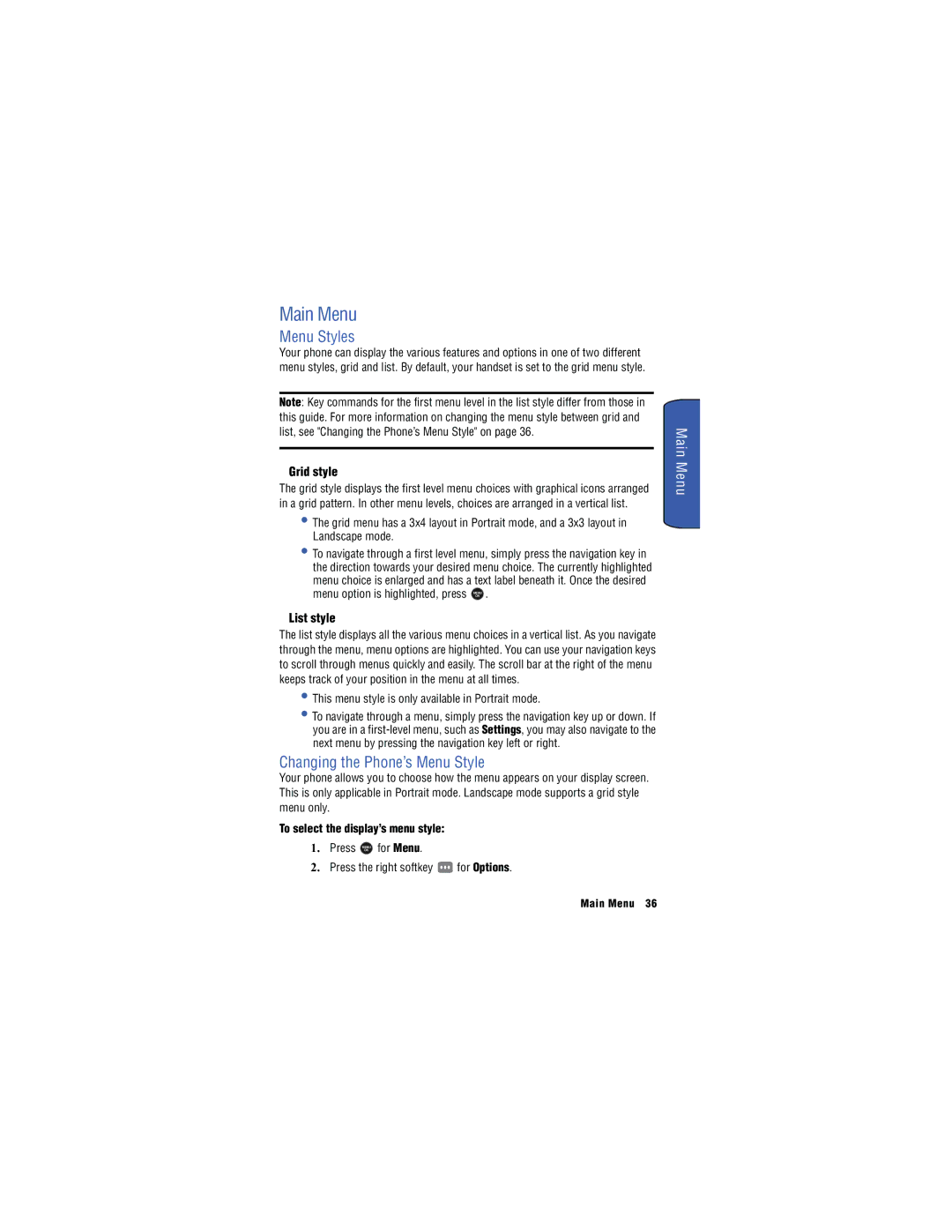Main Menu
Menu Styles
Your phone can display the various features and options in one of two different menu styles, grid and list. By default, your handset is set to the grid menu style.
Note: Key commands for the first menu level in the list style differ from those in this guide. For more information on changing the menu style between grid and list, see "Changing the Phone’s Menu Style" on page 36.
Grid style
The grid style displays the first level menu choices with graphical icons arranged
in a grid pattern. In other menu levels, choices are arranged in a vertical list.
•The grid menu has a 3x4 layout in Portrait mode, and a 3x3 layout in Landscape mode.
•To navigate through a first level menu, simply press the navigation key in the direction towards your desired menu choice. The currently highlighted menu choice is enlarged and has a text label beneath it. Once the desired
menu option is highlighted, press MENU .
OK
List style
The list style displays all the various menu choices in a vertical list. As you navigate
through the menu, menu options are highlighted. You can use your navigation keys
to scroll through menus quickly and easily. The scroll bar at the right of the menu keeps track of your position in the menu at all times.
•This menu style is only available in Portrait mode.
•To navigate through a menu, simply press the navigation key up or down. If you are in a
Changing the Phone’s Menu Style
Your phone allows you to choose how the menu appears on your display screen.
This is only applicable in Portrait mode. Landscape mode supports a grid style menu only.
To select the display’s menu style:
1. Press MENU for Menu.
OK
2. Press the right softkey ![]() for Options.
for Options.
Main Menu 36