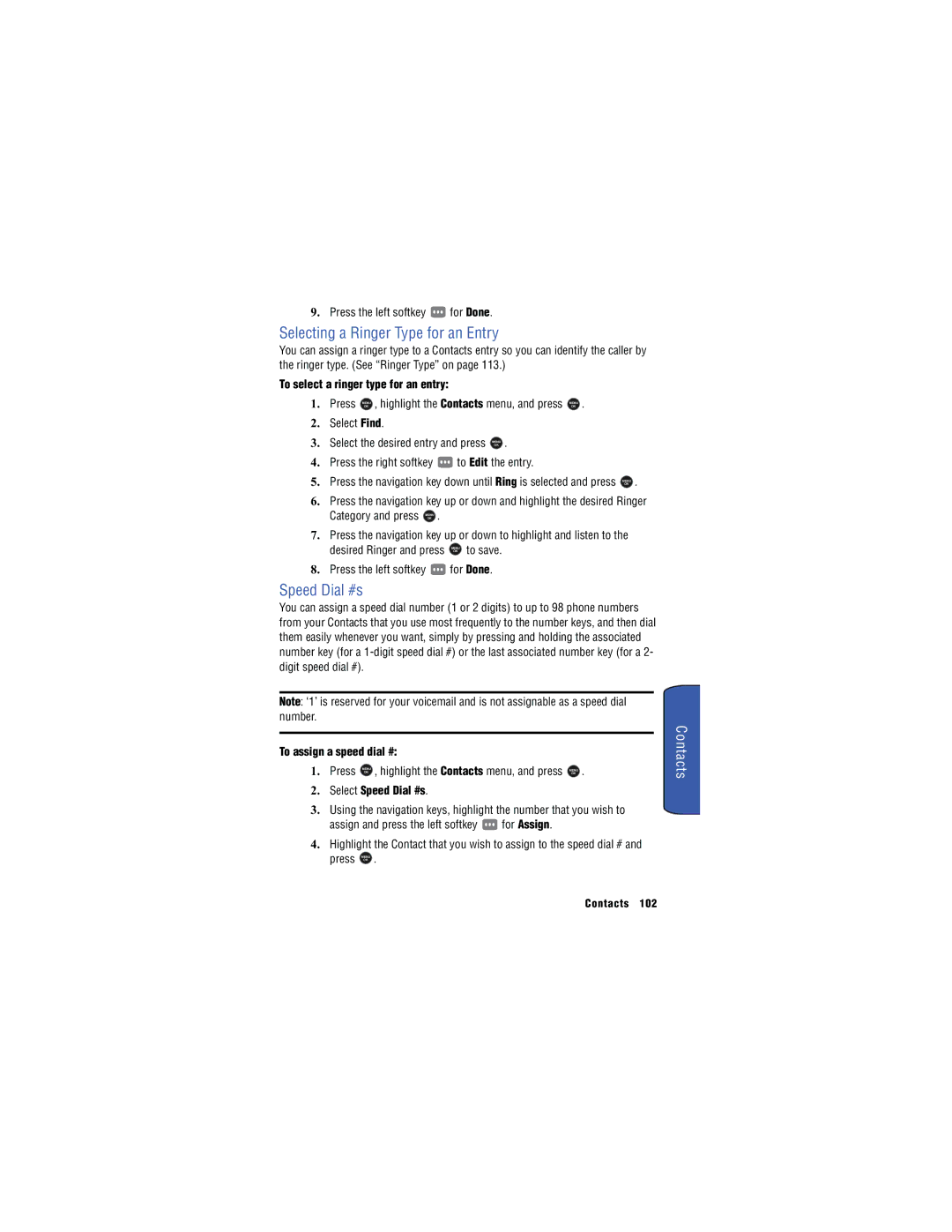9.Press the left softkey ![]() for Done.
for Done.
Selecting a Ringer Type for an Entry
You can assign a ringer type to a Contacts entry so you can identify the caller by the ringer type. (See “Ringer Type” on page 113.)
To select a ringer type for an entry:
1. | Press | MENU | , highlight the Contacts menu, and press | MENU | . |
|
| |||
|
| OK |
|
|
|
| OK |
|
|
|
2. | Select Find. |
|
|
|
|
|
|
| ||
3. | Select the desired entry and press | MENU | . |
|
|
|
| |||
|
|
|
|
| OK |
|
|
|
|
|
4. | Press the right softkey | to Edit the entry. |
|
|
|
| ||||
5. | Press the navigation key down until Ring is selected and press | MENU | . | |||||||
OK
6.Press the navigation key up or down and highlight the desired Ringer
Category and press MENU .
OK
7.Press the navigation key up or down to highlight and listen to the
desired Ringer and press MENU to save.
OK
8.Press the left softkey ![]() for Done.
for Done.
Speed Dial #s
You can assign a speed dial number (1 or 2 digits) to up to 98 phone numbers from your Contacts that you use most frequently to the number keys, and then dial them easily whenever you want, simply by pressing and holding the associated number key (for a
Note: ‘1’ is reserved for your voicemail and is not assignable as a speed dial number.
To assign a speed dial #:
1. Press | OK | , highlight the Contacts menu, and press | OK . |
| MENU |
| MENU |
2.Select Speed Dial #s.
3.Using the navigation keys, highlight the number that you wish to
assign and press the left softkey ![]() for Assign.
for Assign.
4.Highlight the Contact that you wish to assign to the speed dial # and
press MENU .
OK
Contacts 102