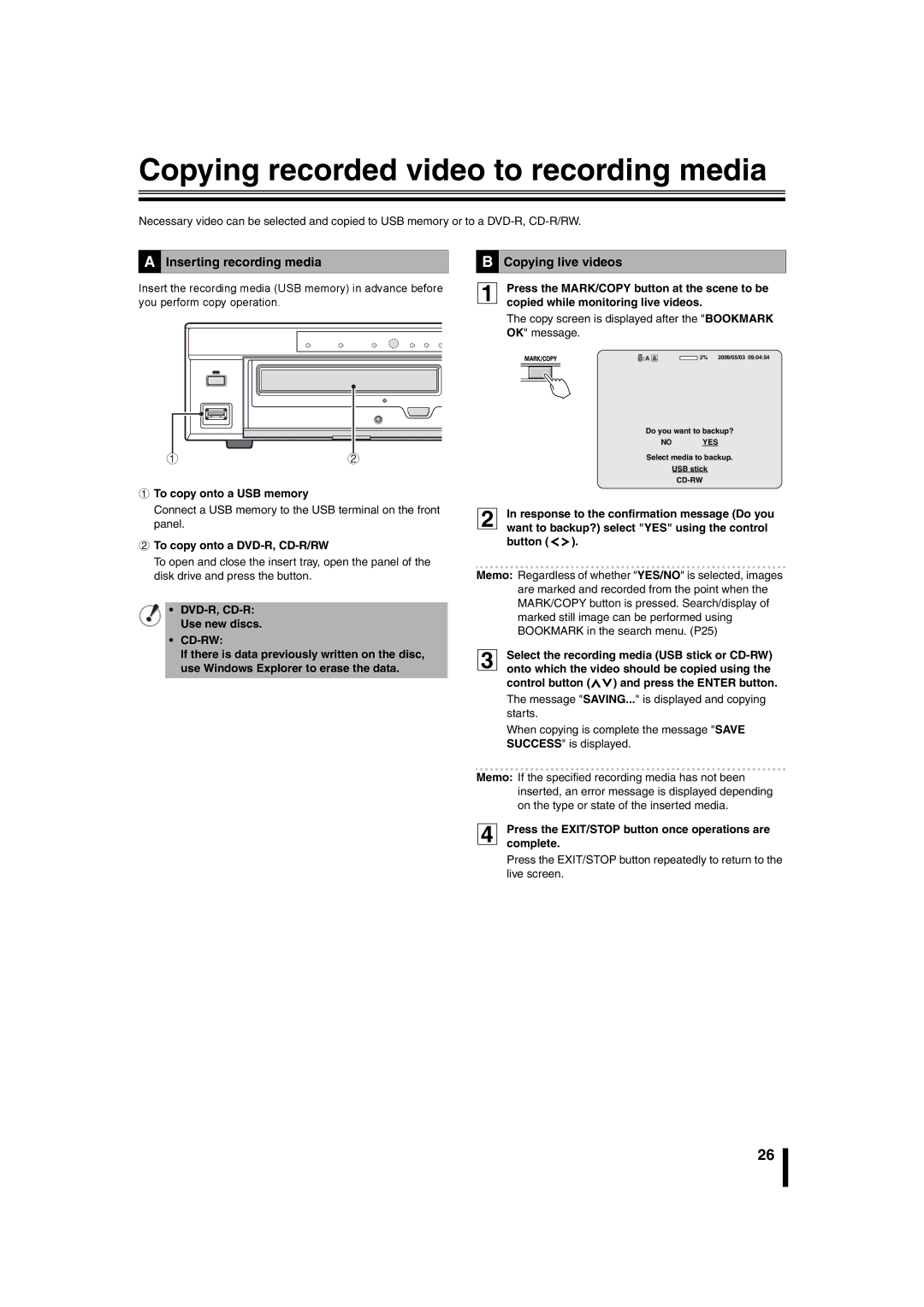DSR-2116 DSR-2108
Table of Contents
Licensed Under U.S. Patent No ,974,088
Safety precautions
BDisassembly prohibited
Safety precautions
BDo not use during thunder/thunder storms
BDo not touch the power plug with wet hands
BDo not place in an unstable position
BDo not sit on
BWhen the unit is set up in a rack
BCleaning the internal components
BDo not expose to extreme temperatures or humidity changes
BDo not block the cooling fans or air ducts
When disposing of this unit
Battery fluid leaks
Main parts replacement timings
Main Features Accessories
Power cable ×2 Remote control
Check that all the parts shown below are supplied
Do not expose to shock or vibration
About the split screen display
Names and functions of parts
Names of each part and connections
Cooling fan Power socket
BWithout using a switching hub
LAN connection BUsing the switching hub
Names of each part and connections
Internet DHCP, Adsl connection
If a camera is connected
If a system controller is connected
Sanyo SSP
Except Sanyo
Switching the power on / off
Switching the power on
Switching the power off
Pre-operation preparation
BExample of multi-16 screen
BExample of single-screen
Setting the clock Clock SET
Settingoutput the television system and the monitor
Pre-operation preparation
BMatching the television system of the camera PAL
Ohters
OFF
USA
Setting the RS-485 termination switch Sanyo SSP side
Setting the language Language
BCorrecting the set time
Language selection
Monitoring the camera videos
Single-screen display
Quad-screen display
Camera sequencing
Monitoring the camera videos
Press the Multi button
Press the SEQ button once operations are complete
Settings
Operating the PTZ dome camera
Connection Operation
Camera menu settings
Operating the PTZ dome camera
Iris/Tour/Sequence operations
Recording
Recording
Continuous recording
Motion recording
Set the following items using the control button ~
Alarm recording
Resolution Frame Rate
Schedule recording
Channel Quality
Press the EXIT/STOP button
BCopying a set recording schedule to other channels
Playing back recorded videos
If the 4 letters are displayed in red, all the type
Playing back recorded videos
Recordings have been selected
Example
Month displayed by the calendar, pressing
Move the cursor to the day of the first recording
Button displays the previous month of the calendar
Memo To play the video of all the channels simultaneously
Search menu screen is displayed
Press the Search button
Press the Enter button. Playback starts
First recording is played back
Press the Search button. The menu is displayed
List is displayed
Still image is displayed
Inserting recording media
Copying recorded video to recording media
Copying live videos
To copy onto a USB memory
Copying a playback video
Copying recorded video to recording media
Playing back copied videos
Still
BSetting a security lock
Setting the security lock
BCanceling the security lock
Factory default password is
BLIVE settings P31 BRECORD settings P35
Configuration and function of the Menu settings
BSYSTEM settings P37
BNETWORK settings P42
BBasic operations of the Main Menu
Configuration and function of the Menu settings
Main Menu screen is displayed
Record menu is displayed
Setting the OSD and OSD Contrast
Live settings
Setting the Sequence
Setting the Event Beep
Live settings
Setting the HDD Error
Setting the Video Loss on
Setting the Alarm Duration
Setting the Type
Setting the MON2 Channel
Setting the SEQUENCE-DWELL Time
Sets the channel that outputs the video to MON2 terminal
If Sequence is set to OFF
Setting the Resolution
Record settings
Setting the Frame Rate Unit ips
Setting the Quality
Record settings
Setting the DVR ID
System settings
Setting the Load Default
Description confirmation
Setting an Admin Password
System settings
BSettings for no password
Press the Enter button without inputting anything
BRestoring the password input
Setting the User Password
Setting a Network Password
Setting the Clock SET
Setting the Date Format
Setting the RS485 SET
Setting the PTZ Control
Setting a Remote Control ID
BOperating this unit via the remote controller ID Example
Selection 01/02/ .. /99
Setting the Port
Network settings
Setting a Client Access
Setting the Bandwidth Saving
Setting the Network Type
Network settings
BIf selecting Adsl
BIf selecting Dhcp
Confirm the User ID and Password displayed on the screen
Setting the Ddns
BIf selecting LAN
Repeat 2 and change the following as necessary
Setting the Send E-MAIL
Mail to
Setting the NTP SET
Mail Server
Mail from
Setting the Overwrite
HDD SET settings
Format settings
Initializes the internal hard disk
Setting the auto delete function
HDD SET settings
Setting the Save Setup to a USB
Service settings
Setting the Load Setup from a USB
Displays the hard disk information
Network settings
Operations using the Network
Resolution 1024 × Disk capacity 10 MB
Network connection
Operations using the Network
Software starts installing
Installation is complete
BConnecting for the first time
Connecting to this unit
Disconnecting
BWhen there are several connections
Main screen structure and function of each part
Main screen structure and function of each part
Main screen basic operations
Switching the display mode of the screen
Multi-screen display
DSR-2108, the only available multi-screen is multi-8 screen
BSwitching recording functions
BSequence camera switch display
Main screen basic operations
Recording live video BRecording method
Freezing the live video
Audio is output
Saving images
Operating the PTZ dome camera
Sets the menu using this unit
BFor Pan/Tilt operations
BFor Zoom/Focus operations
Start Point
Search mode operations
END Point
Back UP
Searching and playing recorded video
Search mode operations
Backing up DVR recorded video
General settings General
Setup menu settings
Camera designation settings Site
Setup menu settings
BModify the registered content Modify
BRegistering the additional DVR Addition
Event log search, view, save Log View
Event settings Event
Record settings Record
Disk settings Disk
Version information About
Remote Setup operating procedure
Remote Setup
Clicking Cancel
Clicking Apply
Remote Setup
BCommon settings General BChannel-specific settings
OSD
BAlarm Out
Setting the Alarm-Set
BSetting an alarm input terminal
BSetting an alarm output terminal
Setting the Monitor2
If Sequence is set to OFF
If Sequence is set to on
BResolution Common to all channels
Setting the Record
BSetting the Schedule recording
BSetting the detection frame
Click the Timer Set button
Click or drag a grid cell in the desired detection frame
BSetting the System
System settings
BClock Set
S.T./SUMMER Time P10
BPTZ Control
Description
RS-485
Data Speed
Setting the Network
BDDNS settings
BNetwork settings
Setting the Storage
Setting the NTP
Return Mail Address
NTP USE
BFunctions of the main operation panel
Operations using the Web browser
BFunctions of the search operation panel
Operations using the Web browser
BSaving moving videos to the PC
BSaving still images to the PC
Click the Capture button
Select the Channel 2 to be saved Click the OK 3 button
Part names of the remote control
BDimensions unit mm
Specifications
Dimensions of DSR-2116 and DSR-2108 are the same
BDVR ID input display list
HDD 1 HDD
Mounting the hard disk S-ATA
Memo
Memo
Memo
L8HBT, L8HBU/XE, US 0609KP-LD