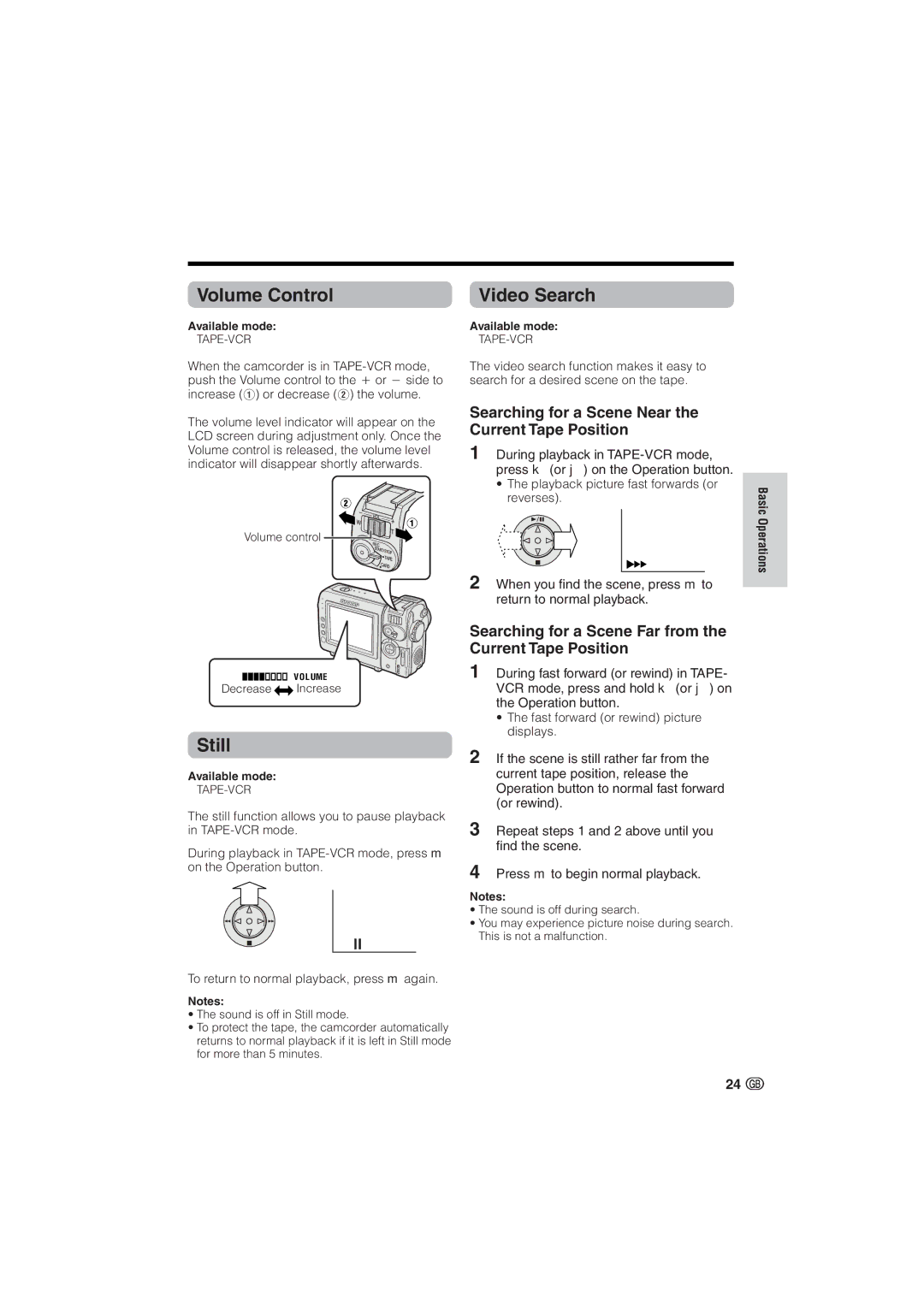Volume Control
Available mode:
TAPE-VCR
When the camcorder is in
The volume level indicator will appear on the LCD screen during adjustment only. Once the Volume control is released, the volume level indicator will disappear shortly afterwards.
Volume control ![]()
![]()
Video Search
Available mode:
TAPE-VCR
The video search function makes it easy to search for a desired scene on the tape.
Searching for a Scene Near the Current Tape Position
1During playback in
•The playback picture fast forwards (or reverses).
Basic Operations
VO L UME
Decrease![]()
![]() Increase
Increase
Still
Available mode:
TAPE-VCR
The still function allows you to pause playback in
During playback in
To return to normal playback, press m again.
Notes:
•The sound is off in Still mode.
•To protect the tape, the camcorder automatically returns to normal playback if it is left in Still mode for more than 5 minutes.
2When you find the scene, press m to return to normal playback.
Searching for a Scene Far from the Current Tape Position
1During fast forward (or rewind) in TAPE- VCR mode, press and hold k (or j) on the Operation button.
•The fast forward (or rewind) picture displays.
2If the scene is still rather far from the current tape position, release the Operation button to normal fast forward (or rewind).
3Repeat steps 1 and 2 above until you find the scene.
4Press m to begin normal playback.
Notes:
•The sound is off during search.
•You may experience picture noise during search. This is not a malfunction.
24 ![]()