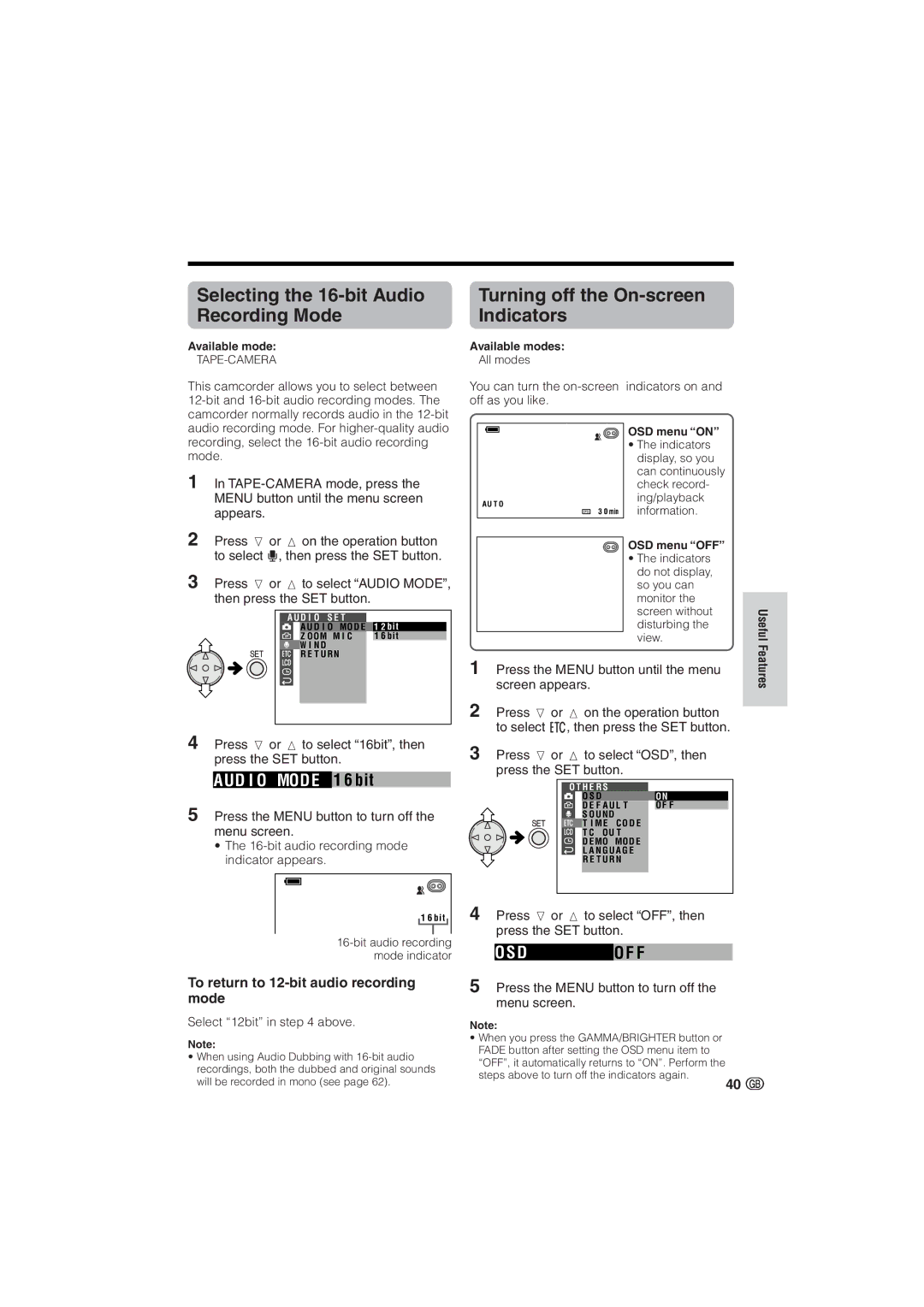Selecting the | Turning off the |
Recording Mode | Indicators |
Available mode: | Available modes: |
All modes |
This camcorder allows you to select between
1In
2Press l or m on the operation button to select U, then press the SET button.
3Press l or m to select “AUDIO MODE”, then press the SET button.
A U D I O S E T
A U D I O MO D E 1 2 b i t
Z O OM M I C | 1 6 b i t |
W I N D |
|
R E T U R N |
|
4Press l or m to select “16bit”, then press the SET button.
AUD I O MOD E 1 6 bit
5 Press the MENU button to turn off the menu screen.
• The
1 6 b i t
To return to 12-bit audio recording mode
Select “12bit” in step 4 above.
Note:
•When using Audio Dubbing with
You can turn the
| OSD menu “ON” | |
| • The indicators | |
| display, so you | |
| can continuously | |
| check record- | |
A U T O | ing/playback | |
information. | ||
3 0 min |
|
|
| OSD menu “OFF” |
|
|
|
| • The indicators |
|
|
|
| do not display, |
|
|
|
| so you can |
|
|
|
| monitor the |
|
|
|
| screen without | Useful |
|
|
| view. | |
|
|
| disturbing the |
|
1 | screen appears. | Features | ||
Press the MENU button until the menu |
| |||
2Press l or m on the operation button to select I, then press the SET button.
3Press l or m to select “OSD”, then press the SET button.
O T H E R S |
|
|
| |
| O S D |
|
| O N |
| D E F A U L T |
| O F F | |
| S O U N D |
|
|
|
| T I M E | C O D E |
|
|
| T C O U T |
|
| |
| D E MO | MO D E |
|
|
LA N G U A G E R E T U R N
4Press l or m to select “OFF”, then press the SET button.
O S DO F F
5Press the MENU button to turn off the menu screen.
Note:
•When you press the GAMMA/BRIGHTER button or FADE button after setting the OSD menu item to “OFF”, it automatically returns to “ON”. Perform the steps above to turn off the indicators again.
40